Edited by rshaffer61, 01 August 2011 - 04:22 AM.
Removed malware log
Need to clean out PC
#1

 Posted 31 July 2011 - 09:55 PM
Posted 31 July 2011 - 09:55 PM

#2

 Posted 01 August 2011 - 04:24 AM
Posted 01 August 2011 - 04:24 AM

Download Autoruns from the link in my signature below:
1: Extract the Autoruns Zip file contents to a folder.
2: Double-click the "Autoruns.exe".
3: Click on the "Everything" tab
4: Remove any entries that mention "File Not Found" by right-clicking the entry and select Delete.
5: Go to File then to Export As or Save in some versions.
6: Save AutoRuns.txt file to known location like your Desktop.
7: Attach to your next reply.
Download and install Free Everest Home Edition
Open it.
1: In left pane expand Computer folder.
2: Click once on Summary
3: In upper menu, go Report
4: And then to Quick Report-Summary
5: Save it in text file, and paste it in your next post.
Click the + by computer, click on Sensor. Get a screenshot and post it so I can check your temps and voltages...
DO NOT INCLUDE ANYTHING UNDER THE LINE THAT SAYS "DEBUG- PCI"
Please Run the PCPitstop.com OverDrive Full Tests
Here's how:
You must use your Internet Explorer for this procedure. (doesn't work so well in Firefox or others). If your machine is running Vista or Windows 7, you must Select IE to “Run as Administrator”. After completing PCPitstop OverDrive you can close your IE browser and re-open it Normally so that you are no longer running as administrator.
Go to: http://www.pcpitstop.com
Click on "Free Computer Check-up" listed below PC Pitstop OverDrive
In the User Login - Click on "Sign up FREE!"
You'll need to submit a valid email address and create your own password, then click - Create Account(button)
Now enter your email address and password to Log in, Select - Scan this system Now!(button)
You will then be asked to download an ActiveX component and allow it to install.
It is safe and does not compromise your privacy.
Follow the on-screen prompts to install the ActiveX and to allow the Full Tests to be run on your machine.
The Full Tests take about 2 1/2 - 3 minutes on most machines.
When complete, a Results - Summary - Recommended Fixes will be displayed.
Please post the URL internet address, from your Results, back here into this Topic Thread so that we can review the configuration and present performance levels of your machine.
Note: During the graphics 2D and graphics 3D testing, your screen will display some rapidly moving objects.
If you are sensitive to visual flashing, it may cause dizziness. Therefore, look away from the screen during that portion of the testing.
After reviewing the results we will be more informed and may be able to provide better recommendations for you to work towards improving your machine's performance.
While PCPitstop does offer a variety of Paid Products, the PCPitstop OverDrive testing is FREE. Please ignore the references to Paid Products. We prefer to provide manual solution instructions that you can apply directly to your machine.
Best Regards
Download Speedfan (The download link is to the right), and install it. Once it's installed, run the program and post here the information it shows.
The information I want you to post is the stuff that is circled in the example picture I have attached.
To make sure we are getting all the correct information it would help us if you were to attach a screenshot like the one below of your Speedfan results.
To do a screenshot please have click on your Print Screen on your keyboard.
- It is normally the key above your number pad between the F12 key and the Scroll Lock key
- Now go to Start and then to All Programs
- Scroll to Accessories and then click on Paint
- In the Empty White Area click and hold the CTRL key and then click the V
- Go to the File option at the top and click on Save as
- Save as file type JPEG and save it to your Desktop
- Attach it to your next reply

#3

 Posted 06 August 2011 - 09:57 PM
Posted 06 August 2011 - 09:57 PM

PC Pitstop link - http://www.pcpitstop...?conid=24496954
Attached Files
#4

 Posted 06 August 2011 - 11:41 PM
Posted 06 August 2011 - 11:41 PM

Now on to the fun part for sure.
Open Autoruns, click on "Logon" tab, and UN-check:
+ "Adobe ARM"
+ "ATIPTA"
+ "iTunesHelper"
+ "QuickTime Task"
+ "RealTray"
+ "SunJavaUpdateSched"
+ "Adobe Gamma.lnk"
+ "WinZip Quick Pick.lnk"
+ "Yahoo! Pager"
When done restart computer and then:
Download TFC by OldTimer to your desktop
- Please double-click TFC.exe to run it. (Note: If you are running on Vista, right-click on the file and choose Run As Administrator).
- It will close all programs when run, so make sure you have saved all your work before you begin.
- Click the Start button to begin the process. Depending on how often you clean temp files, execution time should be anywhere from a few seconds to a minute or two. Let it run uninterrupted to completion.
- Once it's finished it should reboot your machine. If it does not, please manually reboot the machine yourself to ensure a complete clean.
Download Auslogics Defrag from the link in my signature below. Auslogics Defrag in my opinion is better because:
It does a more comprehensive job at Defragging
It will actually show you what it is doing
At the end of working it will show you how much speed you picked up
You can view a online log of the files that Auslogics defragged
Please do not run any other Auslogics programs other then this one as they may cause unwanted results.
#5

 Posted 06 August 2011 - 11:45 PM
Posted 06 August 2011 - 11:45 PM

Please download JavaRa from the link in my signature below to your desktop and unzip it to its own folder
- * Run JavaRa.exe, pick the language of your choice and click Select. Then click Remove Older Versions.
* Accept any prompts.
* Open JavaRa.exe again and select Search For Updates.
* Select Update Using Sun Java's Website then click Search and click on the Open Webpage button. - Download and install the latest Java Runtime Environment (JRE) version for your computer.
http://sourceforge.n...ft&words=javara
Java Download Link
http://www.java.com/...load/manual.jsp
#6

 Posted 07 August 2011 - 06:00 PM
Posted 07 August 2011 - 06:00 PM

#7

 Posted 07 August 2011 - 06:14 PM
Posted 07 August 2011 - 06:14 PM

PC Pit Stop shows only the java being out of date. How is the system running now with all the steps done?
Also could you do the following for me please.
Go to Start then to Run
Type in compmgmt.msc and click Enter
On left side click on Disk Management
On right side you will see you hard drive.
Now I need you to take a screenshot and attach it to your next reply. Do the following to take a screenshot while the above is open and showing on your desktop.
To do a screenshot please have click on your Print Screen on your keyboard. It is normally the key above your number pad between the F12 key and the Scroll Lock key
Now go to Start and then to All Programs
Scroll to Accessories and then click on Paint
In the Empty White Area click and hold the CTRL key and then click the V
Go to the File option at the top and click on Save as
Save as file type JPEG and save it to your Desktop
Attach it to your next reply
#8

 Posted 15 August 2011 - 01:42 PM
Posted 15 August 2011 - 01:42 PM

Edited by barrage, 15 August 2011 - 01:50 PM.
#9

 Posted 15 August 2011 - 01:59 PM
Posted 15 August 2011 - 01:59 PM

Also, when I log into the main account on this computer it opens up a Dell folder with two folders inside AOLIcon and Media Experience, is there a way to stop this from happening?
First try and go to Start then to All Programs.
Scroll down to the Startup folder and those two may be in there. If so right click on each and then click on Delete.
Reboot and let me know if it stops that.
If not then we will have to check the MsConfig Startups for the two entries.
#10

 Posted 17 August 2011 - 01:53 PM
Posted 17 August 2011 - 01:53 PM

What I am going to suggest may have reservations by other helpers, so this is for your consideration:
1: Remove Comodo altogether. I tried this and other firewalls for a long time and threw them all. I only use XP's firewall which suits my needs and never caused any problem. For the average user it's sufficient. It's much lighter on resources then the others.
2: When you install the free version of SuperAntispyware it gives you 30 days of full protection, including automatic updates. I find this unnecessary. It loads the computer and extend boot up time. It's a great program which I use frequently but, in my opinion, the protection given by Avast is sufficient as first line of defense. I only use SAS and malwarebytes for once in while scanning.
You should realize (which I am sure you do) that there is a trade off between performance and the number of programs that run at any given time.
#11

 Posted 24 August 2011 - 12:11 AM
Posted 24 August 2011 - 12:11 AM

#12

 Posted 26 August 2011 - 05:11 PM
Posted 26 August 2011 - 05:11 PM

#13

 Posted 26 August 2011 - 06:29 PM
Posted 26 August 2011 - 06:29 PM

Is this a laptop?Also, when the computer first starts it says something like system low voltage battery and you have to hit F1 or F2 to restart.
#14

 Posted 28 August 2011 - 01:17 PM
Posted 28 August 2011 - 01:17 PM

#15

 Posted 28 August 2011 - 01:30 PM
Posted 28 August 2011 - 01:30 PM

Motherboard Info:
Download SIW from HERE and get the Standalone English version
It will install itself and when finished
Then Click on SIW Icon to run program
On the left side click on the Motherboard directory and then on the right, copy and paste the information in your next reply
On the left side click on the Sensors directory and then on the right, copy and paste the information in your next reply
http://www.gtopala.c...w-download.html
Please download and run Hardware Monitor
Installation (setup version only)
HWMonitor is a hardware monitoring program that reads PC systems main health sensors : voltages, temperatures, fans speed.
The program handles the most common sensor chips, like ITE® IT87 series, most Winbond® ICs, and others. In addition, it can read modern CPUs on-die core thermal sensors, as well has hard drives temperature via S.M.A.R.T, and video card GPU temperature.
Similar Topics
0 user(s) are reading this topic
0 members, 0 guests, 0 anonymous users
As Featured On:










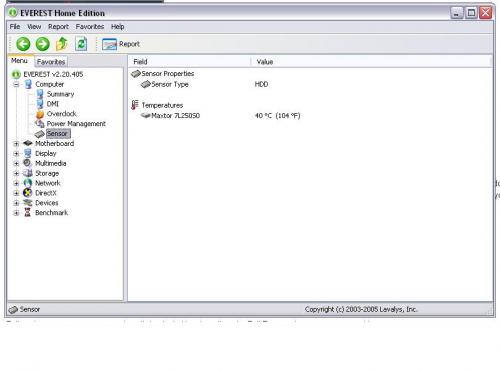
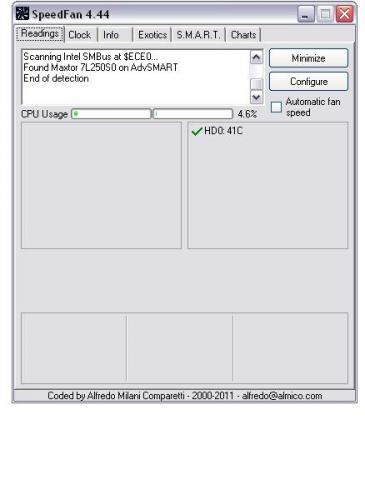

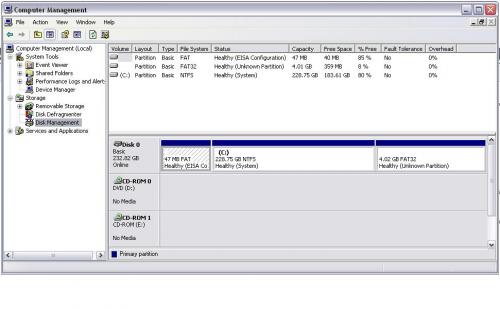




 Sign In
Sign In Create Account
Create Account

