Edited by steblair, 04 August 2011 - 05:32 PM.
Computer keeps crashiing
Started by
steblair
, Aug 03 2011 10:39 AM
#1

 Posted 03 August 2011 - 10:39 AM
Posted 03 August 2011 - 10:39 AM

#2

 Posted 03 August 2011 - 10:46 AM
Posted 03 August 2011 - 10:46 AM

Hello steblair.... Welcome to
GeeksToGo,


I'm sorry to hear about your issue. We will try to help you resolve this as soon as possible.
Download BlueScreenView
No installation required.
Double click on BlueScreenView.exe file to run the program.
When scanning is done, go Edit>Select All.
Go File>Save Selected Items, and save the report as BSOD.txt.
Open BSOD.txt in Notepad, copy all content, and paste it into your next reply.
Thanks to Broni for the instructions and program
Download WhoCrashed from the link in my signature below
This program checks for any drivers which may have been causing your computer to crash....
Click on the file you just downloaded and run it.
Put a tick in Accept then click on Next
Put a tick in the Don't create a start menu folder then click Next
Put a tick in Create a Desktop Icon then click on Install and make sure there is a tick in Launch Whocrashed before clicking Finish
Click Analyze
It will want to download the Debugger and install it Say Yes
WhoCrashed will create report but you have to scroll down to see it
Copy and paste it into your next reply
http://www.resplendence.com/downloads
GeeksToGo,
I'm sorry to hear about your issue. We will try to help you resolve this as soon as possible.
- Please understand we are all volunteers and we are not here all the time.
- Sometimes it may be a extended amount of time to get back to you. If it has been
more then 3 days please shoot me a PM and I will try to get back to you quickly
then. - Please do the following and supply the requested information as needed. If you
don't understand my instructions please ask and I will try to explain them
clearer for you. - Do not attempt any steps unless instructed or ask before to
make sure they will not cause any further issues.
Download BlueScreenView
No installation required.
Double click on BlueScreenView.exe file to run the program.
When scanning is done, go Edit>Select All.
Go File>Save Selected Items, and save the report as BSOD.txt.
Open BSOD.txt in Notepad, copy all content, and paste it into your next reply.
Thanks to Broni for the instructions and program
Download WhoCrashed from the link in my signature below
This program checks for any drivers which may have been causing your computer to crash....
Click on the file you just downloaded and run it.
Put a tick in Accept then click on Next
Put a tick in the Don't create a start menu folder then click Next
Put a tick in Create a Desktop Icon then click on Install and make sure there is a tick in Launch Whocrashed before clicking Finish
Click Analyze
It will want to download the Debugger and install it Say Yes
WhoCrashed will create report but you have to scroll down to see it
Copy and paste it into your next reply
http://www.resplendence.com/downloads
#3

 Posted 04 August 2011 - 05:34 PM
Posted 04 August 2011 - 05:34 PM

I just got home from work and saw my computer has crashed sometime last night or during the night, turns out it crashed a few times, here is the report.
Crash dump directory: C:\Windows\Minidump
Crash dumps are enabled on your computer.
On Thu 04/08/2011 9:28:47 AM GMT your computer crashed
crash dump file: C:\Windows\Minidump\Mini080411-02.dmp
This was probably caused by the following module: hal.dll (hal+0x69DD)
Bugcheck code: 0x124 (0x0, 0xFFFFFFFF87632020, 0xFFFFFFFFF2000040, 0x800)
Error: WHEA_UNCORRECTABLE_ERROR
file path: C:\Windows\system32\hal.dll
product: Microsoft® Windows® Operating System
company: Microsoft Corporation
description: Hardware Abstraction Layer DLL
Bug check description: This bug check indicates that a fatal hardware error has occurred. This bug check uses the error data that is provided by the Windows Hardware Error Architecture (WHEA).
This is likely to be caused by a hardware problem problem. This problem might be caused by a thermal issue.
The crash took place in a standard Microsoft module. Your system configuration may be incorrect. Possibly this problem is caused by another driver on your system which cannot be identified at this time.
On Thu 04/08/2011 9:23:24 AM GMT your computer crashed
crash dump file: C:\Windows\Minidump\Mini080411-01.dmp
This was probably caused by the following module: hal.dll (hal+0x69DD)
Bugcheck code: 0x124 (0x0, 0xFFFFFFFF84D561B8, 0xFFFFFFFFF2000040, 0x800)
Error: WHEA_UNCORRECTABLE_ERROR
file path: C:\Windows\system32\hal.dll
product: Microsoft® Windows® Operating System
company: Microsoft Corporation
description: Hardware Abstraction Layer DLL
Bug check description: This bug check indicates that a fatal hardware error has occurred. This bug check uses the error data that is provided by the Windows Hardware Error Architecture (WHEA).
This is likely to be caused by a hardware problem problem. This problem might be caused by a thermal issue.
The crash took place in a standard Microsoft module. Your system configuration may be incorrect. Possibly this problem is caused by another driver on your system which cannot be identified at this time.
On Thu 04/08/2011 3:52:53 AM GMT your computer crashed
crash dump file: C:\Windows\Minidump\Mini080311-01.dmp
This was probably caused by the following module: hal.dll (hal+0x69DD)
Bugcheck code: 0x124 (0x0, 0xFFFFFFFF87B063F0, 0xFFFFFFFFF2000040, 0x800)
Error: WHEA_UNCORRECTABLE_ERROR
file path: C:\Windows\system32\hal.dll
product: Microsoft® Windows® Operating System
company: Microsoft Corporation
description: Hardware Abstraction Layer DLL
Bug check description: This bug check indicates that a fatal hardware error has occurred. This bug check uses the error data that is provided by the Windows Hardware Error Architecture (WHEA).
This is likely to be caused by a hardware problem problem. This problem might be caused by a thermal issue.
The crash took place in a standard Microsoft module. Your system configuration may be incorrect. Possibly this problem is caused by another driver on your system which cannot be identified at this time.
Crash dump directory: C:\Windows\Minidump
Crash dumps are enabled on your computer.
On Thu 04/08/2011 9:28:47 AM GMT your computer crashed
crash dump file: C:\Windows\Minidump\Mini080411-02.dmp
This was probably caused by the following module: hal.dll (hal+0x69DD)
Bugcheck code: 0x124 (0x0, 0xFFFFFFFF87632020, 0xFFFFFFFFF2000040, 0x800)
Error: WHEA_UNCORRECTABLE_ERROR
file path: C:\Windows\system32\hal.dll
product: Microsoft® Windows® Operating System
company: Microsoft Corporation
description: Hardware Abstraction Layer DLL
Bug check description: This bug check indicates that a fatal hardware error has occurred. This bug check uses the error data that is provided by the Windows Hardware Error Architecture (WHEA).
This is likely to be caused by a hardware problem problem. This problem might be caused by a thermal issue.
The crash took place in a standard Microsoft module. Your system configuration may be incorrect. Possibly this problem is caused by another driver on your system which cannot be identified at this time.
On Thu 04/08/2011 9:23:24 AM GMT your computer crashed
crash dump file: C:\Windows\Minidump\Mini080411-01.dmp
This was probably caused by the following module: hal.dll (hal+0x69DD)
Bugcheck code: 0x124 (0x0, 0xFFFFFFFF84D561B8, 0xFFFFFFFFF2000040, 0x800)
Error: WHEA_UNCORRECTABLE_ERROR
file path: C:\Windows\system32\hal.dll
product: Microsoft® Windows® Operating System
company: Microsoft Corporation
description: Hardware Abstraction Layer DLL
Bug check description: This bug check indicates that a fatal hardware error has occurred. This bug check uses the error data that is provided by the Windows Hardware Error Architecture (WHEA).
This is likely to be caused by a hardware problem problem. This problem might be caused by a thermal issue.
The crash took place in a standard Microsoft module. Your system configuration may be incorrect. Possibly this problem is caused by another driver on your system which cannot be identified at this time.
On Thu 04/08/2011 3:52:53 AM GMT your computer crashed
crash dump file: C:\Windows\Minidump\Mini080311-01.dmp
This was probably caused by the following module: hal.dll (hal+0x69DD)
Bugcheck code: 0x124 (0x0, 0xFFFFFFFF87B063F0, 0xFFFFFFFFF2000040, 0x800)
Error: WHEA_UNCORRECTABLE_ERROR
file path: C:\Windows\system32\hal.dll
product: Microsoft® Windows® Operating System
company: Microsoft Corporation
description: Hardware Abstraction Layer DLL
Bug check description: This bug check indicates that a fatal hardware error has occurred. This bug check uses the error data that is provided by the Windows Hardware Error Architecture (WHEA).
This is likely to be caused by a hardware problem problem. This problem might be caused by a thermal issue.
The crash took place in a standard Microsoft module. Your system configuration may be incorrect. Possibly this problem is caused by another driver on your system which cannot be identified at this time.
#4

 Posted 04 August 2011 - 06:33 PM
Posted 04 August 2011 - 06:33 PM

OK the most obvious direction is to check your temps first so that is where I am going start.
Download Speedfan (The download link is to the right), and install it. Once it's installed, run the program and post here the information it shows.
The information I want you to post is the stuff that is circled in the example picture I have attached.
To make sure we are getting all the correct information it would help us if you were to attach a screenshot like the one below of your Speedfan results.
To do a screenshot please have click on your Print Screen on your keyboard.

Download Speedfan (The download link is to the right), and install it. Once it's installed, run the program and post here the information it shows.
The information I want you to post is the stuff that is circled in the example picture I have attached.
To make sure we are getting all the correct information it would help us if you were to attach a screenshot like the one below of your Speedfan results.
To do a screenshot please have click on your Print Screen on your keyboard.
- It is normally the key above your number pad between the F12 key and the Scroll Lock key
- Now go to Start and then to All Programs
- Scroll to Accessories and then click on Paint
- In the Empty White Area click and hold the CTRL key and then click the V
- Go to the File option at the top and click on Save as
- Save as file type JPEG and save it to your Desktop
- Attach it to your next reply

#5

 Posted 04 August 2011 - 06:53 PM
Posted 04 August 2011 - 06:53 PM

#6

 Posted 04 August 2011 - 07:38 PM
Posted 04 August 2011 - 07:38 PM

All right I see a problem now.
Your video chipset may be over heating and your CPU looks like it is getting a little warm.
Now is this a laptop or a desktop?
If desktop when was the last time you cleaned it out?
Your video chipset may be over heating and your CPU looks like it is getting a little warm.
Now is this a laptop or a desktop?
If desktop when was the last time you cleaned it out?
Similar Topics
0 user(s) are reading this topic
0 members, 0 guests, 0 anonymous users
As Featured On:










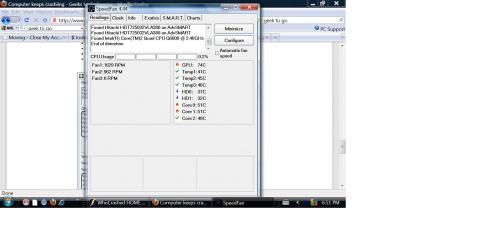




 Sign In
Sign In Create Account
Create Account

