"Setup did not find any hard disk drives installed in your compute
#1

 Posted 03 August 2011 - 03:04 PM
Posted 03 August 2011 - 03:04 PM

#2

 Posted 03 August 2011 - 04:29 PM
Posted 03 August 2011 - 04:29 PM

1. If your first boot device is the DVD drive, it will reboot to that, even after the install of windows.
At this stage in the clean install
Setup will show a progress box and reboot when copying files is complete.
When you see the "Press any Key to Reboot" do not Press any Key. If CD boots anyway, remove CD and reboot.
To answer what maybe the alternative porblem are you sure it did install.
If the "new drive" is a SATA drive, you may well need to have the SATA driver ready and press F6 to install from floppy or a slipstreamed CD as the XP CD may well not see a Sata hard drive
Does this help
http://www.michaelst...nxpinstall.html
and if it is SATA here is the link to NLite the most commonly used method of inocrporating Sata drivers in the CD
http://www.nliteos.c...uide/part1.html
OR you can simply download the Sata driver to a floppy if the computer is so equipped and then on the install setup key F6 when offered that option and point then to the floppy.
Toward the beginning of this process, a message will appear that says Press F6 if you need to install a third party SCSI or RAID driver.... As long as you are installing from a Windows XP SP2 CD, this step is probably not necessary. On the other hand, if you're installing from an older version of the Windows XP installation CD and you have an SATA hard drive, you will need to press F6 here to load any necessary drivers. The instructions that came with your new hard drive should include this information.
Edited by Macboatmaster, 03 August 2011 - 04:40 PM.
#3

 Posted 03 August 2011 - 05:04 PM
Posted 03 August 2011 - 05:04 PM

#4

 Posted 03 August 2011 - 05:15 PM
Posted 03 August 2011 - 05:15 PM

And, by the way, I never pressed any key to reboot. I let it do it by itself.
When you see the "Press any Key to Reboot" do not Press any Key. If CD boots anyway, remove CD and reboot.
The information I provided covered both sets of cirumstances.
That was the most obvious starting point.
it says the disk already has an A:/Windows folder on it.
Well it should not have an A:/ anything folder on it.
Edited by Macboatmaster, 03 August 2011 - 05:16 PM.
#5

 Posted 03 August 2011 - 05:17 PM
Posted 03 August 2011 - 05:17 PM

Did you remove the 20GB drive and replace it with the 80GB drive? If so, did you set the jumper correctly, either Master or Cable Select (if you have an 80 wire IDE cable connecting it to the system board).
Is the drive hooked to the last connector on the IDE cable, the one farthest from the system board?
Does the 80GB drive show in BIOS Setup?
#6

 Posted 03 August 2011 - 05:29 PM
Posted 03 August 2011 - 05:29 PM

I've tried removing the XP disc, but that doesn't work.
I meant that I removed the CD, and rebooted... Sorry if it wasn't specific enough.
How is the hard drive connected?
Did you remove the 20GB drive and replace it with the 80GB drive? If so, did you set the jumper correctly, either Master or Cable Select (if you have an 80 wire IDE cable connecting it to the system board).
Is the drive hooked to the last connector on the IDE cable, the one farthest from the system board?
Does the 80GB drive show in BIOS Setup?
@Ztrucker: I have made sure that everything is connected. Although, I don't have a jumper cable in my computer. I have the SCSI cable which of course leads to the keyboard, and the Power Connecter which of course leads to the power supply. Oh, and sorry I never said this before, but while the 80GB hard drive is in the computer, BIOS doesn't exactly 'recognize' it. "Primary Drive Source 0: Unknown Device"
Edit: Yes, I replaced the 20GB drive with the 80GB drive.
Edited by Wesdog784, 03 August 2011 - 05:30 PM.
#7

 Posted 03 August 2011 - 05:45 PM
Posted 03 August 2011 - 05:45 PM

Although, I don't have a jumper cable in my computer.
The reference to jumper settings was a reference to the jumper on the hard drive.
The drive will have a jumper configured for Master, Slave and Cable Connect, plus a jumper parking position.
If the jumper is configured Master, then the drive must be connected to the master connection if the cable has TWO connector positions. etc.
If the jumper is incorrectly configured then the drive will not be seen.
That said I still wonder about A:/ Windows.
#8

 Posted 03 August 2011 - 05:51 PM
Posted 03 August 2011 - 05:51 PM

About the A:/Windows.... That's what it said. I can't quote it exactly, but something along the lines of: This Hard Disk already has a A:/WINDOWS folder or file on it. Then it asks if I want to delete the existing folder or overwrite it.
EDIT: Sorry. Maybe I should be a little more specific. My BIOS recognizes the Hard Drive as an 'Unknown Device'. Windows Setup runs and 'installs' XP on the Disk. HOWEVER: The problems start when it reboots. It tells me that Windows must now reboot your computer. Rebooting in 15 seconds, there's a bar, I can press enter to reboot immediately, which I dont, etc. Once I reboot, the computer doesn't recognize ANY hard drive that I put in it.
Maybe this will help, too: I know when my computer will read the Hard Drive when it boots up and says 'Performing IDE Configuration'
Edited by Wesdog784, 03 August 2011 - 05:59 PM.
#9

 Posted 03 August 2011 - 06:34 PM
Posted 03 August 2011 - 06:34 PM

If it's not registering correctly in BIOS then there is no way to tell what will and will not work.
Check the jumper.
While powered down, disconnect the power cord.
Remove the CMOS battery (on the mother board, about the size of a quarter).
Press and hold the power button for 10-15 seconds to allow all capacitors to drain.
Install CMOS battery, connect power cord and power up.
You should get an error message about CMOS configuration, press F1 to enter Setup, F2 to continue (or something like that). Press whichever one takes you to Setup.
Set date and time and any other options you need, like boot priority (CD/DVD, then HD).
See if all that helps, but first. check the jumper.
#10

 Posted 03 August 2011 - 06:47 PM
Posted 03 August 2011 - 06:47 PM

Check the jumper.
While powered down, disconnect the power cord.
Remove the CMOS battery (on the mother board, about the size of a quarter).
Press and hold the power button for 10-15 seconds to allow all capacitors to drain.
Install CMOS battery, connect power cord and power up.
You should get an error message about CMOS configuration, press F1 to enter Setup, F2 to continue (or something like that). Press whichever one takes you to Setup.
Set date and time and any other options you need, like boot priority (CD/DVD, then HD).
See if all that helps, but first. check the jumper.
Removing the CMOS battery: Is that checking the jumper? Sorry. I'm not sure what or how to check the jumper.
#11

 Posted 03 August 2011 - 07:16 PM
Posted 03 August 2011 - 07:16 PM

ide hard drive jumper
Removing the CMOS battery and power cord and pushing the power button is to drain the electricity stored in the capacitors on the mother board. This scrambles the NVRAM where the Setup configuration data is stored and gives you the error message I mentioned. You then go into Setup as I also mentioned and set date/time and boot drive priority.
Hopefully after all that the hard drive (with the correct jumper setting) will show up in BIOS Setup correctly.
#12

 Posted 03 August 2011 - 07:38 PM
Posted 03 August 2011 - 07:38 PM

The jumper is set correctly. It's directly in the middle. Or, as the chart puts it 'Mastery w/ slave present'.
#13

 Posted 03 August 2011 - 07:48 PM
Posted 03 August 2011 - 07:48 PM

You need to go by the instruction on the hard drive you have, not by what was shown in the images I gave you the link to. Each drive manufacturer does it differently.
Sorry to keep beating on this. I'm not trying to give you a hard time but I know how critical these stupid jumpers are. That's one of the great things about SATA drives, no jumpers.
I'm going to bed. Good luck. Will check back tomorrow.
#14

 Posted 03 August 2011 - 07:53 PM
Posted 03 August 2011 - 07:53 PM

http://www.google.co...iw=1152&bih=749
Sorry... I realize that's a long link, but I don't know how to simplify it into whatever word you want, you know?
#15

 Posted 04 August 2011 - 01:05 PM
Posted 04 August 2011 - 01:05 PM

EIDE (PATA) Desktop Hard Drive Jumper Settings:
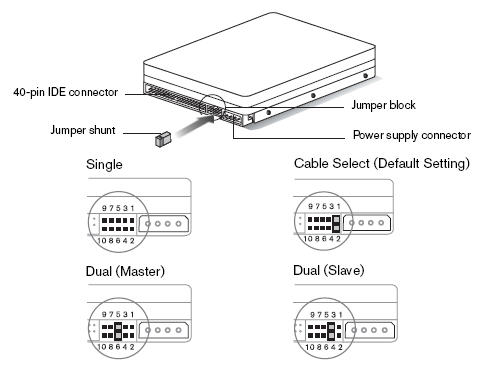
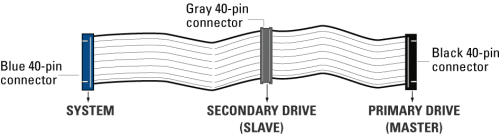
On the diagram above for the jumpers.
Cable select is the top right with the jumper on pins 1 and 2.
If the drive is connected to the cable on the end connector shown primary master. It will then be the master drive, which if you ONLY that have that drive connected is the one you want if the cable is as shown.
If it is connected to the middle of the cable connector it will then be a slave drive.
This explains it all on page 2 Top right.
http://www.wdc.com/w...2579-001037.pdf
Basically if it is the ONLY hard drive connected and is NOT on a cable as shown but a cable with just TWO connectors one to the motherboard and one to the drive leave the jumper off OR place it across pins 5 and 6
If you still cannot follow please post and we will try again to explain.
If you need to attach anything else please attach it as an image NOT as a link we have to open.
Edited by Macboatmaster, 04 August 2011 - 01:34 PM.
Similar Topics
0 user(s) are reading this topic
0 members, 0 guests, 0 anonymous users
As Featured On:















 Sign In
Sign In Create Account
Create Account

