Download the recovery console ISO from Here
Also download Imgburn from here and install
Once Imgburn is installed double click the ISO to burn to disc
- Insert the disc and select start from the cd. Instructions for this here
- Select Repair your computer.
- Select the operating system you want to repair, and then click Next
- Select command prompt
- Type in the following command
Bootrec.exe /FixMbr
- Once finished type Exit
Allow it to do its thing and then try a reboot to normal windows
Post a new aswMBR scan

 This topic is locked
This topic is locked


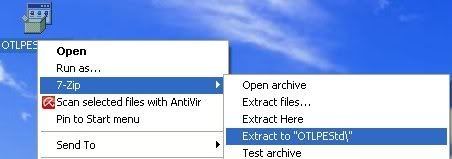
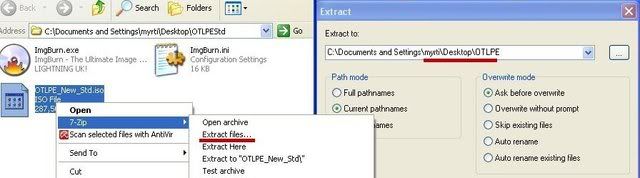
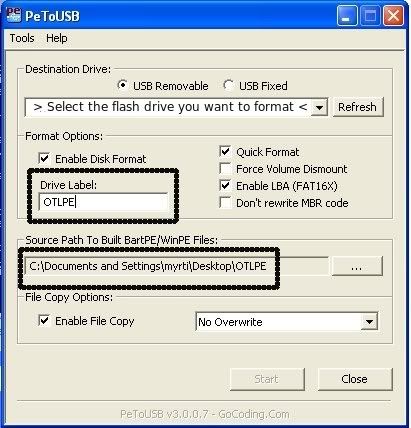












 Sign In
Sign In Create Account
Create Account

