I went on to the system recovery options and ran FRST64 with the same previous results. I did run the windows startup repair and got this:
Startup Repair diagnosis and repair log
---------------------------
Number of repair attempts: 1
Session details
---------------------------
System Disk = \Device\Harddisk0
Windows directory =
AutoChk Run = 0
Number of root causes = 1
Test Performed:
---------------------------
Name: Check for updates
Result: Completed successfully. Error code = 0x0
Time taken = 0 ms
Test Performed:
---------------------------
Name: System disk test
Result: Completed successfully. Error code = 0x0
Time taken = 31 ms
Test Performed:
---------------------------
Name: Disk failure diagnosis
Result: Completed successfully. Error code = 0x0
Time taken = 0 ms
Test Performed:
---------------------------
Name: Disk metadata test
Result: Completed successfully. Error code = 0x0
Time taken = 328 ms
Root cause found:
---------------------------
Boot sector for system disk partition is corrupt.
Repair action: Boot sector repair
Result: Failed. Error code = 0x490
Time taken = 185423 ms
---------------------------
---------------------------
This would be a lot easier if I could get the computer to run from the CD more easily.
ugh.

 This topic is locked
This topic is locked


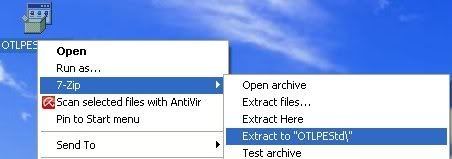
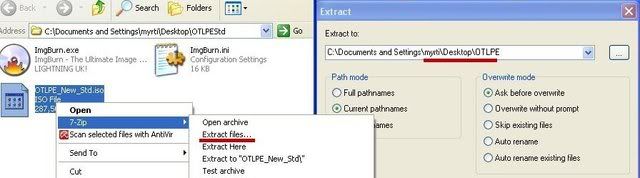
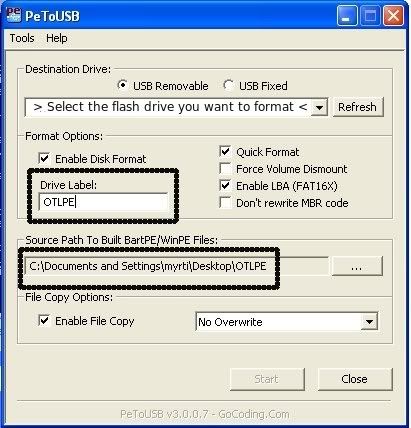
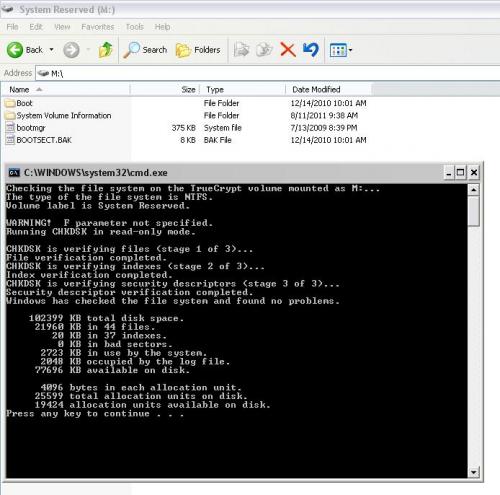











 Sign In
Sign In Create Account
Create Account

