5-10 second freeze
Started by
Unit88
, Aug 06 2011 03:57 PM
#1

 Posted 06 August 2011 - 03:57 PM
Posted 06 August 2011 - 03:57 PM

#2

 Posted 06 August 2011 - 04:24 PM
Posted 06 August 2011 - 04:24 PM

Hello Unit88.... Welcome to
GeeksToGo,


I'm sorry to hear about your issue. We will try to help you resolve this as soon as possible.
OK lets get some diagnostics and logs.
Download Autoruns from the link in my signature below:
1: Extract the Autoruns Zip file contents to a folder.
2: Double-click the "Autoruns.exe".
3: Click on the "Everything" tab
4: Remove any entries that mention "File Not Found" by right-clicking the entry and select Delete.
5: Go to File then to Export As or Save in some versions.
6: Save AutoRuns.txt file to known location like your Desktop.
7: Attach to your next reply.
Download and install Free Everest Home Edition
Open it.
1: In left pane expand Computer folder.
2: Click once on Summary
3: In upper menu, go Report
4: And then to Quick Report-Summary
5: Save it in text file, and paste it in your next post.
Click the + by computer, click on Sensor. Get a screenshot and post it so I can check your temps and voltages...
DO NOT INCLUDE ANYTHING UNDER THE LINE THAT SAYS "DEBUG- PCI"
Download Speedfan (The download link is to the right), and install it. Once it's installed, run the program and post here the information it shows.
The information I want you to post is the stuff that is circled in the example picture I have attached.
To make sure we are getting all the correct information it would help us if you were to attach a screenshot like the one below of your Speedfan results.
To do a screenshot please have click on your Print Screen on your keyboard.

Please Run the PCPitstop.com OverDrive Full Tests
Here's how:
You must use your Internet Explorer for this procedure. (doesn't work so well in Firefox or others). If your machine is running Vista or Windows 7, you must Select IE to “Run as Administrator”. After completing PCPitstop OverDrive you can close your IE browser and re-open it Normally so that you are no longer running as administrator.
Go to: http://www.pcpitstop.com
Click on "Free Computer Check-up" listed below PC Pitstop OverDrive
In the User Login - Click on "Sign up FREE!"
You'll need to submit a valid email address and create your own password, then click - Create Account(button)
Now enter your email address and password to Log in, Select - Scan this system Now!(button)
You will then be asked to download an ActiveX component and allow it to install.
It is safe and does not compromise your privacy.
Follow the on-screen prompts to install the ActiveX and to allow the Full Tests to be run on your machine.
The Full Tests take about 2 1/2 - 3 minutes on most machines.
When complete, a Results - Summary - Recommended Fixes will be displayed.
Please post the URL internet address, from your Results, back here into this Topic Thread so that we can review the configuration and present performance levels of your machine.
Note: During the graphics 2D and graphics 3D testing, your screen will display some rapidly moving objects.
If you are sensitive to visual flashing, it may cause dizziness. Therefore, look away from the screen during that portion of the testing.
After reviewing the results we will be more informed and may be able to provide better recommendations for you to work towards improving your machine's performance.
While PCPitstop does offer a variety of Paid Products, the PCPitstop OverDrive testing is FREE. Please ignore the references to Paid Products. We prefer to provide manual solution instructions that you can apply directly to your machine.
Best Regards
GeeksToGo,
I'm sorry to hear about your issue. We will try to help you resolve this as soon as possible.
- Please understand we are all volunteers and we are not here all the time.
- Sometimes it may be a extended amount of time to get back to you. If it has been
more then 3 days please shoot me a PM and I will try to get back to you quickly
then. - Please do the following and supply the requested information as needed. If you
don't understand my instructions please ask and I will try to explain them
clearer for you. - Do not attempt any steps unless instructed or ask before to
make sure they will not cause any further issues.
OK lets get some diagnostics and logs.
Download Autoruns from the link in my signature below:
1: Extract the Autoruns Zip file contents to a folder.
2: Double-click the "Autoruns.exe".
3: Click on the "Everything" tab
4: Remove any entries that mention "File Not Found" by right-clicking the entry and select Delete.
5: Go to File then to Export As or Save in some versions.
6: Save AutoRuns.txt file to known location like your Desktop.
7: Attach to your next reply.
Download and install Free Everest Home Edition
Open it.
1: In left pane expand Computer folder.
2: Click once on Summary
3: In upper menu, go Report
4: And then to Quick Report-Summary
5: Save it in text file, and paste it in your next post.
Click the + by computer, click on Sensor. Get a screenshot and post it so I can check your temps and voltages...
DO NOT INCLUDE ANYTHING UNDER THE LINE THAT SAYS "DEBUG- PCI"
Download Speedfan (The download link is to the right), and install it. Once it's installed, run the program and post here the information it shows.
The information I want you to post is the stuff that is circled in the example picture I have attached.
To make sure we are getting all the correct information it would help us if you were to attach a screenshot like the one below of your Speedfan results.
To do a screenshot please have click on your Print Screen on your keyboard.
- It is normally the key above your number pad between the F12 key and the Scroll Lock key
- Now go to Start and then to All Programs
- Scroll to Accessories and then click on Paint
- In the Empty White Area click and hold the CTRL key and then click the V
- Go to the File option at the top and click on Save as
- Save as file type JPEG and save it to your Desktop
- Attach it to your next reply

Please Run the PCPitstop.com OverDrive Full Tests
Here's how:
You must use your Internet Explorer for this procedure. (doesn't work so well in Firefox or others). If your machine is running Vista or Windows 7, you must Select IE to “Run as Administrator”. After completing PCPitstop OverDrive you can close your IE browser and re-open it Normally so that you are no longer running as administrator.
Go to: http://www.pcpitstop.com
Click on "Free Computer Check-up" listed below PC Pitstop OverDrive
In the User Login - Click on "Sign up FREE!"
You'll need to submit a valid email address and create your own password, then click - Create Account(button)
Now enter your email address and password to Log in, Select - Scan this system Now!(button)
You will then be asked to download an ActiveX component and allow it to install.
It is safe and does not compromise your privacy.
Follow the on-screen prompts to install the ActiveX and to allow the Full Tests to be run on your machine.
The Full Tests take about 2 1/2 - 3 minutes on most machines.
When complete, a Results - Summary - Recommended Fixes will be displayed.
Please post the URL internet address, from your Results, back here into this Topic Thread so that we can review the configuration and present performance levels of your machine.
Note: During the graphics 2D and graphics 3D testing, your screen will display some rapidly moving objects.
If you are sensitive to visual flashing, it may cause dizziness. Therefore, look away from the screen during that portion of the testing.
After reviewing the results we will be more informed and may be able to provide better recommendations for you to work towards improving your machine's performance.
While PCPitstop does offer a variety of Paid Products, the PCPitstop OverDrive testing is FREE. Please ignore the references to Paid Products. We prefer to provide manual solution instructions that you can apply directly to your machine.
Best Regards
#3

 Posted 06 August 2011 - 07:34 PM
Posted 06 August 2011 - 07:34 PM

Hi! Autoruns worked, but Everest gave BSOD saying something about kernel.wtd or something and I use firefox so the PCPitStop thing didn't work either 'cause the URL is the same. I forgot to tell you that I get BSOD when I'm trying to watch a YT video in fullscreen but after the crash if I try again it works. It says something about watchdog.sys jut like with the kernel thing.
Attached Files
#4

 Posted 06 August 2011 - 08:44 PM
Posted 06 August 2011 - 08:44 PM

Open Autoruns, click on "Logon" tab, and UN-check:
+ "QuickTime Task"
+ "SunJavaUpdateSched"
When done restart computer and then:
Download TFC by OldTimer to your desktop
Download Auslogics Defrag from the link in my signature below. Auslogics Defrag in my opinion is better because:
It does a more comprehensive job at Defragging
It will actually show you what it is doing
At the end of working it will show you how much speed you picked up
You can view a online log of the files that Auslogics defragged
Please do not run any other Auslogics programs other then this one as they may cause unwanted results.
I also noticed you have this installed:
+ "RegClean Expert Scheduler"
If you are using this as a registry cleaner I highly suggest not to.
A registry cleaner will not increase your system's speed or performance, and has the potential to break your registry to the point that your PC is no longer bootable.
We strongly advise that people stay away from any of the registry cleaners out there.
Go HERE to get more information about why registry cleaners aren't needed.
Thanks to Sari for the explanation
Go to Start then to Run
Type in compmgmt.msc and click Enter
On left side click on Disk Management
On right side you will see you hard drive.
Now I need you to take a screenshot and attach it to your next reply. Do the following to take a screenshot while the above is open and showing on your desktop.
To do a screenshot please have click on your Print Screen on your keyboard. It is normally the key above your number pad between the F12 key and the Scroll Lock key
Now go to Start and then to All Programs
Scroll to Accessories and then click on Paint
In the Empty White Area click and hold the CTRL key and then click the V
Go to the File option at the top and click on Save as
Save as file type JPEG and save it to your Desktop
Attach it to your next reply
Go to
Start and then to Run
Type in Chkdsk /r Note the space between k and /
Click Enter ...It will probably ask if you want to do this on the next reboot...click Y
If the window doesn't shutdown on its own then reboot the system manually. On reboot the system will start the chkdsk operation
This one will take longer then chkdsk /f
Note... there are 5 stages...
It may appear to hang at a certain percent for a hour or more or even back up and go over the same area...this is normal...
DO NOT SHUT YOUR COMPUTER DOWN WHILE CHKDSK IS RUNNING OR YOU CAN HAVE SEVERE PROBLEMS
This can take several hours to complete.
When completed it will boot the system back into windows.
Reboot after your done running chkdsk /r...
then Go to Start...Run and type: eventvwr.msc press Enter
When Event Viewer opens, click on Applications... then scroll down to Winlogon and double-click on it. This is the log created after running Checkdisk...copy and paste the log back here
We will advise after studying the log.
+ "QuickTime Task"
+ "SunJavaUpdateSched"
When done restart computer and then:
Download TFC by OldTimer to your desktop
- Please double-click TFC.exe to run it. (Note: If you are running on Vista, right-click on the file and choose Run As Administrator).
- It will close all programs when run, so make sure you have saved all your work before you begin.
- Click the Start button to begin the process. Depending on how often you clean temp files, execution time should be anywhere from a few seconds to a minute or two. Let it run uninterrupted to completion.
- Once it's finished it should reboot your machine. If it does not, please manually reboot the machine yourself to ensure a complete clean.
Download Auslogics Defrag from the link in my signature below. Auslogics Defrag in my opinion is better because:
It does a more comprehensive job at Defragging
It will actually show you what it is doing
At the end of working it will show you how much speed you picked up
You can view a online log of the files that Auslogics defragged
Please do not run any other Auslogics programs other then this one as they may cause unwanted results.
I also noticed you have this installed:
+ "RegClean Expert Scheduler"
If you are using this as a registry cleaner I highly suggest not to.
A registry cleaner will not increase your system's speed or performance, and has the potential to break your registry to the point that your PC is no longer bootable.
We strongly advise that people stay away from any of the registry cleaners out there.
Go HERE to get more information about why registry cleaners aren't needed.
Thanks to Sari for the explanation
Go to Start then to Run
Type in compmgmt.msc and click Enter
On left side click on Disk Management
On right side you will see you hard drive.
Now I need you to take a screenshot and attach it to your next reply. Do the following to take a screenshot while the above is open and showing on your desktop.
To do a screenshot please have click on your Print Screen on your keyboard. It is normally the key above your number pad between the F12 key and the Scroll Lock key
Now go to Start and then to All Programs
Scroll to Accessories and then click on Paint
In the Empty White Area click and hold the CTRL key and then click the V
Go to the File option at the top and click on Save as
Save as file type JPEG and save it to your Desktop
Attach it to your next reply
Go to
Start and then to Run
Type in Chkdsk /r Note the space between k and /
Click Enter ...It will probably ask if you want to do this on the next reboot...click Y
If the window doesn't shutdown on its own then reboot the system manually. On reboot the system will start the chkdsk operation
This one will take longer then chkdsk /f
Note... there are 5 stages...
It may appear to hang at a certain percent for a hour or more or even back up and go over the same area...this is normal...
DO NOT SHUT YOUR COMPUTER DOWN WHILE CHKDSK IS RUNNING OR YOU CAN HAVE SEVERE PROBLEMS
This can take several hours to complete.
When completed it will boot the system back into windows.
Reboot after your done running chkdsk /r...
then Go to Start...Run and type: eventvwr.msc press Enter
When Event Viewer opens, click on Applications... then scroll down to Winlogon and double-click on it. This is the log created after running Checkdisk...copy and paste the log back here
We will advise after studying the log.
Similar Topics
0 user(s) are reading this topic
0 members, 0 guests, 0 anonymous users
As Featured On:










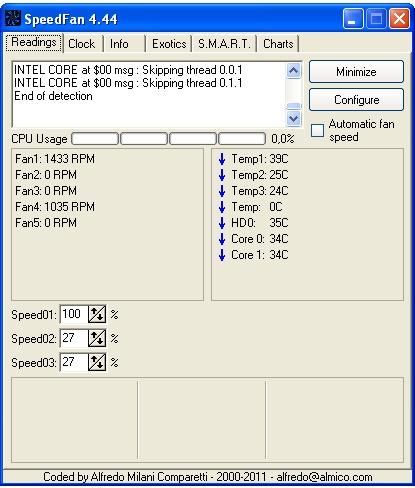





 Sign In
Sign In Create Account
Create Account

