Looks like the redirect issue is gone!
THANKS!!!
Edited by ChrisPittts, 14 August 2011 - 05:26 AM.

Need help with your computer or device? Want to learn new tech skills? You're in the right place!
Geeks to Go is a friendly community of tech experts who can solve any problem you have. Just create a free account and post your question. Our volunteers will reply quickly and guide you through the steps. Don't let tech troubles stop you. Join Geeks to Go now and get the support you need!

Edited by ChrisPittts, 14 August 2011 - 05:26 AM.





Can you please elaborate on this a little more? Do you see an error message or anything or is it just freezing when it's trying to get past he Windows XP logo screen?Now the machine will not boot (gets to the blue screen with the xp logo that you see just before the profiles appear) and stops.




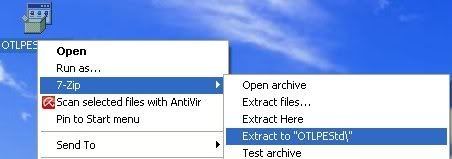
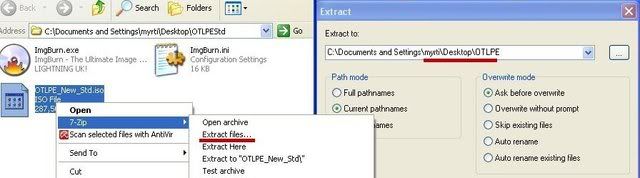
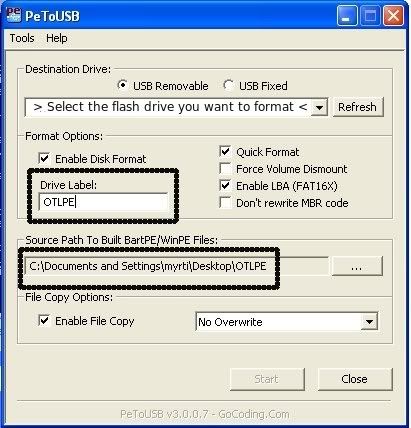






That stinks!Thanks for the good wishes... Turns out they decided the tooth was too damaged - so it's going to be extracted tomorrow. What joy...
0 members, 0 guests, 0 anonymous users







Community Forum Software by IP.Board
Licensed to: Geeks to Go, Inc.