We do not use OTL in this forum and they are not to be posted outside of the malware forum.
First off lets see the temps with a couple of different programs for verification.
Download
Speedfan (The download link is to the right), and install it. Once it's installed, run the program and post here the information it shows.
The information I want you to post is the stuff that is circled in the example picture I have attached.
To make sure we are getting all the correct information it would help us if you were to attach a screenshot like the one below of your
Speedfan results.
To do a screenshot please have click on your Print Screen on your keyboard.
- It is normally the key above your number pad between the F12 key and the Scroll Lock key
- Now go to Start and then to All Programs
- Scroll to Accessories and then click on Paint
- In the Empty White Area click and hold the CTRL key and then click the V
- Go to the File option at the top and click on Save as
- Save as file type JPEG and save it to your Desktop
- Attach it to your next reply

Motherboard Info:
Download SIW from
HERE and get the
Standalone English version
It will install itself and when finished
Then Click on
SIW Icon to run program
On the left side click on the
Motherboard directory and then on the right,
copy and paste the information in your next reply
On the left side click on the
Sensors directory and then on the right,
copy and paste the information in your next reply
http://www.gtopala.c...w-download.htmlPlease download and run
Hardware Monitor Installation (setup version only)
HWMonitor is a hardware monitoring program that reads PC systems main health sensors : voltages, temperatures, fans speed.
The program handles the most common sensor chips, like ITE® IT87 series, most Winbond® ICs, and others. In addition, it can read modern CPUs on-die core thermal sensors, as well has hard drives temperature via S.M.A.R.T, and video card GPU temperature.
Take a screenshot of the sensor window and attach it in your next post.





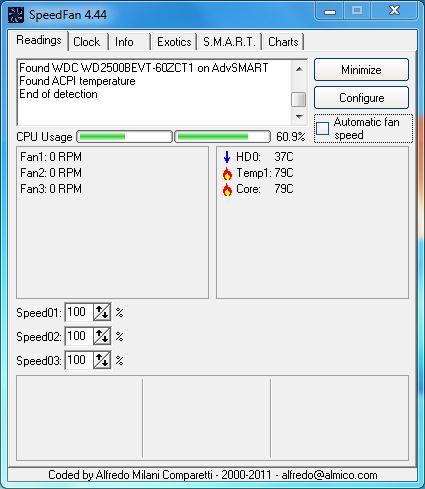
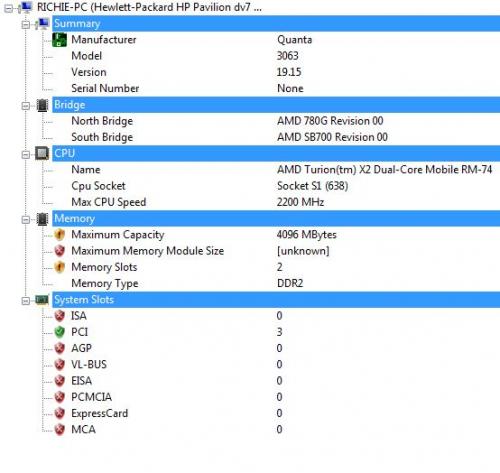
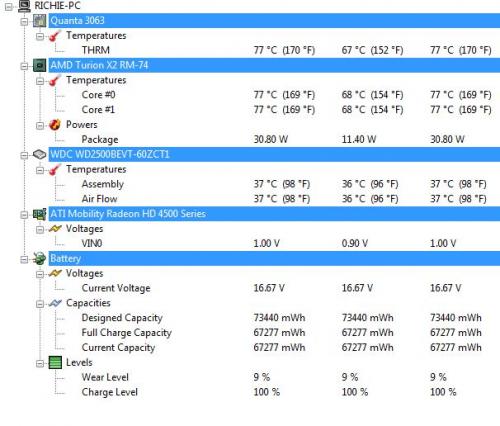
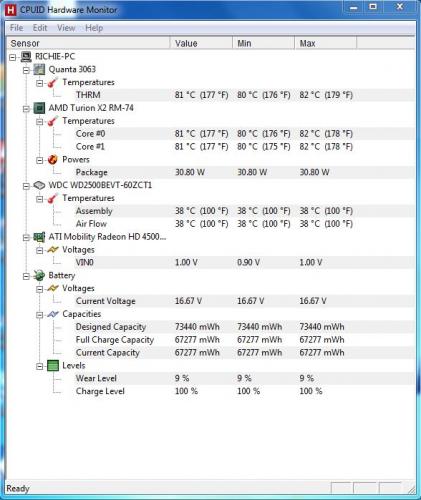
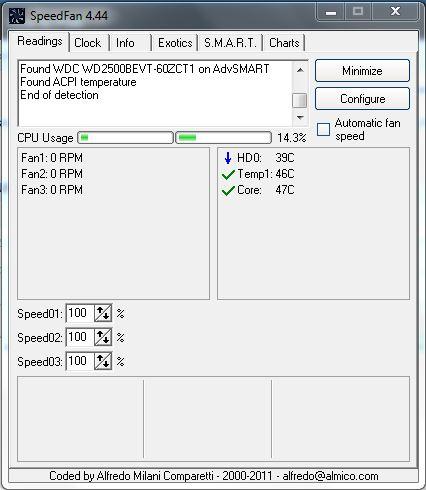
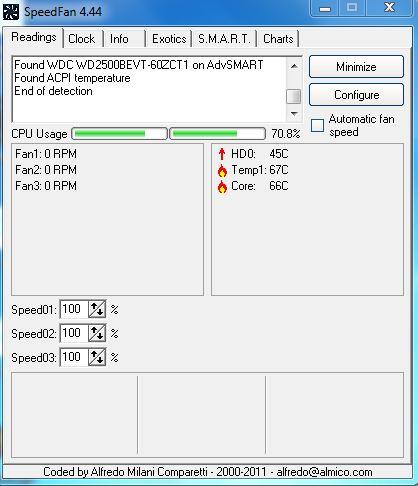











 Sign In
Sign In Create Account
Create Account

