
No sound
#1

 Posted 18 August 2011 - 03:02 PM
Posted 18 August 2011 - 03:02 PM

#2

 Posted 18 August 2011 - 03:42 PM
Posted 18 August 2011 - 03:42 PM

Name brand or custom build?
If name brand, brand, make and model
If custom build make and model of motherboard.
Please Go to
1: START and the click on RUN
2: Type in devmgmt.msc
3: Click Enter
To do a screenshot please have click on your Print Screen on your keyboard. It is normally the key above your number pad between the F12 key and the Scroll Lock key
Now go to Start and then to All Programs
Scroll to Accessories and then click on Paint
In the Empty White Area click and hold the CTRL key and then click the V
Go to the File option at the top and click on Save as
Save as file type JPEG and save it to your Desktop
Attach it to your next reply
#3

 Posted 18 August 2011 - 04:15 PM
Posted 18 August 2011 - 04:15 PM

#4

 Posted 18 August 2011 - 04:21 PM
Posted 18 August 2011 - 04:21 PM

Go to
1: Start
2: My Computer
3: Right Click on "C" drive
4: Click on Properties
5: In this field it will tell you total drive space and also free space
Please include results in your next reply
OK then I need to see what the Audio Properties show as your default audio device.
Go to Start and then to Control Panel
Right click on the Sound or Audio Devices and then click on Properties
At the top of the window click on Audio and what does it say for Default Audio Device?
Click on Playback and same information?
#5

 Posted 18 August 2011 - 04:29 PM
Posted 18 August 2011 - 04:29 PM

free 147MB
------
C-Media Wave Device
and same
#6

 Posted 18 August 2011 - 04:48 PM
Posted 18 August 2011 - 04:48 PM

If this is true then I am truly surprised your system even boots.Total: 9.90GB
free 147MB
Download TFC by OldTimer to your desktop
- Please double-click TFC.exe to run it. (Note: If you are running on Vista, right-click on the file and choose Run As Administrator).
- It will close all programs when run, so make sure you have saved all your work before you begin.
- Click the Start button to begin the process. Depending on how often you clean temp files, execution time should be anywhere from a few seconds to a minute or two. Let it run uninterrupted to completion.
- Once it's finished it should reboot your machine. If it does not, please manually reboot the machine yourself to ensure a complete clean.
Background info courtesy of DonnaB Thank you
As for TFC, this is a tidbit of an article I found a while back by a MicroSoft MVP.
TFC (Temp File Cleaner) will clear out all temp folders for all user accounts (temp, IE temp, java, FF, Opera, Chrome, Safari), including Administrator, All Users, LocalService, NetworkService, and any other accounts in the user folder. It also cleans out the %systemroot%\temp folder and checks for .tmp files in the %systemdrive% root folder, %systemroot%, and the system32 folder (both 32bit and 64bit on 64bit OSs). It shows the amount removed for each location found (in bytes) and the total removed (in MB).
Before running, it will stop Explorer and all other running applications. When finished, if a reboot is required the user must reboot to finish clearing any in-use temp files.
-- TFC only cleans temp folders.
-- TFC will not clean URL history, prefetch, or cookies. Depending on how often someone cleans their temp folders, their system hardware, and how many accounts are present, it can take anywhere from a few seconds to a minute or more. TFC will completely clear all temp files where other temp file cleaners may fail.
Download Auslogics Defrag from the link in my signature below. Auslogics Defrag in my opinion is better because:
It does a more comprehensive job at Defragging
It will actually show you what it is doing
At the end of working it will show you how much speed you picked up
You can view a online log of the files that Auslogics defragged
Please do not run any other Auslogics programs other then this one as they may cause unwanted results.
http://auslogics.com...defrag/download
#7

 Posted 19 August 2011 - 02:36 AM
Posted 19 August 2011 - 02:36 AM

#8

 Posted 19 August 2011 - 05:31 AM
Posted 19 August 2011 - 05:31 AM

When i moved some up and down, sound came back
#9

 Posted 19 August 2011 - 05:36 AM
Posted 19 August 2011 - 05:36 AM

Type in compmgmt.msc and click Enter
On left side click on Disk Management
On right side you will see you hard drive.
Now I need you to take a screenshot and attach it to your next reply. Do the following to take a screenshot while the above is open and showing on your desktop.
To do a screenshot please have click on your Print Screen on your keyboard. It is normally the key above your number pad between the F12 key and the Scroll Lock key
Now go to Start and then to All Programs
Scroll to Accessories and then click on Paint
In the Empty White Area click and hold the CTRL key and then click the V
Go to the File option at the top and click on Save as
Save as file type JPEG and save it to your Desktop
Attach it to your next reply
#10

 Posted 19 August 2011 - 09:20 AM
Posted 19 August 2011 - 09:20 AM

#11

 Posted 19 August 2011 - 09:30 AM
Posted 19 August 2011 - 09:30 AM

I know you said you got rid of a bunch of stuff but you really need to get rid of at least another 728 megs of data on your main drive.
#12

 Posted 19 August 2011 - 09:42 AM
Posted 19 August 2011 - 09:42 AM

#13

 Posted 19 August 2011 - 09:53 AM
Posted 19 August 2011 - 09:53 AM

As far as your sound I don't see a issue with it in your Device Manager.
have you tried a different set of speakers or tried your speakers on another system?
Below are a couple of steps yu can try and let me know the results for each.
OK then I need to see what the Audio Properties show as your default audio device.
Go to Start and then to Control Panel
Right click on the Sound or Audio Devices and then click on Properties
At the top of the window click on Audio and what does it say for Default Audio Device?
Click on Playback and same information?
Check speaker connection to back of system
Check volume control in windows by doing the following:
Go to Start and The Run
Type in sndvol32.exe and press Enter
Make sure Master Volume is not muted and turned up
Check Cd Player volume is not muted and turned up
OK then lets make sure the audio is enabled in the bios.
Reboot the system and at the first post screen tap the Del key normally and it should get you into the BIOS
In there find either the Advanced, Onboard or Integrated Peripherals areas.
Using the keyboard arrow keys scroll down to the Audio entry and make sure it is Enabled and if not then look at the bottom of the screen it will tell you how to adjust or modify the values to Enable it.
When done make sure to click F10 to Save and Exit with the setting.
You will then be asked to click Y to Verify the Save and Exit
The system will now reboot with the new settings saved.
Let me know if this helps.
#14

 Posted 19 August 2011 - 09:58 AM
Posted 19 August 2011 - 09:58 AM

#15

 Posted 19 August 2011 - 10:06 AM
Posted 19 August 2011 - 10:06 AM

So now the issue is the lack of space on the main drive. You will find programs will open faster and bootup won't take so long. Your system has got to be super slow from the capacity of the main drive.
Similar Topics
0 user(s) are reading this topic
0 members, 0 guests, 0 anonymous users
As Featured On:










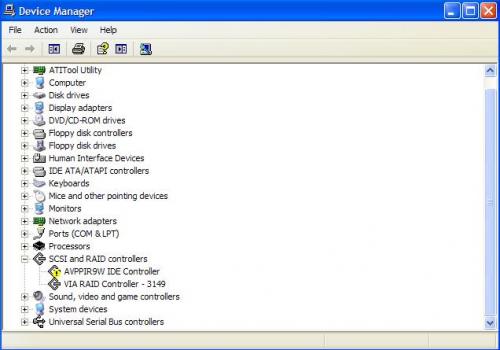





 Sign In
Sign In Create Account
Create Account

