removal of worm
Started by
omegaapex1
, Aug 25 2011 06:54 AM
#1

 Posted 25 August 2011 - 06:54 AM
Posted 25 August 2011 - 06:54 AM

#2

 Posted 25 August 2011 - 11:20 AM
Posted 25 August 2011 - 11:20 AM

Hi there you do not have that worm but a rogue antivirus programme
Download RogueKiller to your desktop
THEN
Download OTL to your Desktop
FINALLY
Download aswMBR.exe ( 1.8mb ) to your desktop.
Double click the aswMBR.exe to run it Click the "Scan" button to start scan
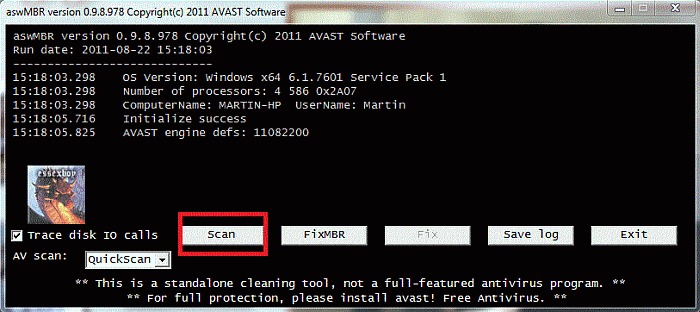
On completion of the scan click save log, save it to your desktop and post in your next reply
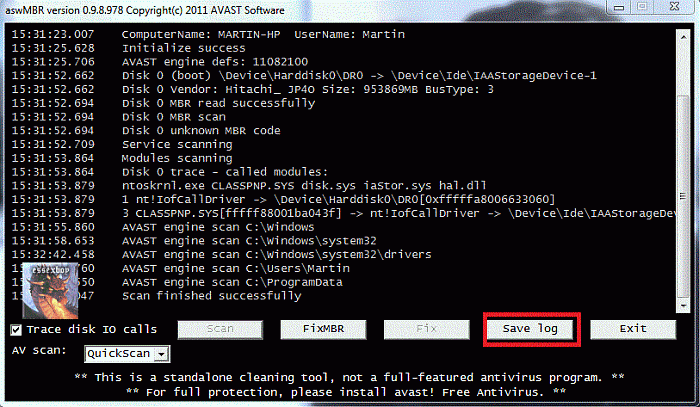
Download RogueKiller to your desktop
- Quit all running programs
- For Vista/Seven, right click -> run as administrator, for XP simply run RogueKiller.exe
- When prompted, type 1 and validate
- The RKreport.txt shall be generated next to the executable.
- If the program is blocked, do not hesitate to try several times. If it really does not work (it could happen), rename it to winlogon.exe
THEN
Download OTL to your Desktop
- Double click on the icon to run it. Make sure all other windows are closed and to let it run uninterrupted.
- Select All Users
- Under the Custom Scan box paste this in
netsvcs
%SYSTEMDRIVE%\*.exe
/md5start
explorer.exe
winlogon.exe
Userinit.exe
svchost.exe
/md5stop
CREATERESTOREPOINT
- Click the Quick Scan button. Do not change any settings unless otherwise told to do so. The scan wont take long.
- When the scan completes, it will open two notepad windows. OTL.Txt and Extras.Txt. These are saved in the same location as OTL.
- Post both logs
FINALLY
Download aswMBR.exe ( 1.8mb ) to your desktop.
Double click the aswMBR.exe to run it Click the "Scan" button to start scan
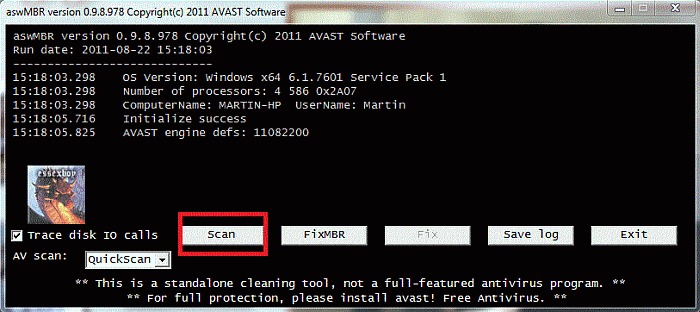
On completion of the scan click save log, save it to your desktop and post in your next reply
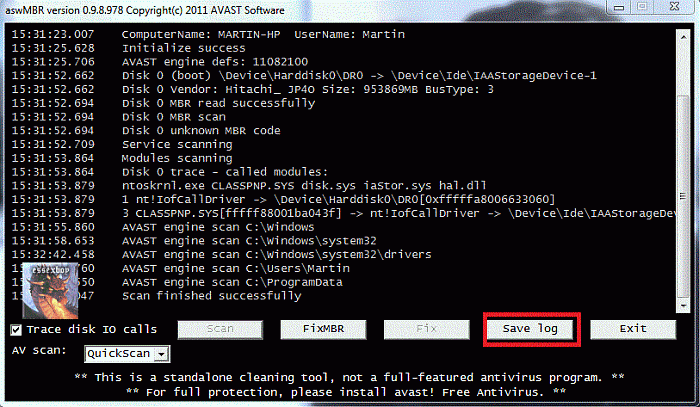
#3

 Posted 25 August 2011 - 08:05 PM
Posted 25 August 2011 - 08:05 PM

i would do that if i could but i cannot open the internet. im on my sisters comp right now. no programs will open and they say they are infected by the program. and also the rogue makes since because as soon as a random anti virus started up none of the programs would work. if i were to run my comp in safe mode would i be able to download the program still?
#4

 Posted 26 August 2011 - 06:35 AM
Posted 26 August 2011 - 06:35 AM

Yes try safe mode with networking. If that should fail we will work outside of windows
OK next we will work outside of windows then Please print these instruction out so that you know what you are doing
OK next we will work outside of windows then Please print these instruction out so that you know what you are doing
- Download OTLPENet.exe to your desktop
- Ensure that you have a blank CD in the drive
- Double click OTLPENet.exe and this will then open imgburn to burn the file to CD
- Reboot your system using the boot CD you just created.Note : If you do not know how to set your computer to boot from CD follow the steps here
- As the CD needs to detect your hardware and load the operating system, I would recommend a nice cup of tea whilst it loads

- Your system should now display a Reatogo desktop.Note : as you are running from CD it is not exactly speedy
- Double-click on the OTLPE icon.
- Select the Windows folder of the infected drive if it asks for a location
- When asked "Do you wish to load the remote registry", select Yes
- When asked "Do you wish to load remote user profile(s) for scanning", select Yes
- Ensure the box "Automatically Load All Remaining Users" is checked and press OK
- OTL should now start
- Drag and drop this attached scan.txt into the Custom scans and fixes box, or double click the scan box
[attachment=52082:scan.txt] - Press Run Scan to start the scan.
- When finished, the file will be saved in drive C:\OTL.txt
- Copy this file to your USB drive if you do not have internet connection on this system
- Right click the file and select send to : select the USB drive.
- Confirm that it has copied to the USB drive by selecting it
- You can backup any files that you wish from this OS
- Please post the contents of the C:\OTL.txt file in your reply.
#5

 Posted 30 August 2011 - 01:01 PM
Posted 30 August 2011 - 01:01 PM

Due to lack of feedback, this topic has been closed.
If you need this topic reopened, please contact a staff member. This applies only to the original topic starter. Everyone else please begin a New Topic.
If you need this topic reopened, please contact a staff member. This applies only to the original topic starter. Everyone else please begin a New Topic.
Similar Topics
0 user(s) are reading this topic
0 members, 0 guests, 0 anonymous users
As Featured On:








 This topic is locked
This topic is locked





 Sign In
Sign In Create Account
Create Account

