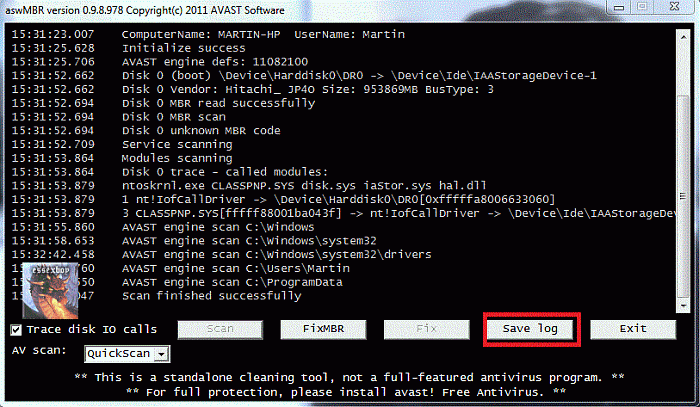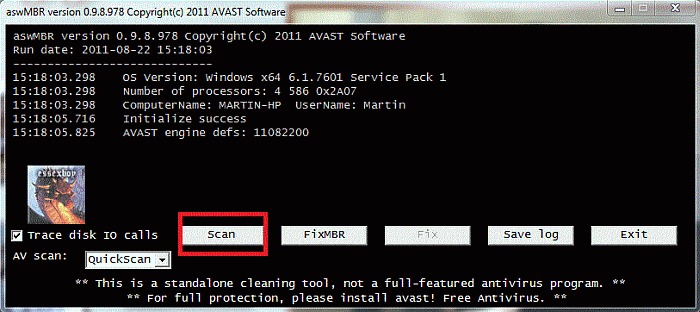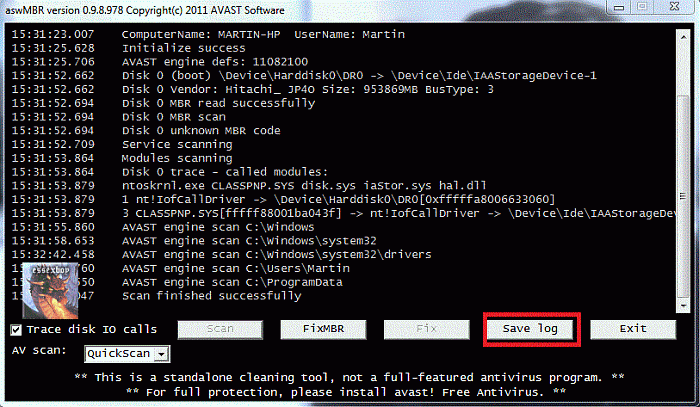Hi there lets see if we can stop this nasty
Download
RogueKiller to your desktop
- Quit all running programs
- For Vista/Seven, right click -> run as administrator, for XP simply run RogueKiller.exe
- When prompted, type 2 and validate
- The RKreport.txt shall be generated next to the executable.
- If the program is blocked, do not hesitate to try several times. If it really does not work (it could happen), rename it to winlogon.exe
Please post the contents of the RKreport.txt in your next Reply.
THENDownload
OTL to your Desktop
- Double click on the icon to run it. Make sure all other windows are closed and to let it run uninterrupted.
- Select All Users
- Under the Custom Scan box paste this in
netsvcs
%SYSTEMDRIVE%\*.exe
/md5start
explorer.exe
winlogon.exe
Userinit.exe
svchost.exe
/md5stop
CREATERESTOREPOINT - Click the Quick Scan button. Do not change any settings unless otherwise told to do so. The scan wont take long.
- When the scan completes, it will open two notepad windows. OTL.Txt and Extras.Txt. These are saved in the same location as OTL.
- Post both logs
FINALLYDownload
aswMBR.exe ( 1.8mb ) to your desktop.
Double click the aswMBR.exe to run it Click the "Scan" button to start scan
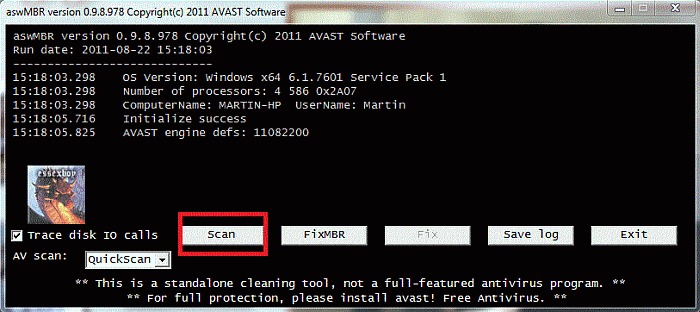
On completion of the scan click save log, save it to your desktop and post in your next reply