Welcome to GeekstoGo
1.
I started by cleaning all of the dust out of the machine, paying special attention to the CPU sink. No Change
Was there a severe build up of dust please.?
2. With ONLY the motherboard and PSU, having removed the graphics and disconnected all drives etc and all I/O connections does the power then remain ON and the fans spin.
3.
A couple of months ago, the computer kept resetting the date and time
Indicates a flat CMOS battery if it is reset when powered off.
If however it is then powered on and the time and date reset and whilst the computer is ON - the time and date is then corrupted - a different issue entirely.
Re the power supply - there is no reliable way of testing that power supply without a PSU tester. Please forget any idea of using a muti-meter.
Please see this from our Power Supply expert here on GeesktoGo -
Digerati
To properly and conclusively test a power supply unit (PSU), it must be tested under various realistic "loads" then analyzed for excessive
ripple and other anomalies. This is done by a qualified technician using an oscilloscope or power analyzer - sophisticated (and expensive) electronic test equipment requiring special training to operate, and a basic knowledge of electronics theory to understand the results. Therefore, conclusively testing a power supply is done in properly equipped electronic repair facilities.
Fortunately, there are other options that are almost as good. I keep a
FrozenCPU Ultimate PSU Tester in my tool bag when I am "in the field" and don't have a good spare power supply to swap in. While not a certain test, they are better than nothing. The advantage of this model is that it has an LCD readout of the voltage. With an actual voltage readout, you have a better chance of detecting a "failing" PSU, or one barely within specified
ATX Form Factor Standard tolerances. Lesser models use LEDs to indicate the voltage is just within some "range". These are less informative, considerably cheaper, but still useful for detecting PSUs that have already "failed".
Newegg has several testers to choose from. All these testers contain a "dummy load" to fool the PSU into thinking it is connected to a motherboard, and therefore allows the PSU to power on, if able, without being attached to a motherboard - great for testing fans, but again, it is not a true load or suitable for conclusive testing.
Note the required voltage tolerance ranges:
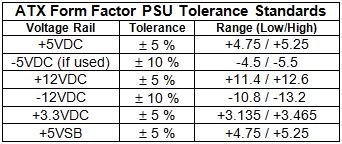
NOTE: Disregard the -5VDC reading. It is no longer used.
Swapping in a known good supply is a tried and true method of troubleshooting used for years, even by pros. If you have access to a suitably sized, spare power supply, carefully remove the suspect supply and replace it with the known good one, and see if the problem goes away.
I do not recommend using a multimeter to test power supplies. To do it properly, that is, under a realistic load, the voltages on all the pins must be measured while the PSU is attached to the motherboard and the computer powered on. This requires poking (with some considerable force) two hard and sharp, highly conductive meter probes into the main power connector, deep in the heart of the computer. One tiny slip can destroy the motherboard, and everything plugged into it. It is not worth the risk considering most multimeters, like plug-in testers, do not measure, or reveal any unwanted and potentially disruptive AC components to the DC voltages.
Note the ATX Form Factor standard does not "require" specific color coding for power supply connector wiring. It has recommendations but manufacturers often do not follow them. Sadly, many testing guides or tutorials will refer to wire color only and that can lead to improper testing.
The voltages can be checked in the BIOS Setup Menus of most motherboards but they do not reveal ripple or other anomalies either.
As always, before working in the interior of the computer case, take necessary ESD precautions to ensure static buildup in your body does not discharge through and destroy any sensitive devices. Unplug from the wall and touch bare metal of the case before reaching in. And remember, anything that plugs into the wall can kill. Do not open the power supply's case unless you are a qualified electronics technician. There are NO user-serviceable parts inside a power supply. If you do not have a tester or a suitable spare to swap in, take the PSU to a qualified technician for testing.
Edited by Macboatmaster, 03 September 2011 - 11:09 AM.




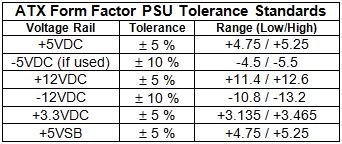











 Sign In
Sign In Create Account
Create Account

