Hi.

You could visit the forum
here and start a new topic to see if one of the Techies could help you with your internet problem.
Congratultions your logs look clean! 


Please follow the steps below to make your computer more secure.
First, re-enable any anti-virus/anti-malware programs we have disabled during the removal process!CleanupRun OTL.
- Open OTL to run it. (Vista users, right click on OTL and "Run as administrator").
- Close all other programs apart from OTL as this step will require a reboot.
- On the OTL main screen, press the CLEANUP button.
- Say Yes to the prompt and then allow the program to reboot your computer
Note: If you still have any tools or logs leftover on your computer you can go ahead and delete those off of your computer now.UpdatesWindows Update - This site is a Microsoft site that will scan your computer for any patches or updates that are missing from your computer. You should check this website regularly to keep windows up to date. This will ensure your computer has all of the latest security updates installed on your computer and is secure from any known security holes. Windows Updates are constantly being revised to combat the newest hacks and threats.
It is best if you have these set to download
automatically.
How to turn on Automatic Updates:- Click on Start.
- Right-click My Computer.
- Select Properties.
- Click on the Automatic Updates Tab.
- Place a checkmark in the circle next to Automatic (recommended) near the green shield.
- Click Apply > OK.
 Adobe Reader
Adobe Reader - Your version of Adobe Reader is outdated. It's important to keep Adobe Reader updated because many security problems are fixed with updates.
How to check for Adobe Reader updates:- Open Adobe Reader.
- On the menu bar click on Help then Check For Updates.
- The program will then tell you if updates are available.
Make sure you have the latest
Adobe Flash Player (11.0.1.152) and
Adobe Shockwave Player (11.6.1.629) so you can view all of the latest content on websites.
Make Internet Explorer more secure- Click Start > Run.
- Type Inetcpl.cpl & click OK.
- Click on the Security tab.
- Click Reset all zones to default level.
- Make sure the Internet Zone is selected & Click Custom level.
- In the ActiveX section, set the first two options ("Download signed and unsigned ActiveX controls) to "Prompt", and ("Initialize and Script ActiveX controls not marked as safe") to "Disable".
- Next Click OK, then Apply button and then OK to exit the Internet Properties page.
Recommended ProgramsMake sure you update your security programs regularly so they know about new infections so they can protect your computer against them.
Here are a list of programs/tools that I like to recommend to users to reduce the risk of infection in the future:Anti-Spyware ProgramsMBAM - MalwareBytes Anti Malware is an excellent tool program to detect and get rid of malware. This program should be updated and run often.
SpywareBlaster - Prevents spyware from installing on your system and stops you from getting infected It protects against bad ActiveX and immunizes your PC against them.
SpywareGuard - Works as a Spyware "Shield" to protect your computer from getting malware in the first place. It offers realtime protection from spyware installation attempts.
Note: Make sure you are only running one real-time anti-spyware protection program (eg: TeaTimer, Windows Defender) or there will be a conflict.Alternate BrowsersPlease consider using an alternate browser. Mozilla's Firefox browser is fantastic; it is much more secure than Internet Explorer, immune to almost all known browser hijackers, and also has the best built-in pop up blocker (as an added benefit!) that I have ever seen. Hijackers like to attack Internet Explorer more than FireFox. If you are interested, Firefox may be downloaded from
here.
Add-onsNoScript - Blocks ads and other potential website attacks.
AdBlockPlus - Adblock Plus gets rid of ads and banners on the internet.
DrWeb Anti-Virus Link Checker - Allows you to check any file you are about to download, any page you are about to visit with online version of Dr.Web anti-virus.
Other browsers include:Google ChromeSafariOperaOther ProgramsWOT, Web of Trust, warns you about risky websites that try to scam visitors, deliver malware or send spam. Protect your computer against online threats by using WOT as your front-line layer of protection when browsing or searching in unfamiliar territory. WOT's color-coded icons show you ratings for 21 million websites, helping you avoid the dangerous sites:
Green to go.
Yellow for caution.
Red to stop.
WOT has an addon available for both Firefox and IE.
ERUNT (Emergency Recovery Utility NT) allows you to keep a complete backup of your registry and restore it when needed. The standard registry backup options that come with Windows back up most of the registry but not all of it. ERUNT however creates a complete backup set, including the Security hive and user related sections. ERUNT is easy to use and since it creates a full backup, there are no options or choices other than to select the location of the backup files. The backup set includes a small executable that will launch the registry restore if needed.
IE-SpyAd - Puts over 5000 sites in your restricted zone so you'll be protected when you visit innocent-looking sites that aren't actually innocent at all. It prevents Cookies etc from downloading, from these websites, onto your computer.
MVPS Hosts File replaces your current HOSTS file with one containing well known ad sites and other bad sites. Basically, this prevents your computer from connecting to those sites by redirecting them to 127.0.0.1 which is your local computer, meaning it will be difficult to infect yourself in the future.
FileHippo Update Checker is an extremely helpful program that will tell you which of your programs need to be updated. Its important to keep programs up to date so that malware doesn't exploit any old security flaws.
Google Toolbar - Get the free google toolbar to help stop pop ups.
Finally...Keep a backup of your important files - Now, more than ever, it's especially important to protect your digital files and memories. This
article is full of good information on alternatives for home backup solutions.
To learn more about how to protect yourself while on the internet read this article by Tony Klein:
So how did I get infected in the first place?Please respond one last time so we can consider the thread resolved and close it, thank-you.
Good luck and stay safe!!!


 This topic is locked
This topic is locked



.gif)
.gif)
.jpg)
.jpg)
.gif)
.gif)
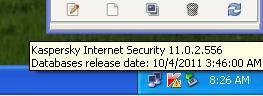
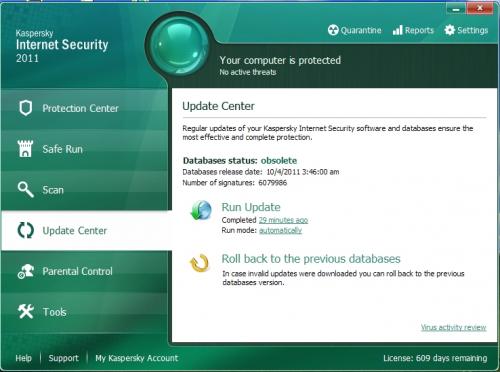

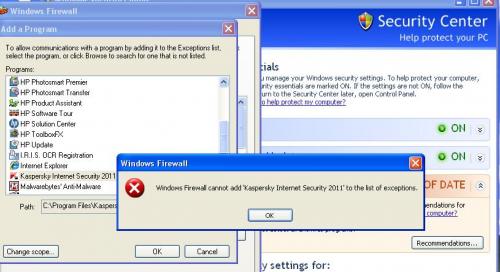












 Sign In
Sign In Create Account
Create Account

