One of your main problems is that you have 512MB ram installed.
16Mb of that will be used by your onboard graphics.
With all that you have installed, basically you have insufficient ram.
The commmonly accepted ram for Windows XP to run efficiently is 1Gb. in otherwords twice what you have.
Although I do not suggest that this is the cuase of the particular problem that prompted this thread, I can assure you that the computer will NEVER run smoothly until you increase the ram.
The capacity of your computer is 1Gb. That is 512 Mb in each of the slots and you have 256 in each at this time
From your computer. specifications
Memory
Memory module connector two user-accessible SODIMM sockets
Memory module capacities 64, 128, 256, and 512 MB
Memory type 2.5-V DDR SODIMM
Standard memory 128 MB
Maximum memory 1 GB (Inspiron 5100)
Here is the link if you so wish to Crucial Memory. This will show you the memory you can use and they ship worldwide. You DO NOT of course have to use Crucial. It is only to illustrate to you what is available.
http://www.crucial.c...0Series&Cat=RAMIn relation to the actual problem
1. You have this installed.
Vista Codec Package
(4.7.3) Shark007However you need to note very carefully the uninstall instructions, as abreif exmaination of the product reveals that you may well encounter problems.
Here is the link to the site
http://shark007.net/index.htmlI suggest you keep this information for use if it proves that you need to uninstall. Although the site states that it is compatible with XP - I personally would not let it anywhere near my computer.
2.You have this installedI8kfanGUI V3.1
(3.1) Christian Diefer
http://www.diefer.de/i8kfan/This warning is from that products site
Disclaimer:
By using this software you are changing the thermal management of your DELL notebook. This program is not supported by DELL, so any damage caused by this program is not covered by your system's warranty nor by me. YOU'RE USING THIS PROGRAM AT YOUR OWN RISK ! IF YOU Laptop was running OK before you installed this oftware, you did not want it or need it.
If the laptop was causing problems, by way of shutting off, when used for sometime, a sign of overheating, then installing this was NOT the proper course of action, what was needed was a clean of the laptop
Possibly just the vents, but maybe a more intensive clean requiring dismantling to access the fan and the cooling fins of the processor.
3. You have this file on C Drive
C:\ A0027123.exe 49.96 MBs
do you KNOW PLEASE WHAT IT IS.
4. You have installed CCleaner. We no longer recommend the use of this on GeekstoGo as it includes a registry cleaner which has to be disabled when running CCleaner.
My advice is not to use it. In fact I would uninstall it.
Please DO THE FOLLOWING NOW 1. Please download these two itemes and run the programs.
Download
TFC by OldTimer to your desktop
- Please double-click TFC.exe to run it. (Note: If you are running on Vista, right-click on the file and choose Run As Administrator).
- It will close all programs when run, so make sure you have saved all your work before you begin.
- Click the Start button to begin the process. Depending on how often you clean temp files, execution time should be anywhere from a few seconds to a minute or two. Let it run uninterrupted to completion.
- Once it's finished it should reboot your machine. If it does not, please manually reboot the machine yourself to ensure a complete clean.
Followed by this please.
http://www.atribune....id=25&Itemid=25Please run ATF Cleaner clicking on the Main tab, and select ALL.
Please ensure that you have any saved passwords for websites email etc, as they will be deleted.
It does NOT effect Windows passwords.
This is an ideal utility to run once a week or so to clean your browser files.
When running regularly do not check PREFETCH as windows will simply rebuild it.
DO CHECK IT THIS TIME PLEASE - by select all.
Then if you use Firefox check that tab and do the same please.
Then please download and run thisNOTE the caution do not use any other offered program from Auslogics. Run ONLY the defrag please, not the defrag and optimize. You will see the choice when you click on the defrag button.
Download Auslogics defrag and run that. DO NOT PLEASE use any other offered program from Auslogics.
http://auslogics.com...defrag/download Auslogics Defrag in my opinion is better because:
It does a more comprehensive job at
DefraggingIt will actually show you what it is doing
You can view a online log of the files that
Auslogics defragged
Then please do this
BEFORE proceeding with this actual step when the system configuration window opens, please click the Startup tab. Please post details of ALL items that have a check in the box on that tab. - see my screenshot. - note it is VISTA screenshot but the principle is the same.
Then when you have done that proceed as below please.
Method 2: Manually starting XP with a clean boot (advanced user only)This section is intended for advanced computer users. If you are not comfortable with advanced troubleshooting, you might want to ask someone for help or contact Support. For information about how to contact Microsoft support, visit the following Microsoft Web site:
http://support.micro....com/contactus/To manually start Windows XP with a clean boot, follow these steps:
Step 1: Start the System Configuration Utility- Click Start, click Run, type msconfig, and then click OK.
- The System Configuration Utility dialog box is displayed.
Step 2: Configure selective startup options- In the System Configuration Utility dialog box, click the General tab, and then click Selective Startup.
- Click to clear the Process SYSTEM.INI File check box.
- Click to clear the Process WIN.INI File check box.
- Click to clear the Load Startup Items check box. Verify that Load System Services and Use Original BOOT.INI are checked.
- Click the Services tab.
- Click to select the Hide All Microsoft Services check box.
- Click Disable All, and then click OK.
- When you are prompted, click Restart to restart the computer.
Step 3: Log on to Windows- If you are prompted, log on to Windows.
- When you receive the following message, click to select the Don't show this message or launch the System Configuration Utility when Windows start check box, and then click OK.
AFTER COMPLETING all the steps in my section please do the following NOWwould you please then post the results as to how the computer loads and runs.
Edited by Macboatmaster, 21 September 2011 - 10:47 AM.




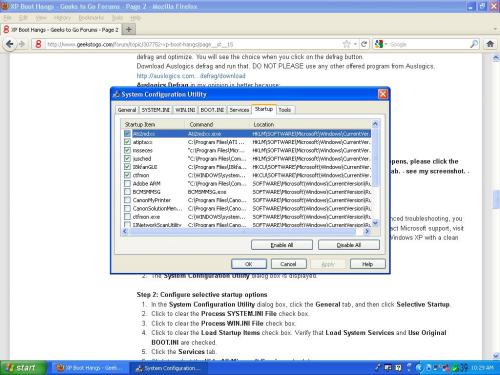











 Sign In
Sign In Create Account
Create Account

