He clicked on a link he thought was for some photography software. He said "things started to happen fast", I'm assuming a bunch of screens popped up with scary things making him think his PC was under attack (which of course it was). It finally settled on a payment screen. I have told him numerous times before if something like this happens to do nothing and call me, or turn the machine off and call me and NEVER provide them payment of personal info. Unfortunately, he panicked and provided his credit card information. They charged him $75 and change. After that he got a confirmed payment screen, which he printed out. However, shortly after that, he said the screen started to fade ... and he claims the words ... "I'm growing weaker" and perhaps "I'm dying" came up. His recollection was extremely tenuous as he was very confused and overwhelmed ... so not entirely sure of these details. Anyway, he said the screen faded to black and he was unable to do anything further.
I came over to try and figure out what had happened and the condition of his machine. I powered on the PC, started tapping the F8 key, hoping to get to Safe Mode. After about 10 seconds the "Gateway" logo comes up and in the lower right has "BIOS Settings: <F2>" and "BOOT Menu: <F10>". Still tapping F8. After about another 10 seconds, a screen comes up displaying the "Physical Disks" information ... this is displayed for just a couple of seconds, then goes to black. After about 10-12 seconds a flashing white horizontal cursor appears in the upper left corner. That's all it does, as far as we can go. I tried booting multiple times ... the F8 doesn't work, can't get to Safe Mode. I was able to use F2 to access the BIOS Settings and F10 to access the Boot Menu. I asked him if he had a Windows XP CD ... the only thing he came up with was a "Gateway Operating System - Windows XP - Home Edition Version 1.2" that says "Use this CD to reinstall your operating system". So concerned this CD only for reinstalling and may not be useful for recovery.
I'm at a loss at this moment as what to do next. Is there some way to bring the system up in Safe Mode?
My dad's a retired photographer and has a massive amount of his photo images on that disk ... some are backed up ... but not all. He had recently gotten a USB external drive to back up his stuff ... but had troubles with it and never got a complete backup made. I hadn't been able to help him get that done before this happened. So ... hopefully, we can recover from this disaster and get all of his pictures backed up and safe. Any help will be extremely appreciated!




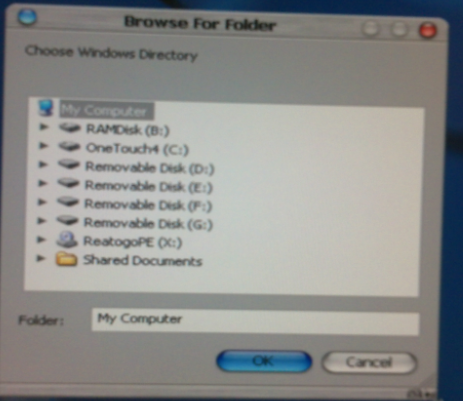
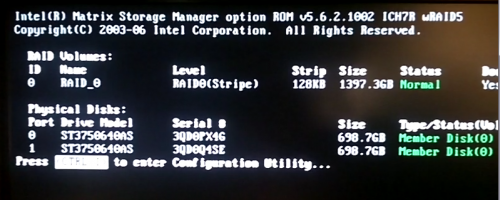











 Sign In
Sign In Create Account
Create Account

