Trying to remove OpenCloud, but Malwarebytes closes immediately
Started by
Infected_by_OpenCloud
, Oct 01 2011 07:14 PM
#1

 Posted 01 October 2011 - 07:14 PM
Posted 01 October 2011 - 07:14 PM

#2

 Posted 03 October 2011 - 09:49 PM
Posted 03 October 2011 - 09:49 PM

Please help!!!
#3

 Posted 04 October 2011 - 03:58 AM
Posted 04 October 2011 - 03:58 AM

Hello Infected_by_OpenCloud and welcome to GeeksToGo 
I'm Homburg and I'm going to help you fix your problem.
Note that I'm currently in training and my posts have to be approved by an expert before I reply.
I'm Homburg and I'm going to help you fix your problem.
Note that I'm currently in training and my posts have to be approved by an expert before I reply.
- Please do not attach any log files to your replies unless I specifically ask you. Instead please copy and paste so as to include the log in your reply. You can do this in separate posts if it's easier for you
- Please do not try to fix anything without being asked
- Please continue to follow my instructions until I tell you your machine is clean. Absence of symptoms does not mean that everything is clear.
- I suggest you print or save any instructions I give you for easy reference. We may be using Safe mode and you will not always be able to access this thread.
- I am waiting for my instructions to be approved.
#4

 Posted 04 October 2011 - 09:08 AM
Posted 04 October 2011 - 09:08 AM

Hi,
Please do the following:
Step 1:
Note: Do not reboot your computer if at all possible otherwise the malware will reactivate and you will have to run roguekiller again
Download RogueKiller to your desktop
Without rebooting,
Start MalwareBytes
MalwareBytes
If MBAM encounters a file that is difficult to remove,you will be presented with 1 of 2 prompts, click OK to either and let MBAM proceed with the disinfection process. If asked to restart the computer, please do so immediantly.
Step 2:
Download OTL to your Desktop
Step 3:
Download aswMBR.exe ( 1.8mB ) to your desktop.
Double click the aswMBR.exe to run it
Click the "Scan" button to start scan
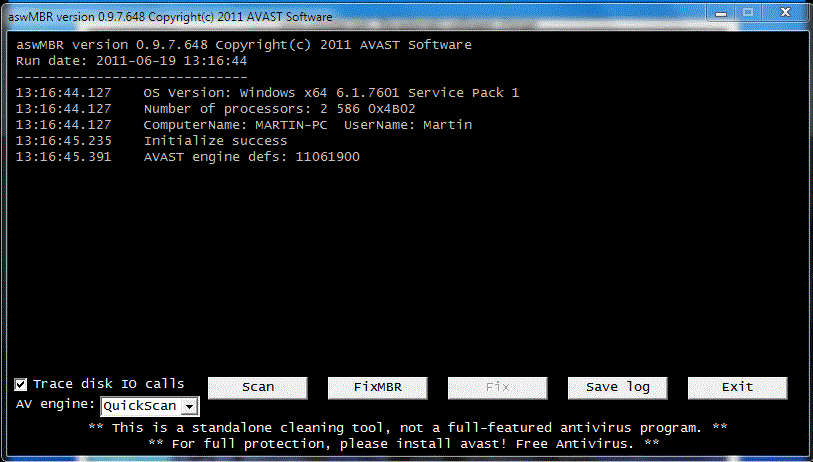
On completion of the scan click save log, save it to your desktop and post in your next reply

Step 4:
Please remember to post:
RKreport.txt
MalwareBytes scan
OTLlog
Extras log
aswMBR scan
Homburg
Please do the following:
Step 1:
Note: Do not reboot your computer if at all possible otherwise the malware will reactivate and you will have to run roguekiller again
Download RogueKiller to your desktop
- Quit all running programs
- For Vista/Seven, right click -> run as administrator, for XP simply run RogueKiller.exe
- When prompted, type 1 and validate
- The RKreport.txt shall be generated next to the executable.
- If the program is blocked, do not hesitate to try several times. If it really does not work (it could happen), rename it to winlogon.exe
Without rebooting,
Start
- If an update is found, it will download and install the latest version.
- Once the program has loaded, select "Perform Quick Scan", then click Scan.
- The scan may take some time to finish,so please be patient.
- When the scan is complete, click OK, then Show Results to view the results.
- Make sure that everything is checked, and click Remove Selected.
- When disinfection is completed, a log will open in Notepad and you may be prompted to Restart.(See Extra Note)
- The log is automatically saved by MBAM and can be viewed by clicking the Logs tab in MBAM.
- Copy&Paste the entire report in your next reply.
If MBAM encounters a file that is difficult to remove,you will be presented with 1 of 2 prompts, click OK to either and let MBAM proceed with the disinfection process. If asked to restart the computer, please do so immediantly.
Step 2:
Download OTL to your Desktop
- Double click on the icon to run it. Make sure all other windows are closed and to let it run uninterrupted.
- Select All Users
- Under the Custom Scan box paste this in
netsvcs
%SYSTEMDRIVE%\*.exe
%USERPROFILE%\..|smtmp;true;true;true /FP
/md5start
explorer.exe
winlogon.exe
Userinit.exe
svchost.exe
/md5stop
%systemroot%\*. /mp /s
hklm\software\clients\startmenuinternet|command /rs
hklm\software\clients\startmenuinternet|command /64 /rs
CREATERESTOREPOINT
- Click the Quick Scan button. Do not change any settings unless otherwise told to do so. The scan wont take long.
- When the scan completes, it will open two notepad windows. OTL.Txt and Extras.Txt. These are saved in the same location as OTL.
- Please copy (Edit->Select All, Edit->Copy) the contents of these files, one at a time and post them in your topic
Step 3:
Download aswMBR.exe ( 1.8mB ) to your desktop.
Double click the aswMBR.exe to run it
Click the "Scan" button to start scan
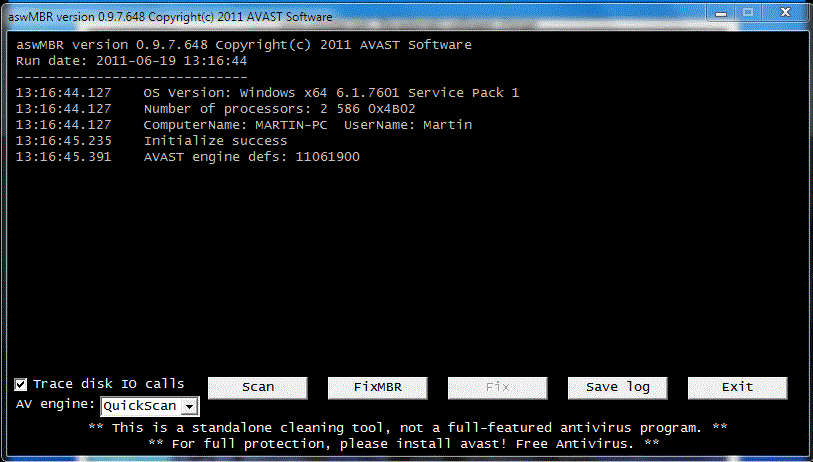
On completion of the scan click save log, save it to your desktop and post in your next reply

Step 4:
Please remember to post:
RKreport.txt
MalwareBytes scan
OTLlog
Extras log
aswMBR scan
Homburg
#5

 Posted 10 October 2011 - 11:23 AM
Posted 10 October 2011 - 11:23 AM

Due to lack of feedback, this topic has been closed.
If you need this topic reopened, please contact a staff member. This applies only to the original topic starter. Everyone else please begin a New Topic.
If you need this topic reopened, please contact a staff member. This applies only to the original topic starter. Everyone else please begin a New Topic.
Similar Topics
0 user(s) are reading this topic
0 members, 0 guests, 0 anonymous users
As Featured On:








 This topic is locked
This topic is locked






 Sign In
Sign In Create Account
Create Account

