But after some googling, and a lot of pictures I noticed that the pins for the sound weren't connected. I know there are guides on how to set it up but they aren't properly labeled with left audio or something to that effect. There IS a tag that says they're USB wires though. But how am I supposed to know what goes where?
It says there's 2 USB PWR pins, 0- , 0+ , +1 , and ground. This is foreign to me don't judge me lmfao.
Asus PSGC-MX/1333 - Realtek HD Sound




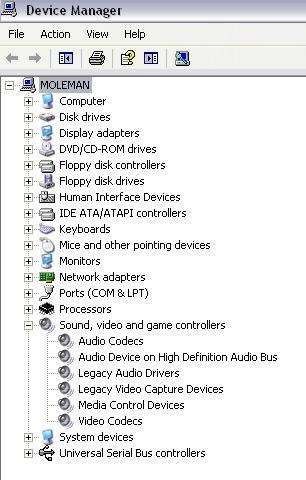

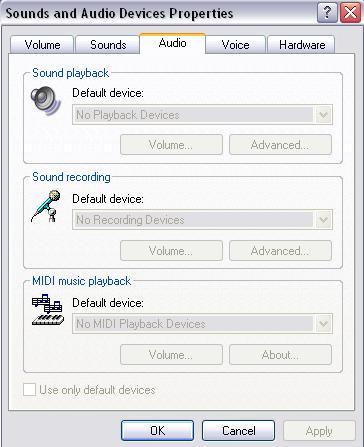












 Sign In
Sign In Create Account
Create Account

