Cant connect to the internet! Please help
Started by
janice1
, Oct 23 2011 04:27 PM
#1

 Posted 23 October 2011 - 04:27 PM
Posted 23 October 2011 - 04:27 PM

#2

 Posted 24 October 2011 - 07:50 AM
Posted 24 October 2011 - 07:50 AM

After your computer restarts:
Open Network Connections by clicking the "Start" button, and then clicking "Control Panel",then open "Network and Internet", and then click network connections.
Are there any connections there? Can you right click and click properties on a connection? If nothing else do a screen shot(print screen) of what's there and post it here.
Have you tried winsock fix? Read whats there and see if it fits your problem.
http://www.softpedia...inSockFix.shtml
SRX660
Open Network Connections by clicking the "Start" button, and then clicking "Control Panel",then open "Network and Internet", and then click network connections.
Are there any connections there? Can you right click and click properties on a connection? If nothing else do a screen shot(print screen) of what's there and post it here.
Have you tried winsock fix? Read whats there and see if it fits your problem.
http://www.softpedia...inSockFix.shtml
SRX660
#3

 Posted 24 October 2011 - 03:57 PM
Posted 24 October 2011 - 03:57 PM

Yes there are connections, on my laptop it says that it is connected. The internet does work but only after I do "netsh winsock reset catalog" into the cmd. After the computer restarts and when I go back on the internet it doesn't work anymore. I have tried winsock fix and this is what it showed up as.
Registry Import Information not Found
and
Run-time error '53': File not found.
Any more suggestions? Thanks for trying to help
Registry Import Information not Found
and
Run-time error '53': File not found.
Any more suggestions? Thanks for trying to help
#4

 Posted 24 October 2011 - 04:42 PM
Posted 24 October 2011 - 04:42 PM

I take it you have read this microsoft page. Look at the method 4 there.
http://support.microsoft.com/kb/936211
At the bottom of the page it talks about resetting the HOSTS file. I would try that also to see if it corrects the problem.
SRX660
http://support.microsoft.com/kb/936211
At the bottom of the page it talks about resetting the HOSTS file. I would try that also to see if it corrects the problem.
SRX660
#5

 Posted 26 October 2011 - 05:26 AM
Posted 26 October 2011 - 05:26 AM

On the site it tells me to type in drivers in the start search box but it doesn't come up?
So to get there I go to "System (C:)" -> "Windows" -> "System32" -> "drivers" -> "etc" ?
Sorry I just have to make sure its right
In there it has a "hosts.back" file and a "lmhosts.sam" file. When I changed the hosts.back file it didn't do anything so was that the right file to change?
Thanks! x
So to get there I go to "System (C:)" -> "Windows" -> "System32" -> "drivers" -> "etc" ?
Sorry I just have to make sure its right
In there it has a "hosts.back" file and a "lmhosts.sam" file. When I changed the hosts.back file it didn't do anything so was that the right file to change?
Thanks! x
#6

 Posted 26 October 2011 - 10:03 PM
Posted 26 October 2011 - 10:03 PM

Hi janice ... see if this helps:
Copy and paste these lines in Note pad.
@Echo on
pushd\windows\system32\drivers\etc
attrib -h -s -r hosts
echo 127.0.0.1 localhost>HOSTS
attrib +r +h +s hosts
popd
ipconfig /release
ipconfig /renew
ipconfig /flushdns
netsh winsock reset all
netsh int ip reset all
shutdown -r -t 1
del %0
Save as flush.bat to your desktop.
Right click on the flush.bat file to run it as Administrator. Your computer will reboot itself.
Let us know if you can connect to the Internet now.
Copy and paste these lines in Note pad.
@Echo on
pushd\windows\system32\drivers\etc
attrib -h -s -r hosts
echo 127.0.0.1 localhost>HOSTS
attrib +r +h +s hosts
popd
ipconfig /release
ipconfig /renew
ipconfig /flushdns
netsh winsock reset all
netsh int ip reset all
shutdown -r -t 1
del %0
Save as flush.bat to your desktop.
Right click on the flush.bat file to run it as Administrator. Your computer will reboot itself.
Let us know if you can connect to the Internet now.
#7

 Posted 27 October 2011 - 07:14 AM
Posted 27 October 2011 - 07:14 AM

sorry it still doesn't work but thank you for helping anyway x
#8

 Posted 27 October 2011 - 07:38 AM
Posted 27 October 2011 - 07:38 AM

Boot to Safe Mode and try jacee's instructions once again, the flush.bat that is.
Also Try the exercise below.
Windows 7 and Vista
From the Start menu, select Control Panel, or Settings and then Control Panel.Double-click Network and Sharing Center.
From the list of tasks on the left, click Change adapter settings (in Windows 7), or Manage network connections (in Vista).
For a wired network connection, right-click Local Area Connection, and then select Properties.
For a wireless network connection, right-click Wireless Network Connection, and then select Properties.
From the Networking tab, click Internet Protocol Version 4 (TCP/IPv4), make sure it is checked, and then click Properties.
Click Obtain an IP Address Automatically, and then click OK.
Windows XP instructions:
From the Start menu, select Settings, and then Control Panel.
Double-click Network Connections.
For a wired network connection, right-click Local Area Connection, and then select Properties.
For a wireless network connection, right-click Wireless Network Connection, and then select Properties.
From the General tab, click Internet Protocol (TCP/IP), make sure it is checked, and then click Properties.
Click Obtain an IP Address Automatically, and then click OK.
Also Try the exercise below.
Windows 7 and Vista
From the Start menu, select Control Panel, or Settings and then Control Panel.Double-click Network and Sharing Center.
From the list of tasks on the left, click Change adapter settings (in Windows 7), or Manage network connections (in Vista).
For a wired network connection, right-click Local Area Connection, and then select Properties.
For a wireless network connection, right-click Wireless Network Connection, and then select Properties.
From the Networking tab, click Internet Protocol Version 4 (TCP/IPv4), make sure it is checked, and then click Properties.
Click Obtain an IP Address Automatically, and then click OK.
Windows XP instructions:
From the Start menu, select Settings, and then Control Panel.
Double-click Network Connections.
For a wired network connection, right-click Local Area Connection, and then select Properties.
For a wireless network connection, right-click Wireless Network Connection, and then select Properties.
From the General tab, click Internet Protocol (TCP/IP), make sure it is checked, and then click Properties.
Click Obtain an IP Address Automatically, and then click OK.
Edited by zep516, 27 October 2011 - 07:39 AM.
#9

 Posted 28 October 2011 - 11:44 AM
Posted 28 October 2011 - 11:44 AM

sorry, i did both of them things and it still doesn't work :/ i was wondering is there any way I could stop my computer from restarting after? is it meant to restart after? because if i cant stop it i think i could get my internet to work at least till it turns off 
and thank you anyway for trying to help me, i'm surprised you that your still trying lol, i think its amazing that you've all helped lots of people, its pretty awesome ;D
and thank you anyway for trying to help me, i'm surprised you that your still trying lol, i think its amazing that you've all helped lots of people, its pretty awesome ;D
#10

 Posted 28 October 2011 - 12:29 PM
Posted 28 October 2011 - 12:29 PM

Hi,
From your first post:
Then right below it says, "You must restart the computer to complete the reset" Are you saying if you don't restart the computer you can maintain a connection? When exactly does the computer automatically restart on you, and when it does do you see a blue screen at anytime?
From your first post:
When you enter netsh winsock reset catalog into the command prompt, it should say Successfully reset the winsock catalogWhen i put netsh winsock reset catalog into the cmd the internet will work before the computer automatically restarts.
Then right below it says, "You must restart the computer to complete the reset" Are you saying if you don't restart the computer you can maintain a connection? When exactly does the computer automatically restart on you, and when it does do you see a blue screen at anytime?
#11

 Posted 28 October 2011 - 04:21 PM
Posted 28 October 2011 - 04:21 PM

well no it says
Successfully reset the Winsock Catalog.
You must restart the computer to complete the reset.
at the same time, but after like 20 seconds the computer restarts, is it meant to restart? in that time i can
go on the internet and google will work before it logs off. There isn't a blue screen.
Successfully reset the Winsock Catalog.
You must restart the computer to complete the reset.
at the same time, but after like 20 seconds the computer restarts, is it meant to restart? in that time i can
go on the internet and google will work before it logs off. There isn't a blue screen.
#12

 Posted 28 October 2011 - 05:59 PM
Posted 28 October 2011 - 05:59 PM

No. My computer WIN 7 does not restart and yours should not either. It's starting to sound like Malware to me. When you netsh winsock reset catalog it resets winsock to defaults and your able to connect then. When the computer restarts I think it's loading a possible bad dll file or something to prevent connection. All I can think of for now. Have you tried another browser like Firefox to connect with, if not try it. Let me know how that goes. This will also help to see if the issue is only confined to Internet Explorer.
#13

 Posted 29 October 2011 - 09:48 AM
Posted 29 October 2011 - 09:48 AM

okay, i've just tried a different browser and it didn't work either so its not just Internet Explorer then.
#14

 Posted 29 October 2011 - 10:18 AM
Posted 29 October 2011 - 10:18 AM

Hi janice1,
Restart the computer and hold down the F8 Key, when the Windows Advanced Options Menu appears, select Safe Mode With networking see if you can maintain a connection in that mode. Do Not surf the internet in this mode as your Anti Virus and firewall will not be active. I would just try to connect here, or connect to http://www.google.com/ don't click any Google links though.
Lets see what happens in this mode. The reason for doing this is to see if possibly a program most likely Anti Virus or Firewall is causing any issues. If this step is unsuccessful we can try running System file checker, I can give you those instructions below:
Try using System File Checker,
System File Checker merely makes sure that all system files are where they should be. The sfc /scannow command scans all protected system files and replaces incorrect versions with correct Microsoft versions.
Open an Elevated Command Prompt window. To do so, click Start, then type cmd in the Start Search box. In the results area, right-click cmd.exe, and then click Run as administrator. You will be prompted to type the password for an administrator account. Click Continue if you are the administrator or type the administrator password. Then, click Continue.
At the command prompt, type the following command, sfc /scannow and then press ENTER.
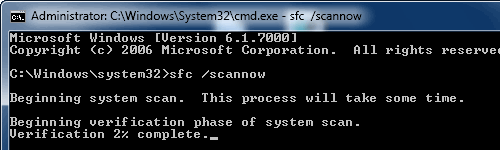
The scan may take some time to complete. Windows will repair any corrupted or missing files that it finds. If required, Windows may prompt you to insert the Operating System CD.
Restart the computer and hold down the F8 Key, when the Windows Advanced Options Menu appears, select Safe Mode With networking see if you can maintain a connection in that mode. Do Not surf the internet in this mode as your Anti Virus and firewall will not be active. I would just try to connect here, or connect to http://www.google.com/ don't click any Google links though.
Lets see what happens in this mode. The reason for doing this is to see if possibly a program most likely Anti Virus or Firewall is causing any issues. If this step is unsuccessful we can try running System file checker, I can give you those instructions below:
Try using System File Checker,
System File Checker merely makes sure that all system files are where they should be. The sfc /scannow command scans all protected system files and replaces incorrect versions with correct Microsoft versions.
Open an Elevated Command Prompt window. To do so, click Start, then type cmd in the Start Search box. In the results area, right-click cmd.exe, and then click Run as administrator. You will be prompted to type the password for an administrator account. Click Continue if you are the administrator or type the administrator password. Then, click Continue.
At the command prompt, type the following command, sfc /scannow and then press ENTER.
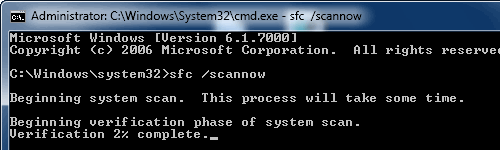
The scan may take some time to complete. Windows will repair any corrupted or missing files that it finds. If required, Windows may prompt you to insert the Operating System CD.
#15

 Posted 30 October 2011 - 06:13 AM
Posted 30 October 2011 - 06:13 AM

no it didn't work in safe mode with networking and i tried system file checker and the internet still didn't work either. I tried lsp.fix and their was a dll file in the right side so i just clicked remove. Then the internet worked but the computer restarted again and it didn't. I opened up lsp.fix and it was on the left side ;/ how do i get rid of it? and thank you we actually know what the problem is now (: x
Similar Topics
0 user(s) are reading this topic
0 members, 0 guests, 0 anonymous users
As Featured On:










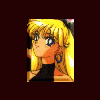





 Sign In
Sign In Create Account
Create Account

