SueTD
all search engines crash [Closed]
Started by
SueTD
, Oct 25 2011 03:04 PM
#31
![all search engines crash [Closed]: post #31](https://www.geekstogo.com/forum/public/style_images/shift/icon_share.png)
 Posted 02 November 2011 - 05:35 AM
Posted 02 November 2011 - 05:35 AM

SueTD
#32
![all search engines crash [Closed]: post #32](https://www.geekstogo.com/forum/public/style_images/shift/icon_share.png)
 Posted 02 November 2011 - 06:02 AM
Posted 02 November 2011 - 06:02 AM

If it ask you for disk insert that one you have. It will probably deny it and ask for SP 3 disk but it's worth to try. In that case cancel scan and come back here for next step.
#33
![all search engines crash [Closed]: post #33](https://www.geekstogo.com/forum/public/style_images/shift/icon_share.png)
 Posted 02 November 2011 - 01:54 PM
Posted 02 November 2011 - 01:54 PM

I followed the instructions to run the System File Checker. It ran and asked for the CD. I clicked on My Computer to follow the next set of instructions but the computer froze. I had to turn it off and back on again. Then I went back to My Computer to uncheck the hide protected operating system files box. After that, I tried to rerun the scan but after I typed in the sfc /scannow, the computer crashed. I got a blue screen with the following words:
STOP: c000021a {Fatal System Error}
The Windows Logon Process system process terminated unexpectedly with a status of 0x80000007 (0x00000000 0x00000000). The system has been shut down.
I just left it that way until you tell me what to do next.
SueTD
STOP: c000021a {Fatal System Error}
The Windows Logon Process system process terminated unexpectedly with a status of 0x80000007 (0x00000000 0x00000000). The system has been shut down.
I just left it that way until you tell me what to do next.
SueTD
#34
![all search engines crash [Closed]: post #34](https://www.geekstogo.com/forum/public/style_images/shift/icon_share.png)
 Posted 03 November 2011 - 12:11 AM
Posted 03 November 2011 - 12:11 AM

I'm going to business trip for 3 days. I don't know if I would have Internet access in my hotel room. If I don't reply to you please excuse me for couple of days until I come back. Hope you'll understand and you'll wait for my reply.
Best regards
Best regards
#35
![all search engines crash [Closed]: post #35](https://www.geekstogo.com/forum/public/style_images/shift/icon_share.png)
 Posted 07 November 2011 - 02:56 AM
Posted 07 November 2011 - 02:56 AM

Hi SueTD,
Let's install the free Avast:
http://www.avast.com...ivirus-download
Once you have it installed and it has updated, right click on it and select Open Avast! User Interface then click on Scan Computer, then on
Boot-Time Scan then Schedule Now. Reboot and let it run a scan. It will take many hours (like overnight) and unfortunately you may need to check back with it once in a while to see if it needs an input from you. If the scan hangs that may indicate a hardware problem.
Let's install the free Avast:
http://www.avast.com...ivirus-download
Once you have it installed and it has updated, right click on it and select Open Avast! User Interface then click on Scan Computer, then on
Boot-Time Scan then Schedule Now. Reboot and let it run a scan. It will take many hours (like overnight) and unfortunately you may need to check back with it once in a while to see if it needs an input from you. If the scan hangs that may indicate a hardware problem.
#36
![all search engines crash [Closed]: post #36](https://www.geekstogo.com/forum/public/style_images/shift/icon_share.png)
 Posted 07 November 2011 - 04:39 PM
Posted 07 November 2011 - 04:39 PM

I turned the computer off and back on since it had that blue screen/fatal error. I was having a hard time staying online but finally got to Avast. After it downloaded and I clicked on Run, it said something about a "bad source". I was trying to go back to try again when the computer crashed again. I turned it off and back on again, but it crashed again. This time the blue screen says Bad_Pool_Caller. Before I just turn it off and on again, is there another way to start it that might let me stay online long enough to download and run Avast, like in Safe Mode or last good know config?
SueTD
SueTD
#37
![all search engines crash [Closed]: post #37](https://www.geekstogo.com/forum/public/style_images/shift/icon_share.png)
 Posted 08 November 2011 - 12:30 AM
Posted 08 November 2011 - 12:30 AM

Let's try in Safe mode with networking:
Try to download and run Avast now.
- If the computer is running, shut down Windows, and then turn off the power
- Start tapping the F8 key. The Windows Advanced Options Menu appears. If you begin tapping the F8 key too soon, some computers display a "keyboard error" message. To resolve this, restart the computer and try again.
- Ensure that the Safe mode with networking option is selected.
- Press Enter. The computer then begins to start in Safe mode. Please restart in safe mode:
Try to download and run Avast now.
#38
![all search engines crash [Closed]: post #38](https://www.geekstogo.com/forum/public/style_images/shift/icon_share.png)
 Posted 08 November 2011 - 08:31 AM
Posted 08 November 2011 - 08:31 AM

I tried to download Avast. First I just tried to run it but it said there was a problem so I saved it to a folder first and then tried to run it. The message was that there was a source error and suggested I try to download it again. I have tried from your link and directly from the site address. I am in Safe Mode with Networking as instructed. Could there be something in my system preventing it from running? What should I do now since I can't get it to download? Can I download it to my laptop and email it to myself? I don't know if that would bypass whatever the problem is or if it would still not download correctly into this computer. Would it help to log on to another family member's desktop on this computer?
SueTD
SueTD
#39
![all search engines crash [Closed]: post #39](https://www.geekstogo.com/forum/public/style_images/shift/icon_share.png)
 Posted 08 November 2011 - 12:49 PM
Posted 08 November 2011 - 12:49 PM

Do you have any of these problem on another accounts?
If you can please login as different user then download and install Avast. After that run the scan?
If you can please login as different user then download and install Avast. After that run the scan?
#40
![all search engines crash [Closed]: post #40](https://www.geekstogo.com/forum/public/style_images/shift/icon_share.png)
 Posted 08 November 2011 - 07:12 PM
Posted 08 November 2011 - 07:12 PM

I tried to get on in Safe Mode with Networking using one of the other accounts but I couldn't even stay online more than a few seconds. The computer crashed again and I got the blue screen. So, Avast is still not downloaded! After I bring the computer back up in Safe Mode with Networking, I do have the choices of Windows XP or Recovery Console. I had chosen Windows XP like I mentioned a few posts ago so I did that again this time. Is it better if I choose Recovery Console?
What now?
SueTD
What now?
SueTD
#41
![all search engines crash [Closed]: post #41](https://www.geekstogo.com/forum/public/style_images/shift/icon_share.png)
 Posted 09 November 2011 - 12:53 AM
Posted 09 November 2011 - 12:53 AM

From what I see you really have problem with your system. I think that easiest way now is to do Repair windows installation with Windows disk you have. With this method you will have all your files and installed programs but you won't have all windows updates and you will have to download them and install again.
Second option is to clean format your system.
I can help you with the first one but you have to backup your data just in case... it's up to you now. Please tell me what did you decide.
Second option is to clean format your system.
I can help you with the first one but you have to backup your data just in case... it's up to you now. Please tell me what did you decide.
#42
![all search engines crash [Closed]: post #42](https://www.geekstogo.com/forum/public/style_images/shift/icon_share.png)
 Posted 13 November 2011 - 08:19 AM
Posted 13 November 2011 - 08:19 AM

For some reason, I did not get an email telling me you responded. I just decided to check the website today in case my message didn't post properly and saw you had responded. I do have something called SimpleDrivePS, which I plug in that is supposed to save everything on my computer. I have done off and on for a few years but I don't remember how recent the last one was or if I had been doing it properly. Is that of use now or after I do the repair? I would like you to tell me how to do the repair.
SueTD
SueTD
Edited by SueTD, 13 November 2011 - 08:20 AM.
#43
![all search engines crash [Closed]: post #43](https://www.geekstogo.com/forum/public/style_images/shift/icon_share.png)
 Posted 14 November 2011 - 02:32 AM
Posted 14 November 2011 - 02:32 AM

Hi SueTD,
I'm not familiar with SimpleDrivePS product. I can't help you with it. I'm strongly suggesting you to backup your data in case something goes wrong.
Make sure you have your Windows XP serial number before your start. After backup please read my instructions two - three times so you get idea what are we doing.
We need to repair your windows installation. Please read this two times to get familiar with procedure. Please insert your Windows XP SP3 installation CD and make sure you have your Windows XP SP3 key by your self.
Step 1
Make sure CD ROM is your primary boot device.
Configuring Your Computer to Boot from CD
Many computers are not configured to boot from the CDROM. If you cannot boot from the CDROM, this is probably due to the boot order of your devices being incorrect. You can change this in the BIOS.
You enter the BIOS from the first screen you see when you turn your computer on. To enter your BIOS, most users here will press the DEL key. The BIOS will usually display which button to press to "enter setup" during POST (if it flashes by too fast, press the Pause key).
When you enter the BIOS setup, you need to change the boot order. The CDROM should be setup before the Hard Drive. Each BIOS is different, but here is an example:
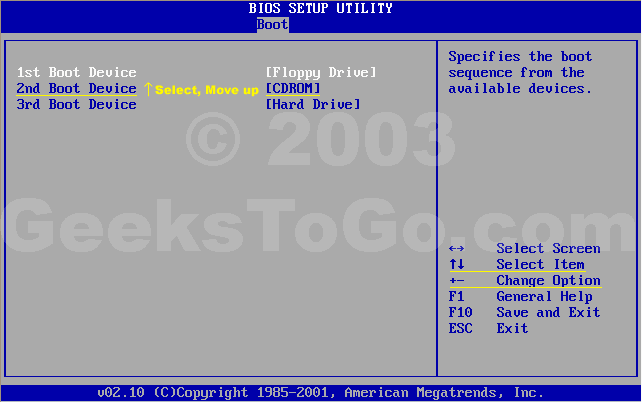
Note: If you need assistance with a repair installation, please start a new topic in our Windows XP Forum. This topic is also open for comments, but not all will receive a reply.
Step 2
Let's get started!
Step 1: Rule out hardware issues. Windows Repair will only fix software problems. Hardware issues can also cause boot problems (i.e. bad hard drive, memory, CPU, or power supply).
Step 2: Backup. It's always a good idea to backup your important data before making changes to Windows XP. Relax, if you follow these instructions your data will be perfectly safe.
Step 3: Boot from your Windows XP CD. Insert the Windows XP CD into your computer's CD-ROM or DVD-ROM drive, and then restart your computer. When the "Press any key to boot from CD" message appears on the screen, press a key to start your computer from the Windows XP CD. Can't boot from your CD? Please see the note at the bottom of this page (Configuring Your Computer to Boot from CD).
Step 4: A blue screen will appear and begin loading Windows XP Setup from the CD.
Note: RAID/SCSI/Unsupported UDMA users:
You will be prompted to "press F6 to install any third party SCSI or RAID drivers". Most users will not have to press F6, but if you are running RAID, SCSI or unsupported UDMA controllers, then you will have to have your controller drivers on a floppy disk. If you are unsure whether you have RAID/SCSI, then simply let the CD load without pressing F6.
When completed loading files, you will be presented with the following "Windows Setup" screen, and your first option. Select "To set up Windows XP now, press ENTER". DO NOT select Recovery Console.
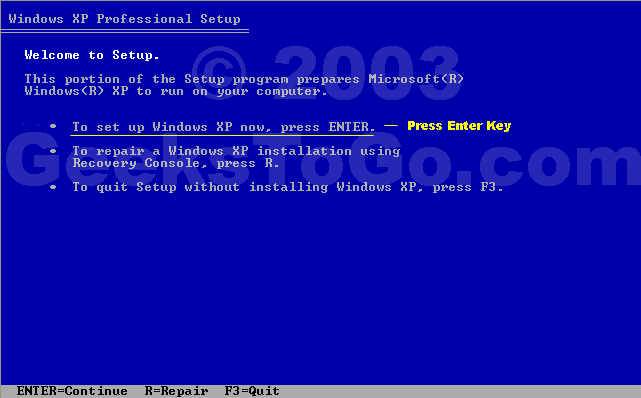
When presented with the screen below. press the F8 key to continue.
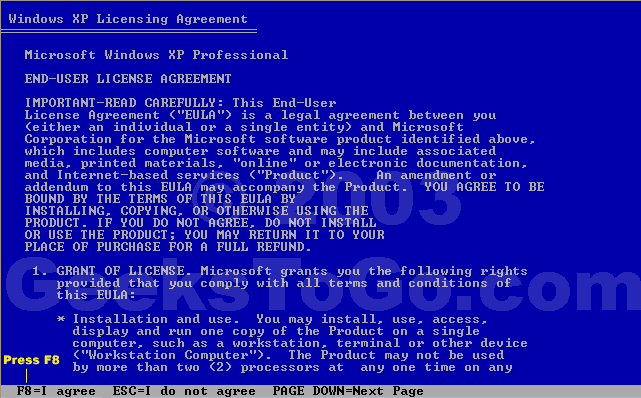
Next, Windows Setup will find existing Windows XP installations. You will be asked to repair an existing XP installation, or install a fresh copy of Windows XP.
If no installations are found, then you will not be given the option to repair. This may happen if the data or partition on your drive is too corrupted.
Note: If you install a fresh copy, all data on that partition will be lost!
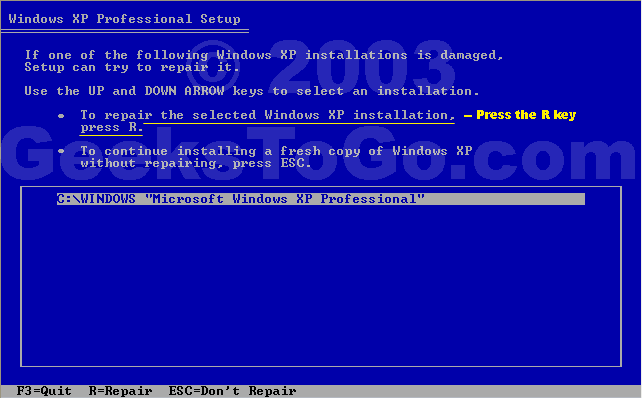
Your almost finished! Windows XP will appear to be installing itself for the first time, but it will retain all of your data and settings. Just follow the prompts, and have your CD-KEY ready if needed.
Do you have more than one system, or lost your CD-KEY? Visit the keyfinder page to retrieve your CD-KEY.
I'm not familiar with SimpleDrivePS product. I can't help you with it. I'm strongly suggesting you to backup your data in case something goes wrong.
Make sure you have your Windows XP serial number before your start. After backup please read my instructions two - three times so you get idea what are we doing.
We need to repair your windows installation. Please read this two times to get familiar with procedure. Please insert your Windows XP SP3 installation CD and make sure you have your Windows XP SP3 key by your self.
Step 1
Make sure CD ROM is your primary boot device.
Configuring Your Computer to Boot from CD
Many computers are not configured to boot from the CDROM. If you cannot boot from the CDROM, this is probably due to the boot order of your devices being incorrect. You can change this in the BIOS.
You enter the BIOS from the first screen you see when you turn your computer on. To enter your BIOS, most users here will press the DEL key. The BIOS will usually display which button to press to "enter setup" during POST (if it flashes by too fast, press the Pause key).
When you enter the BIOS setup, you need to change the boot order. The CDROM should be setup before the Hard Drive. Each BIOS is different, but here is an example:
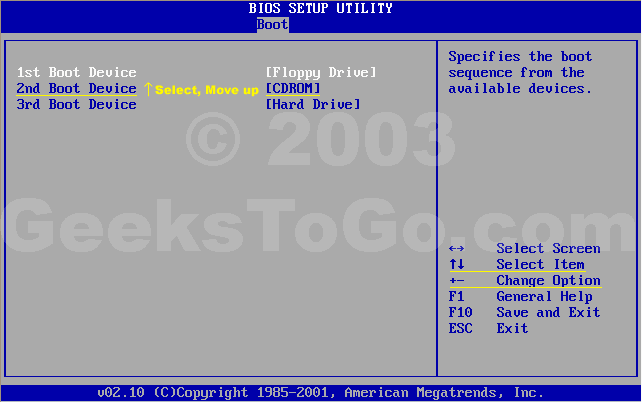
Note: If you need assistance with a repair installation, please start a new topic in our Windows XP Forum. This topic is also open for comments, but not all will receive a reply.
Step 2
Let's get started!
Step 1: Rule out hardware issues. Windows Repair will only fix software problems. Hardware issues can also cause boot problems (i.e. bad hard drive, memory, CPU, or power supply).
Step 2: Backup. It's always a good idea to backup your important data before making changes to Windows XP. Relax, if you follow these instructions your data will be perfectly safe.
Step 3: Boot from your Windows XP CD. Insert the Windows XP CD into your computer's CD-ROM or DVD-ROM drive, and then restart your computer. When the "Press any key to boot from CD" message appears on the screen, press a key to start your computer from the Windows XP CD. Can't boot from your CD? Please see the note at the bottom of this page (Configuring Your Computer to Boot from CD).
Step 4: A blue screen will appear and begin loading Windows XP Setup from the CD.
Note: RAID/SCSI/Unsupported UDMA users:
You will be prompted to "press F6 to install any third party SCSI or RAID drivers". Most users will not have to press F6, but if you are running RAID, SCSI or unsupported UDMA controllers, then you will have to have your controller drivers on a floppy disk. If you are unsure whether you have RAID/SCSI, then simply let the CD load without pressing F6.
When completed loading files, you will be presented with the following "Windows Setup" screen, and your first option. Select "To set up Windows XP now, press ENTER". DO NOT select Recovery Console.
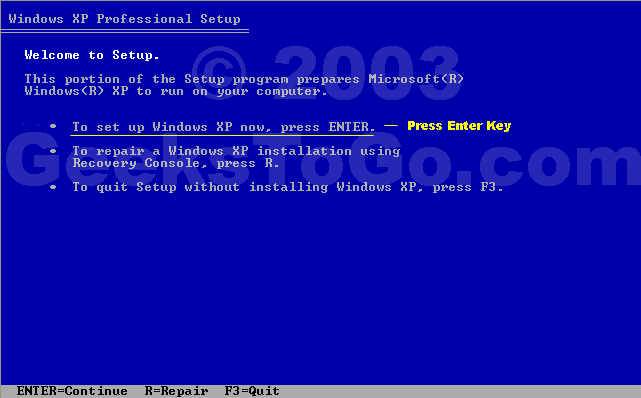
When presented with the screen below. press the F8 key to continue.
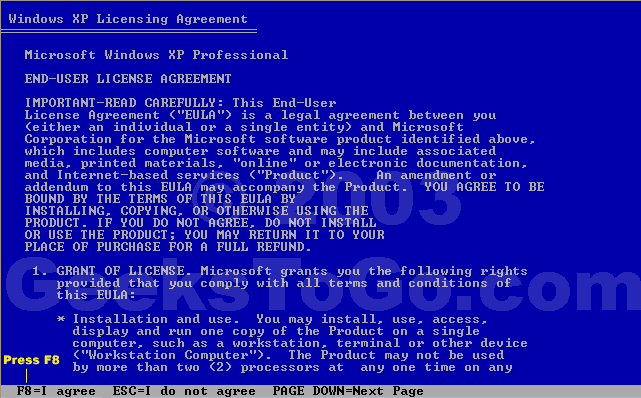
Next, Windows Setup will find existing Windows XP installations. You will be asked to repair an existing XP installation, or install a fresh copy of Windows XP.
If no installations are found, then you will not be given the option to repair. This may happen if the data or partition on your drive is too corrupted.
Note: If you install a fresh copy, all data on that partition will be lost!
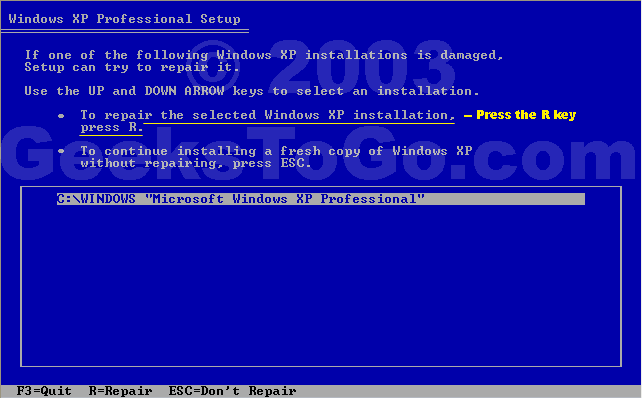
Your almost finished! Windows XP will appear to be installing itself for the first time, but it will retain all of your data and settings. Just follow the prompts, and have your CD-KEY ready if needed.
Do you have more than one system, or lost your CD-KEY? Visit the keyfinder page to retrieve your CD-KEY.
#44
![all search engines crash [Closed]: post #44](https://www.geekstogo.com/forum/public/style_images/shift/icon_share.png)
 Posted 16 November 2011 - 07:31 AM
Posted 16 November 2011 - 07:31 AM

I read the directions a few times and will try this after work. I do not know what a CD-key is so I have to get the bad computer running to use that link you posted. I'll reply again when I finish tonight or if I have any problems.
Thanks
SueTD
Thanks
SueTD
#45
![all search engines crash [Closed]: post #45](https://www.geekstogo.com/forum/public/style_images/shift/icon_share.png)
 Posted 18 November 2011 - 02:30 PM
Posted 18 November 2011 - 02:30 PM

I got up to the part where it was installing Windows XP. It did let me have that repair choice. Part of the way through, I got a blue screen with a message saying the file ntvdm.exe did not copy correctly. After I wrote it down, I read further and it said to hit enter to retry. I did that, it seemed to go a little further and stopped again. It now says file win32k.sys was not copied correctly. The rest of the paragraph says the file set up placed on your hard drive is not a valid Windows XP systems image. If you are installing from a CD, there may be a problem with the CD. I don't know if I keep hitting enter to retry if other messages will come up.
This is the CD that came with the computer. It is SP2 though so I don't know why you were saying SP3 is in my computer unless it was available as an upgrade download. It says to skip, press ESC but it might not set up properly or to quit set up, press F3.
Should I do either of these things, keep pressing enter to retry or something else? Hopefully the computer will just stay on this screen until I get an answer back!
Thanks
Sue
This is the CD that came with the computer. It is SP2 though so I don't know why you were saying SP3 is in my computer unless it was available as an upgrade download. It says to skip, press ESC but it might not set up properly or to quit set up, press F3.
Should I do either of these things, keep pressing enter to retry or something else? Hopefully the computer will just stay on this screen until I get an answer back!
Thanks
Sue
Edited by SueTD, 18 November 2011 - 09:07 PM.
Similar Topics
0 user(s) are reading this topic
0 members, 0 guests, 0 anonymous users
As Featured On:








 This topic is locked
This topic is locked





 Sign In
Sign In Create Account
Create Account

