MAJOR NVIDIA GRAPHIC DRIVER ISSUES
#1

 Posted 25 October 2011 - 05:56 PM
Posted 25 October 2011 - 05:56 PM

#2

 Posted 26 October 2011 - 02:58 AM
Posted 26 October 2011 - 02:58 AM

Try downloading and installing an earlier driver this may especially work if the issue occurred after a driver update.
You must make sure that all traces of the previous driver are removed before installing the replacement drivers as having an overlap of drivers can cause system instability and/or crashes, did you make sure you did this previously?
Download the replacement drivers first and save them to your desktop ready for the fresh install then uninstall the problem drivers then reboot and install your saved drivers.
This can be caused by drivers but it can also be caused by heat, a failing video card or PSU, how clean is the inside of the case and are all cooling fans working.I also noticed that I have weird display issues with little colored dots everywhere, especially during start up with the black background.
Download Speedfan and install it. Once it's installed, run the program and post here the information it shows. The information I want you to post is the stuff that is circled in the example picture I have attached.If you are running on a vista machine, please go to where you installed the program and run the program as administrator.

(this is a screenshot from a vista machine)
#3

 Posted 26 October 2011 - 09:29 AM
Posted 26 October 2011 - 09:29 AM

GPU: 0 C
Temp1: 46 C
Temp2: 41 C
Temp 3: -128 C
HD0: 35 C
Core: 50 C
#4

 Posted 27 October 2011 - 04:06 AM
Posted 27 October 2011 - 04:06 AM

To capture and post a screenshot;
Click on the ALT key + PRT SCR key..its on the top row..right hand side..now click on start...all programs...accessories...paint....left click in the white area ...press CTRL + V...click on file...click on save...save it to your desktop...name it something related to the screen your capturing... BE SURE TO SAVE IT AS A .JPG ...otherwise it may be to big to upload...
then after typing in any response you have... click on browse...desktop...find the screenshot..select it and click on the upload button...then on the lower left...after it says upload successful...click on add reply like you normally would.
Screenshot instructions courtesy of happyrock
Can you also provide the driver details as in they will look something similar to these 6.14.12.5896
#5

 Posted 27 October 2011 - 09:55 AM
Posted 27 October 2011 - 09:55 AM

My driver details are 8.17.12.5896
Edited by chump0, 27 October 2011 - 09:56 AM.
#6

 Posted 28 October 2011 - 01:30 AM
Posted 28 October 2011 - 01:30 AM

That makes two positives then as Speedfan shows your your voltages to be good, your temps whilst not dramatically hot would benefit from being lower, couple of questions for you, when was the last time that the inside of the case was cleaned out of heat trapping dust, how many internal fans do you have (Speedfan shows one) and have you checked that they are all working, see post #2 which you did not answer;Windows somehow managaed to automatically download a nvidia driver for me. I am able to do a normal boot with it
This can be caused by drivers but it can also be caused by heat, a failing video card or PSU, how clean is the inside of the case and are all cooling fans working.
#7

 Posted 28 October 2011 - 09:59 AM
Posted 28 October 2011 - 09:59 AM

#8

 Posted 29 October 2011 - 02:41 AM
Posted 29 October 2011 - 02:41 AM

If the computer needs cleaning out, first remove the power cord from the wall and open up the case, take anti static precautions before touching anything inside, you can do this by touching a bare metal part of the case, remove the video card, blow out the slot and re-seat the card securely, do the same with the memory sticks, clean all internal fans, if you use canned compressed air do not let any fan spin freely this can damage them, use something like a clean lollipop stick to hold the fan.
Make sure all internal connections are secure and that there are no loose components,
NB: If you use canned compressed air please do not upend the can as it is possible for fluid to be emitted.
Similar Topics
0 user(s) are reading this topic
0 members, 0 guests, 0 anonymous users
As Featured On:










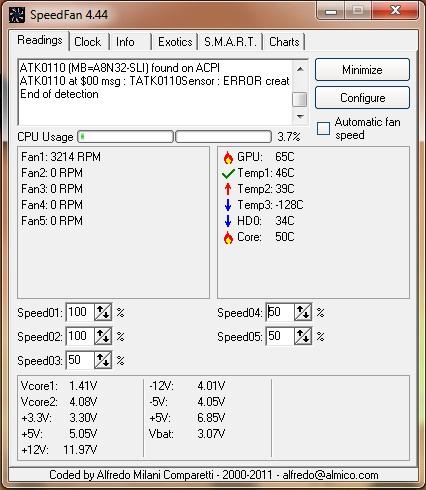




 Sign In
Sign In Create Account
Create Account

