Missing or corrupt hal.dll file XP will not start
#61

 Posted 30 December 2011 - 01:58 PM
Posted 30 December 2011 - 01:58 PM

#62

 Posted 30 December 2011 - 02:05 PM
Posted 30 December 2011 - 02:05 PM

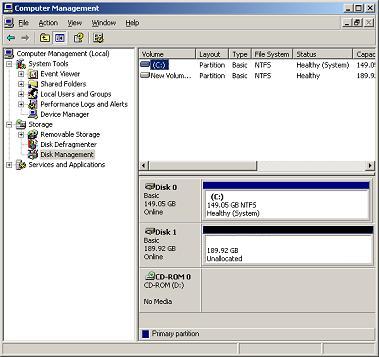
and see this format it NTFS
http://www.wdc.com/W...4779-705001.pdf
#63

 Posted 30 December 2011 - 02:41 PM
Posted 30 December 2011 - 02:41 PM

#64

 Posted 31 December 2011 - 11:24 AM
Posted 31 December 2011 - 11:24 AM

#65

 Posted 31 December 2011 - 11:45 AM
Posted 31 December 2011 - 11:45 AM

To build on what I said above, the PC will not let me format the drive, because it is unallocated and it does not have a drive letter. When I go to Disk Management, this disk obviously does not show up with a drive letter. When I highlight it in the graphical representation below that shows it with the black border and says it is unallocated, I get no menu choices for it except Properties and Help. The menu does not include an option to format the drive, whereas it does include that option for all of the other drives...
Edited by jdohr, 31 December 2011 - 11:55 AM.
#66

 Posted 31 December 2011 - 03:49 PM
Posted 31 December 2011 - 03:49 PM

Now right click on the part of that entry that says unallocated space - what options please.
See this it is FULL guide.
http://wdc.custhelp....0FBN19Naw%3D%3D
and IF there is a red circle to the left of the drive entry in the lower window of disk management on that guide
when you have selected XP and scrolled down to that, see the sub link for initialize drive.
#67

 Posted 01 January 2012 - 01:43 AM
Posted 01 January 2012 - 01:43 AM

Aside from that, going through some of the troubleshooting steps from the WD site - I have confirmed that the power supply is working, and that I get the same results by connecting the drive to another computer...the only thing I have not done is try another USB cable to be sure that the cable is not part of the problem... I thought I would let you know that I have gone through the checks with this one exception.
Edited by jdohr, 01 January 2012 - 02:09 AM.
#68

 Posted 01 January 2012 - 08:30 AM
Posted 01 January 2012 - 08:30 AM

will now go through the steps to create the Partition...originally I thought this was just if I wanted to divide the drive into parts...I did not realize that you have to create a Partition, even if it takes up the entire drive. I will tell you how that goes.
Indeed as you cannot use the drive until there is, in essence somehwere to store the information - that is the partition.
When I left click on the drive and right click on the area where it says Unallocated, it gives me 3 options...New Partition, Properties and Help
What threw me was when I asked you before you said you only had
I get no menu choices for it except Properties and Help
- Right-click on the black bar to see a menu of available options. Select New Partition...

To save you the trouble of reading the guide I sent make the new partition the total size available and make it primary
http://help.artaro.e...agement-xp.html
There are other ways to do it and you can create up to four partitions, one primary etc but the way above is the easiest
#69

 Posted 01 January 2012 - 10:32 AM
Posted 01 January 2012 - 10:32 AM

After the C: drive finishes it's backup and I verify that it looks good, I will back up all of the files on my D: and E: drives...should I do that using Acronis backup as well, use some other method/software, or just drag files?
Thank you again, Macboatmaster...and a Happy New Year to you!
#70

 Posted 01 January 2012 - 11:29 AM
Posted 01 January 2012 - 11:29 AM

Thank you again, Macboatmaster...and a Happy New Year to you!
and the same to you.
It is especially kind of you as having looked at the posts concerning this, I perhaps should have picked up a little earlier, that you were not seeing the New Partition.
I am so pleased that you have it sorted.
What you need to do after you have the full image backup of the C Drive which will be shown as Acronis True Image and when you open it will look something like my screenshot
[attachment=54997:Untitled.jpg]
BUT my C drive has three partitions, C is the Operating system, D is programs and personal data, E is all my recovery media, including a copy of the Vista DVD and various backups.
HOWEVER you then as I said VALIDATE the image.
It is no use if it will not validate.
Then you can open that image by double clicking to get where my screenshot is and then you can open the C and then you will see all your folder etc.
DO NOT FORGET your recovery CD to boot the computer to the Acronis, if it will not load Windows.
If it is a simple case of an image file (picture) or document being deleted by accident you simply recover from there as a normal copy and paste.
The you return to Acronis and backup the other drive, after you select the drive, you then click Next and then the options on the lower left of the left hand pane allow you to select compression method - do NOT select compression unless you need to..
ENSURE YOU ARE NOT SELECTING the same image location as the previous backup of C
OR you will overwrite the backup opf C drive that you have just created.
Then if you have not already found it you can using the browse to etc for the selection of the folder you are using for the backup then use this facility
See screenshot
[attachment=54998:Untitled.jpg]
so you can then attach the details you wish or of course you can simply achieve the same with the filename.
Then you are back to where I mentioned a few posts ago, that you then establish a folder - right click anywhere on the white space of the drive when you have the external drive opened - click NEW, click Folder and name it Documents or as you choose of course. Then one for Pictures etc.
The when you create a new IMPORTANT document, save a valuable (sentimental) image from your camera or whatever, you simply COPY that image to the appropriate folder on your external drive.
This is so that your backups retain their validity without having to re-create A NEW image backup.
WHEN you have done a\ll this, the only other aspect I would consider with the setup you appear to have is a program called ERUNT which will create a backup of the registry - VERY USEFUL if you ever need to restore the registry.
REPEAT - do not forget the recovery CD from Acronis.
#71

 Posted 02 January 2012 - 12:21 AM
Posted 02 January 2012 - 12:21 AM

So...what I think I read in your post is that, once I create backups of all of this data, I will just copy files to the external hard drive...until I do another full image backup again (maybe several months down the road, right?). At that time, I would delete the picture/document/mustic files, etc that I just copied...please confirm that this is correct. If so, I'm envisioning that I would create a new backup at that time, validate it, and then delete the old backup and the old copied files?
I'm thinking that it will take me a couple of days to back up all of this data at this rate...unless maybe I go and get more RAM...
#72

 Posted 02 January 2012 - 07:11 AM
Posted 02 January 2012 - 07:11 AM

When you back up the plain data on the other drives do NOT use the sector by sector approach.
That is only needed for the system drive.
How you then manage your individual backup is of course a matter of choice.
All I do is, when I create a document of importance or save a JPEG etc I simply copy it to the external drive.
Here is ERUNT the registry backup
http://www.geekstogo...covery-utility/
and the direct link to ERUNT
http://www.larsheder...nline.de/erunt/
DO NOT USE THE REGISTRY Optimzer.
#73

 Posted 04 January 2012 - 07:29 PM
Posted 04 January 2012 - 07:29 PM

#74

 Posted 04 January 2012 - 07:54 PM
Posted 04 January 2012 - 07:54 PM

The sector by sector approach is mainly used to back up a file system that is NOT recognised by Acronis.
ITS OTHER MAIN use, is that it is possibly more reliable, if some minute part of a file is thought by Acronis to be corrupt, HOWEVER its large disadvantage is that it uses a lot more space.
See this
To make a sector-by-sector backup, check the Back up sector-by-sector parameter. By default the program copies only the hard disk sectors that contain data. However, sometimes it might be useful to make a full sector-by-sector backup. For example, you have deleted some files by mistake and want to make a disk image before trying to undelete them, because sometimes undeleting may create problems in the file system. Please note that this mode increases processing time and usually results in a larger image file because it copies used and unused hard disk sectors.The Back up unallocated space option becomes available if you have selected the previous parameter, Back up sector-by-sector. By default, while performing sector-by-sector backup, unallocated space is not included into the backup file. Enabling this option will include all unallocated disk space to the backup archive.
Did you see my note of caution in RED on my post 70 - PLEASE TELL ME YOU DID.
#75

 Posted 06 January 2012 - 06:27 PM
Posted 06 January 2012 - 06:27 PM

Next steps are to create the recovery disk and use ERUNT to back up the registry...and see about additional RAM.
Similar Topics
0 user(s) are reading this topic
0 members, 0 guests, 0 anonymous users
As Featured On:














 Sign In
Sign In Create Account
Create Account

