My computer facing problems resembling a virus attack over the past week or two but I m not sure.
The machine is a Dell XPS Intel i7-Q740 1.73 GHz running on a Windows 7 Home Premium x64 Bit
Symptoms:
- Noticeably high CPU usage - 2.79 GHz (usually below 1.99 GHz)
- Unable to log off, restart, or shut down computer.
- Computer stopped questioning my Administrative rights over it. I downloading more powerful antivirus to try kill the problem. ie: ESET online scanner but the window that usually ask me for my admin password cant be called when I m installing the scanner.
I scanned the computer using McAfee Security Center (paid version) and Spybot Search and Destroy after I've updated them, but both scanners claimed the computer is clean.
Opinion:
- I've downloaded a few software to attempt to mount iso files on my computer, such as MagicISO, PowerISO 8, Mikinho Mount Image v1.9 and Virtual Clone Drive v5.4.5. All but VIrtual Clone Drive v5.4.5 failed so I uninstalled them immediately after I installed them. Some of the software required rebooting to complete installation. I m suspecting a virus could have entered the computer when I was downloading the software.
I followed the 5-step suggestion for diagnosing virus/malware problems. However, it seems that the malware is stronger than I thought. I downloaded OTL but I can't run it. When I double click OTL application icon, it takes forever to load. And when I thought I can bypass the malware by calling Task Manager and create New Task for OTL, something freezes Task Manager and now I can't control or close the Task Manager, the Window where I put the OTL application icon and the Start button. My computer responded when only a chime every time I click on them. To bypass the block of my administrative rights, I opened Safe Mode when I "reboot" my computer after hibernation.
By the way, I looked into the process tab in the Task Manager before it freezes over and I notice about 5 consent.exe processes I've never seen before. And the only way to rest my computer is hibernating it. I haven't shut down my computer since the day it stopped me from doing so, as I was told forcing a shut down by pulling the plug would damage the machine. I love my computer but I am running out of ideas to solve this problem. Please advice. ^^'
Thank you
Edited by ahboy123, 15 November 2011 - 09:17 AM.




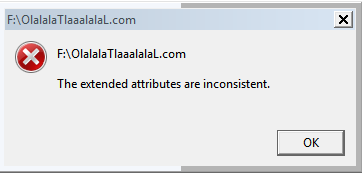
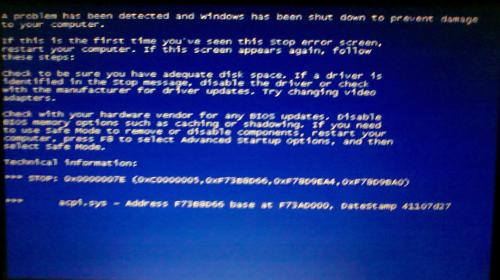
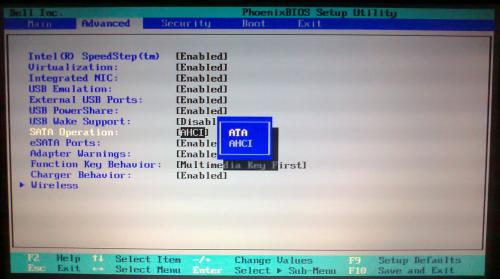











 Sign In
Sign In Create Account
Create Account

