wired connection, but no go
#1

 Posted 02 June 2005 - 07:23 AM
Posted 02 June 2005 - 07:23 AM

#2

 Posted 02 June 2005 - 07:42 AM
Posted 02 June 2005 - 07:42 AM

#3

 Posted 02 June 2005 - 07:52 AM
Posted 02 June 2005 - 07:52 AM

#4

 Posted 02 June 2005 - 11:37 AM
Posted 02 June 2005 - 11:37 AM

Just go into the command prompt, and then type "ping *" and replace the star with the ip of the other computer, and with the router's ip too.
So try:
pinging the router's ip from the disconnected computer
pinging the connected computer from the disconnected computer
pinging the disconnected computer from the connected computer
#5

 Posted 02 June 2005 - 12:38 PM
Posted 02 June 2005 - 12:38 PM

-=jonnyrotten=-
#6

 Posted 03 June 2005 - 09:13 PM
Posted 03 June 2005 - 09:13 PM

#7

 Posted 04 June 2005 - 02:03 AM
Posted 04 June 2005 - 02:03 AM

-=jonnyrotten=-
#8

 Posted 04 June 2005 - 06:51 AM
Posted 04 June 2005 - 06:51 AM

Please click "Start", "Run", and type cmd (do this on the pc upstairs that does not connect) and press enter. Now type ipconfig /all, now press enter. Don't forget to put 1 space between ipconfig and /all. Copy and paste that information back here please.
-=jonnyrotten=-
gimme a sec, i have done ipconfig /all but problem is, the computer that isnt working cannot connect to the internet to paste the information....
#9

 Posted 04 June 2005 - 06:54 AM
Posted 04 June 2005 - 06:54 AM

#10

 Posted 04 June 2005 - 03:46 PM
Posted 04 June 2005 - 03:46 PM

#11

 Posted 06 June 2005 - 06:26 AM
Posted 06 June 2005 - 06:26 AM

#12

 Posted 06 June 2005 - 04:19 PM
Posted 06 June 2005 - 04:19 PM

-=jonnyrotten=-
#13

 Posted 07 June 2005 - 03:40 PM
Posted 07 June 2005 - 03:40 PM

#14

 Posted 07 June 2005 - 03:44 PM
Posted 07 June 2005 - 03:44 PM

-=jonnyrotten=-
#15

 Posted 07 June 2005 - 03:53 PM
Posted 07 June 2005 - 03:53 PM

Similar Topics
0 user(s) are reading this topic
0 members, 0 guests, 0 anonymous users
As Featured On:











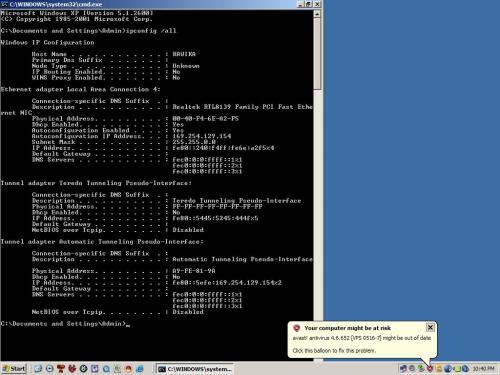

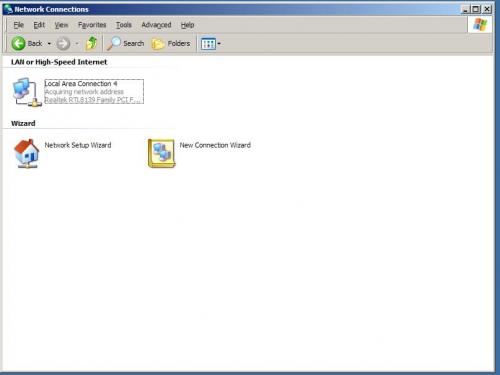




 Sign In
Sign In Create Account
Create Account

