Try the following for me please and let me know if this does the trick....
- Switch on your PC and start tapping the F8 key which should then bring up the advanced options screen
- Choose Safe Mode with Command Prompt
- Click your username to login
- A black command prompt window will appear
- In that black box type:
(it needs to be typed exactly as it appears there with the correct spaces etc)sc config intelppm start= disabled
- Now press Enter, it should indicate that it was successful
- Type exit then press Enter
- Press Ctrl + Alt + Delete on the keyboard to bring up Task Manager
- Click Shut Down at the top, then click Restart
- The PC should hopefully now boot normally




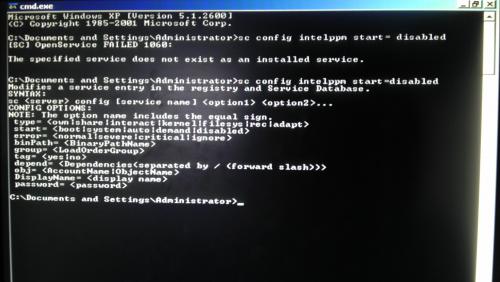
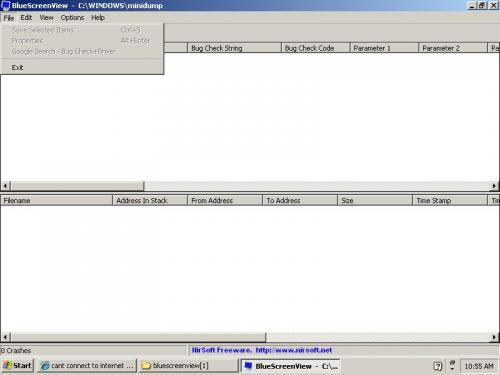

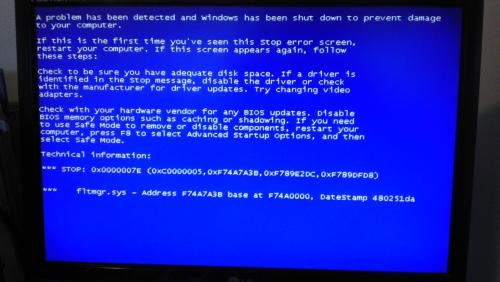











 Sign In
Sign In Create Account
Create Account

