AMD Desktop Product Family Support for both Windows Vista and XP
AMD Desktop Product Family Support
ATI Radeon™ HD 4800 seriesATI Radeon™ X1300 series
ATI Radeon™ HD 3800 series
ATI Radeon™ X1050 series
ATI Radeon™ HD 3600 series
ATI Radeon™ X850 series
ATI Radeon™ HD 3400 series
ATI Radeon™ X800 series
ATI Radeon™ HD 2900 series
ATI Radeon™ X700 series
ATI Radeon™ HD 2600 series
ATI Radeon™ X600 series
ATI Radeon™ HD 2400 series
ATI Radeon™ X550 series
ATI Radeon™ X1950 series
ATI Radeon™ X300 series
ATI Radeon™ X1900 series
ATI Radeon™ 9800 series
ATI Radeon™ X1800 series
ATI Radeon™ 9700 series
ATI Radeon™ X1650 series
ATI Radeon™ 9600 series
ATI Radeon™ X1600 series
ATI Radeon™ 9550 series
ATI Radeon™ X1550 series
ATI Radeon™ 9500 series
Here is the link to ALL the legacy drivers ,
http://support.amd.c...deonaiw_xp.aspx
NOTE as warned on the link you need to check as they do NOT all cover all versions., so you need to examine each one and click on products supported.
HOWEVER I suggest you return to my earlier post and boot with the onboard graphics connected and the ATi drivers again uninstalled..
If that does not resolve the problem then you will HAVE to uninstall (take out) that card -
Until you do this we will not I think make any progress.
AND indeed. if at all possible, the other monitor should have been tried as suggested LONG ago
NOTE
I have just read some of the thread from the start
There was quite a lot of dust in the fan inlet. I am wondering whether it could be that the fan is no longer working and the graphics card has overheated, but again I can't tell by looking whether this is the case
I have NOT got time now to read more, but
1. That card does not have a fan, so I presume you mean the case fan
2. If that was heavily coated in dust HOW is the fan on the CPU, that is the one that is on the Motherboard, so to speak, as against in the case metal itself.
3. If that is dirty - how are the cooling fins of the CPU below the fan.
4. You say - I wonder if the fan is no longer working - check it with the case open.
CAUTION if you do not know what you are doing, WAIT for advice. please, before you start to clean anything.
ALSO I think that we MAY have some confusion here.
I don't have another computer but could try taking it in to work or to a friend's. I'm not sure this is likely though because when I turn on the computer at the wall (before powering it up), the Dell splash screen shows up without any corruption
then we have
on startup I still get vertical lines on the Dell startup screen and vertical bars on the Windows startup
and from your post 22
, I looked at the display adapters in Device Manager - these were ATI Radeon X300/X550/X1050 Series and the ATI ... Secondary
The same I think as your post 45





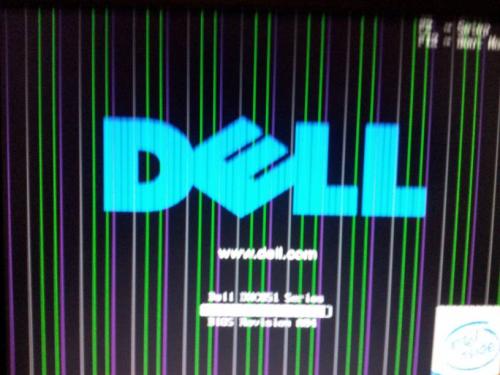
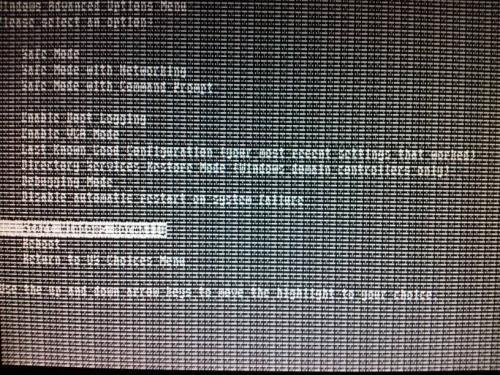
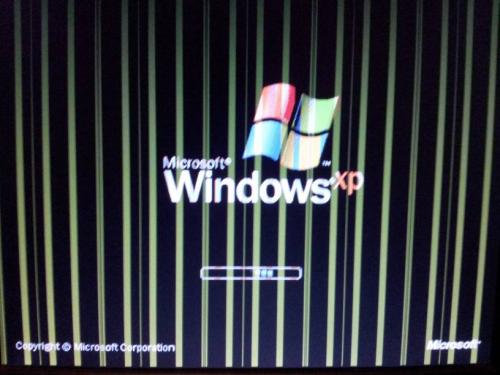













 Sign In
Sign In Create Account
Create Account

