Edited by willmon2000, 19 January 2012 - 03:44 PM.

No Internet Access
Started by
willmon2000
, Jan 19 2012 02:52 PM
#1

 Posted 19 January 2012 - 02:52 PM
Posted 19 January 2012 - 02:52 PM

#2

 Posted 19 January 2012 - 03:45 PM
Posted 19 January 2012 - 03:45 PM

#3

 Posted 01 February 2012 - 05:19 PM
Posted 01 February 2012 - 05:19 PM

Hello,
Sounds like your adapter is having some issues. Can you get to the place you took your screenshot and click in the top left "Change adapter settings". Find the adapter you are using -> right click it -> select disable -> wait a few seconds and then double click it to enable it again.
If that doesn't work, can you right click the adapter and select properties. In the box that pops up, scroll down to "Internet Protocol Version 4(TCP/IP)" and click the properties button. On the pop up, you should be looking at the general tab, make sure it's set to "Obtain an IP address automatically".
If that doesn't work, open the command prompt (Windows key + "R" type cmd and press enter) type the following commands (don't forget the space)
ipconfig /flushdns
ipconfig /release
ipconfig /renew
Sounds like your adapter is having some issues. Can you get to the place you took your screenshot and click in the top left "Change adapter settings". Find the adapter you are using -> right click it -> select disable -> wait a few seconds and then double click it to enable it again.
If that doesn't work, can you right click the adapter and select properties. In the box that pops up, scroll down to "Internet Protocol Version 4(TCP/IP)" and click the properties button. On the pop up, you should be looking at the general tab, make sure it's set to "Obtain an IP address automatically".
If that doesn't work, open the command prompt (Windows key + "R" type cmd and press enter) type the following commands (don't forget the space)
ipconfig /flushdns
ipconfig /release
ipconfig /renew
Similar Topics
0 user(s) are reading this topic
0 members, 0 guests, 0 anonymous users
As Featured On:









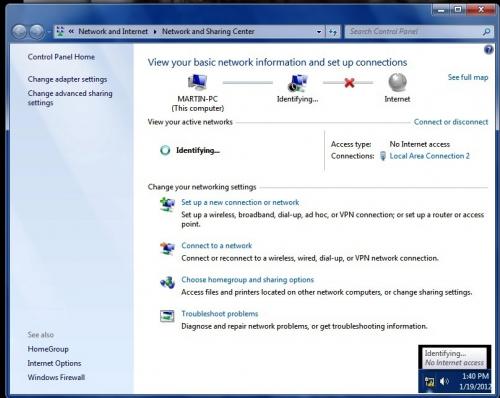





 Sign In
Sign In Create Account
Create Account

