1.Click Start, right-click My Computer, and then click Properties.
2.On the Hardware tab, click Device Manager.
3.In Device Manager, expand DVD/CD-ROM drives, and then right-click the CD drive that you want to update.
4.Click Update Driver to start the Hardware Update Wizard, and then follow the instructions that appear on the screen to install the latest driver for the CD drive.
5.Test to determine whether the issue is resolved.
EDIT:
After re-reading the whole topic I am slightly confused, in your OP you have said
But in post #10 you have saidWhen looking in the BIOS, they both show as disabled,
Please clarify.Well, I can't see anywhere in the BIOS to enable the drives. If it's there, I missed it,
Edited by phillpower2, 21 January 2012 - 06:33 PM.





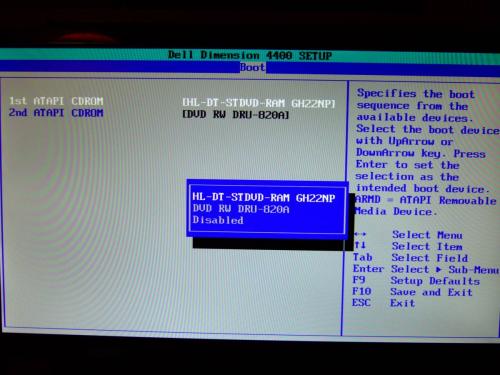
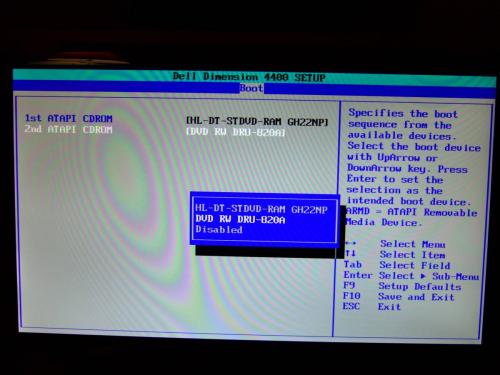
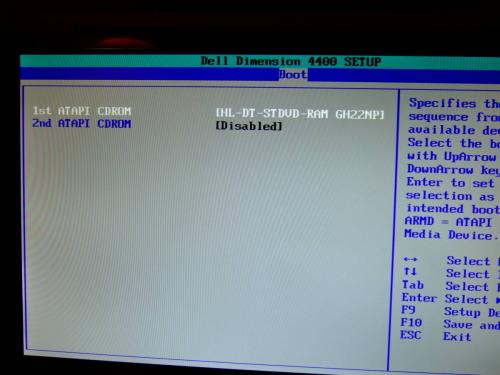











 Sign In
Sign In Create Account
Create Account

