Disk Defragmenter doesn't DO anything - no error message
#1

 Posted 22 January 2012 - 10:41 AM
Posted 22 January 2012 - 10:41 AM

#2

 Posted 22 January 2012 - 10:55 AM
Posted 22 January 2012 - 10:55 AM

Type in compmgmt.msc and click Enter
On left side click on Disk Management
On right side you will see you hard drive.
Now I need you to take a screenshot and attach it to your next reply. Do the following to take a screenshot while the above is open and showing on your desktop.
To do a screenshot please have click on your Print Screen on your keyboard. It is normally the key above your number pad between the F12 key and the Scroll Lock key
Now go to Start and then to All Programs
Scroll to Accessories and then click on Paint
In the Empty White Area click and hold the CTRL key and then click the V
Go to the File option at the top and click on Save as
Save as file type JPEG and save it to your Desktop
Attach it to your next reply
Download TFC by OldTimer to your desktop
- Please double-click TFC.exe to run it. (Note: If you are running on Vista, right-click on the file and choose Run As Administrator).
- It will close all programs when run, so make sure you have saved all your work before you begin.
- Click the Start button to begin the process. Depending on how often you clean temp files, execution time should be anywhere from a few seconds to a minute or two. Let it run uninterrupted to completion.
- Once it's finished it should reboot your machine. If it does not, please manually reboot the machine yourself to ensure a complete clean.
Background info courtesy of DonnaB Thank you
As for TFC, this is a tidbit of an article I found a while back by a MicroSoft MVP.
TFC (Temp File Cleaner) will clear out all temp folders for all user accounts (temp, IE temp, java, FF, Opera, Chrome, Safari), including Administrator, All Users, LocalService, NetworkService, and any other accounts in the user folder. It also cleans out the %systemroot%\temp folder and checks for .tmp files in the %systemdrive% root folder, %systemroot%, and the system32 folder (both 32bit and 64bit on 64bit OSs). It shows the amount removed for each location found (in bytes) and the total removed (in MB).
Before running, it will stop Explorer and all other running applications. When finished, if a reboot is required the user must reboot to finish clearing any in-use temp files.
-- TFC only cleans temp folders.
-- TFC will not clean URL history, prefetch, or cookies. Depending on how often someone cleans their temp folders, their system hardware, and how many accounts are present, it can take anywhere from a few seconds to a minute or more. TFC will completely clear all temp files where other temp file cleaners may fail.
Download Auslogics Defrag from the link in my signature below. Auslogics Defrag in my opinion is better because:
It does a more comprehensive job at Defragging
It will actually show you what it is doing
At the end of working it will show you how much speed you picked up
You can view a online log of the files that Auslogics defragged
Please do not run any other Auslogics programs other then this one as they may cause unwanted results.
http://auslogics.com...defrag/download
#3

 Posted 22 January 2012 - 02:18 PM
Posted 22 January 2012 - 02:18 PM

#4

 Posted 22 January 2012 - 02:56 PM
Posted 22 January 2012 - 02:56 PM

#5

 Posted 22 January 2012 - 04:32 PM
Posted 22 January 2012 - 04:32 PM

#6

 Posted 22 January 2012 - 04:52 PM
Posted 22 January 2012 - 04:52 PM

#7

 Posted 22 January 2012 - 04:58 PM
Posted 22 January 2012 - 04:58 PM

#8

 Posted 22 January 2012 - 05:55 PM
Posted 22 January 2012 - 05:55 PM

I have taken two screenshots as before, one showing the left-hand extreme and one the right-hand extreme of the window, and will see if I can attach both.
#9

 Posted 22 January 2012 - 06:12 PM
Posted 22 January 2012 - 06:12 PM

#10

 Posted 22 January 2012 - 06:21 PM
Posted 22 January 2012 - 06:21 PM

It's hard to say how well the computer is running as I haven't been doing anything except following your instructions, reading your posts and posting replies!
Do you have a housekeeping routine that you recommend? As I hinted in my introduction, I have never felt confident that I was totally in control. Instead I just seem to find myself reacting to problems as they arise.
#11

 Posted 22 January 2012 - 06:57 PM
Posted 22 January 2012 - 06:57 PM

#12

 Posted 22 January 2012 - 07:03 PM
Posted 22 January 2012 - 07:03 PM

thanks again
Sue
#13

 Posted 22 January 2012 - 07:30 PM
Posted 22 January 2012 - 07:30 PM

Similar Topics
0 user(s) are reading this topic
0 members, 0 guests, 0 anonymous users
As Featured On:









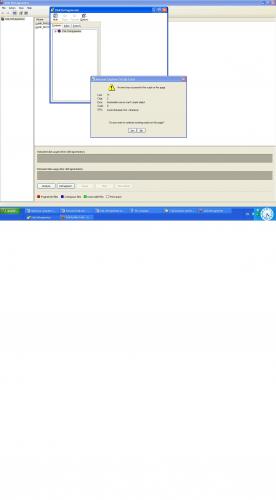

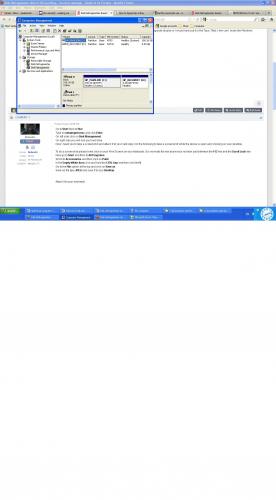
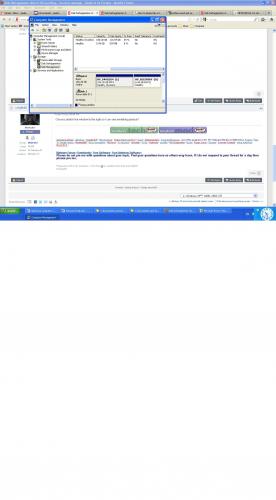
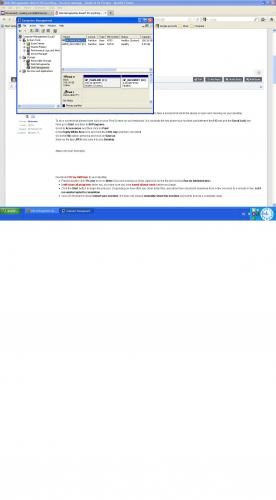
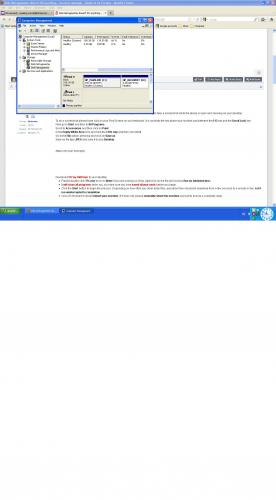




 Sign In
Sign In Create Account
Create Account

