but I couldn't back-up the D drive - I guess this to do with the next stage of the process.
Do you see your files now? Is there any error or something? You should be able to copy/paste your files from D drive if you see them.

Need help with your computer or device? Want to learn new tech skills? You're in the right place!
Geeks to Go is a friendly community of tech experts who can solve any problem you have. Just create a free account and post your question. Our volunteers will reply quickly and guide you through the steps. Don't let tech troubles stop you. Join Geeks to Go now and get the support you need!

but I couldn't back-up the D drive - I guess this to do with the next stage of the process.











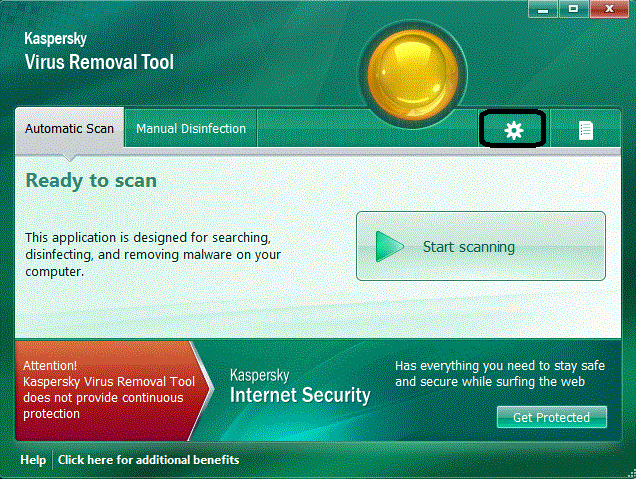
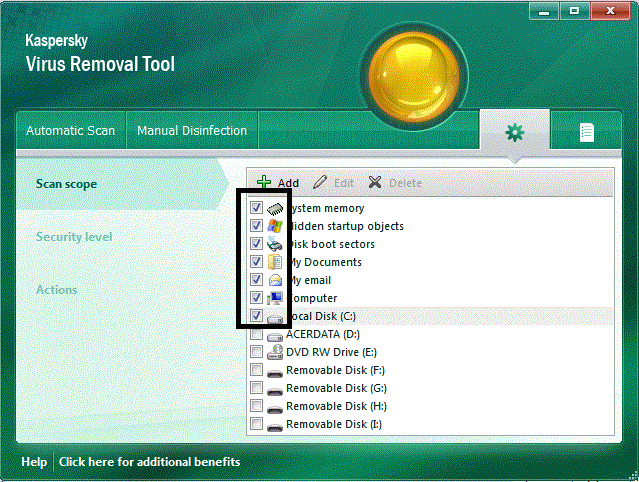
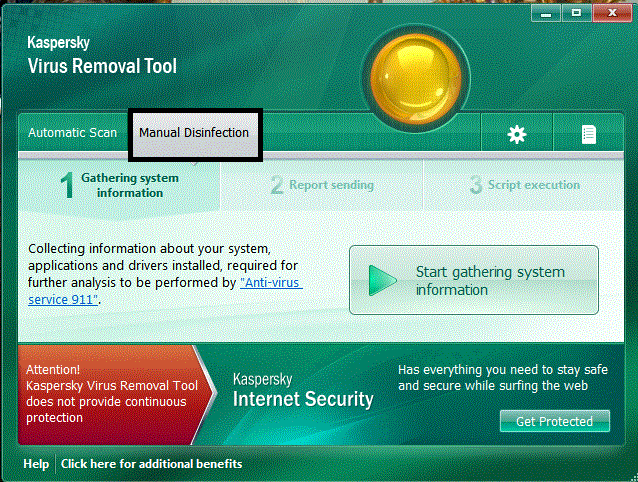
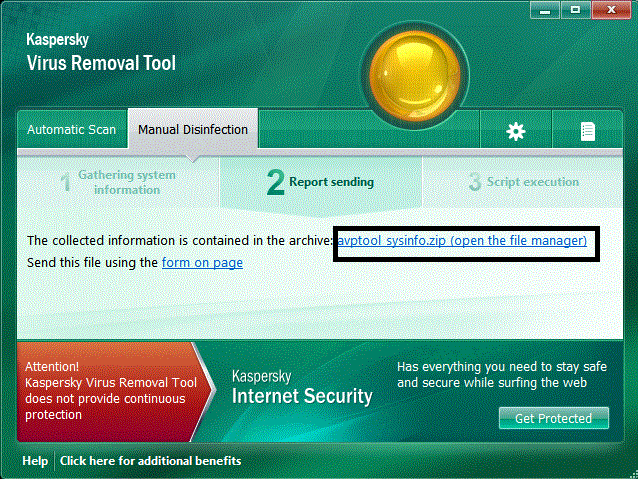



0 members, 0 guests, 0 anonymous users







Community Forum Software by IP.Board
Licensed to: Geeks to Go, Inc.