New network card will not work
Started by
dshaw42085
, Jan 26 2012 10:35 AM
#1

 Posted 26 January 2012 - 10:35 AM
Posted 26 January 2012 - 10:35 AM

#2

 Posted 26 January 2012 - 04:02 PM
Posted 26 January 2012 - 04:02 PM

You need to provide information about your computer, this includes is it a laptop or desktop, is it a custom build or brand name such as Dell or HP, if it is provide the model name or series number (not serial) providing these details will enable others to better assist you.
#3

 Posted 26 January 2012 - 04:55 PM
Posted 26 January 2012 - 04:55 PM

Alright. It is a Dell desktop running Windows XP. I will have to get the rest of the info tomorrow when I return to work.
#4

 Posted 26 January 2012 - 05:16 PM
Posted 26 January 2012 - 05:16 PM

Did you uninstall the previous device before installing the new one?
Dell are known to be problematic with other device drivers so you must uninstall the Dell network drivers and disable the Dell network card in the Device Manager first or you will get conflicts.
Dell are known to be problematic with other device drivers so you must uninstall the Dell network drivers and disable the Dell network card in the Device Manager first or you will get conflicts.
#5

 Posted 26 January 2012 - 05:33 PM
Posted 26 January 2012 - 05:33 PM

If it is a onboard network you also may want to disable it in the bios.
#6

 Posted 26 January 2012 - 09:19 PM
Posted 26 January 2012 - 09:19 PM

I did uninstall the default driver, but I will have to try these other options.
#7

 Posted 27 January 2012 - 09:19 AM
Posted 27 January 2012 - 09:19 AM

How would I go about disabling it in Bios?
#8

 Posted 27 January 2012 - 09:36 AM
Posted 27 January 2012 - 09:36 AM

To change Boot Sequence in your BIOS
Reboot the system and at the first post screen (where it is counting up memory) start tapping the DEL button
This will enter you into the Bios\Cmos area.
Find the Advanced or Onboard Peripherals area and click Enter
Look for Netowrk or Lan and highlight that click Enter
Now a little window should pop up with two choices. Enable or Disable. Highlight Disable and then click Enter
Once that is done then click F10 to Save and Exit
You will prompted to enter Y to verify Save and Exit. Click Y and the system will now reboot with the new settings.
Reboot the system and at the first post screen (where it is counting up memory) start tapping the DEL button
This will enter you into the Bios\Cmos area.
Find the Advanced or Onboard Peripherals area and click Enter
Look for Netowrk or Lan and highlight that click Enter
Now a little window should pop up with two choices. Enable or Disable. Highlight Disable and then click Enter
Once that is done then click F10 to Save and Exit
You will prompted to enter Y to verify Save and Exit. Click Y and the system will now reboot with the new settings.
#9

 Posted 27 January 2012 - 10:04 AM
Posted 27 January 2012 - 10:04 AM

Okay, I've tried that. The new network card is still not working.
#10

 Posted 27 January 2012 - 10:32 AM
Posted 27 January 2012 - 10:32 AM

Please Go to
1: START and the click on RUN
2: Type in devmgmt.msc
3: Click Enter
To do a screenshot please have click on your Print Screen on your keyboard. It is normally the key above your number pad between the F12 key and the Scroll Lock key
Now go to Start and then to All Programs
Scroll to Accessories and then click on Paint
In the Empty White Area click and hold the CTRL key and then click the V
Go to the File option at the top and click on Save as
Save as file type JPEG and save it to your Desktop
Attach it to your next reply
1: START and the click on RUN
2: Type in devmgmt.msc
3: Click Enter
To do a screenshot please have click on your Print Screen on your keyboard. It is normally the key above your number pad between the F12 key and the Scroll Lock key
Now go to Start and then to All Programs
Scroll to Accessories and then click on Paint
In the Empty White Area click and hold the CTRL key and then click the V
Go to the File option at the top and click on Save as
Save as file type JPEG and save it to your Desktop
Attach it to your next reply
#11

 Posted 27 January 2012 - 12:29 PM
Posted 27 January 2012 - 12:29 PM

#12

 Posted 27 January 2012 - 01:15 PM
Posted 27 January 2012 - 01:15 PM

If that network card showing is the Dell one you will need to right click on it and then click Disable.
#13

 Posted 27 January 2012 - 03:06 PM
Posted 27 January 2012 - 03:06 PM

The one that is showing is the new card that I installed. Once I disabled the Dell card in Bios, it no longer appears under Network Connections.
#14

 Posted 27 January 2012 - 04:18 PM
Posted 27 January 2012 - 04:18 PM

OK so now with just it showing is your internet still not working?
Try going to Start and then to Run
Type in cmd and then press Enter
In the DOS bos that opens type in ipconfig and then copy and paste the info it shows.
Try going to Start and then to Run
Type in cmd and then press Enter
In the DOS bos that opens type in ipconfig and then copy and paste the info it shows.
#15

 Posted 28 January 2012 - 09:31 AM
Posted 28 January 2012 - 09:31 AM

It just says "Windows IP Configuration ."
Similar Topics
0 user(s) are reading this topic
0 members, 0 guests, 0 anonymous users
As Featured On:











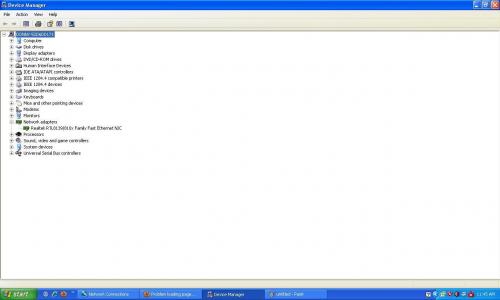




 Sign In
Sign In Create Account
Create Account

