Step 1.Open Internet Explorer > Tools >Internet Options > Security > Click ‘trusted sites’ icon >Click Sites > uncheck ‘require server verification’.
Then add following sites :
http://*.windowsupdate.microsoft.comhttp://*.windowsupdate.comhttp://update.microsoft.comhttp://update.micros...v6/default.aspxClick Close > Apply > OK. This is known to help the GenuineValidated Windows, in some cases, but not always.
Try updates again.
If it does not work go on to
Step 2.Step 2.OTL FixWe need to run an
OTL Fix After run please try updates again, if it does not work then go on to
Step 3.Step 3.Go
here and run the fixit.
Try updates again. If it does not work go on to
Step 4.Step 4.Download Windows Repair (all in one) from
this siteInstall the program then run or just re run the copy you have if you still have it.
On the start repairs tab select advanced mode and click start
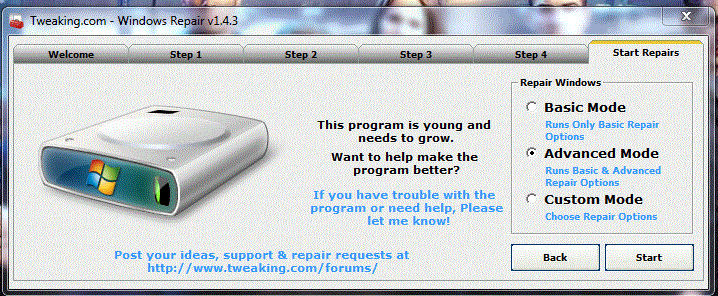
Select the items in the red surround (remove the ticks from the rest ), you will have to go down the page to get the
Repair MSI ticked (pictured in picture 2 below) and tick restart system when finished then click
Start 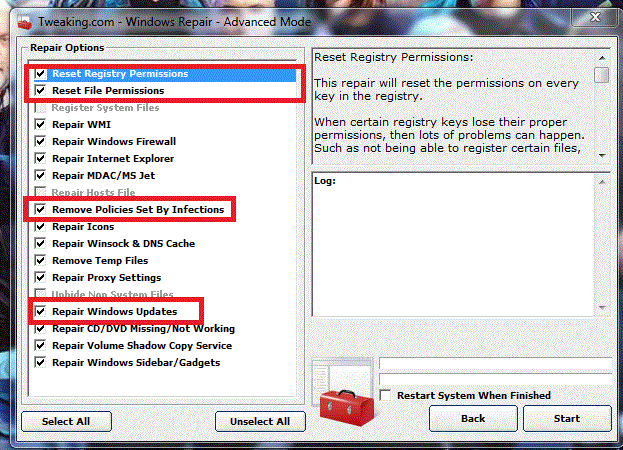
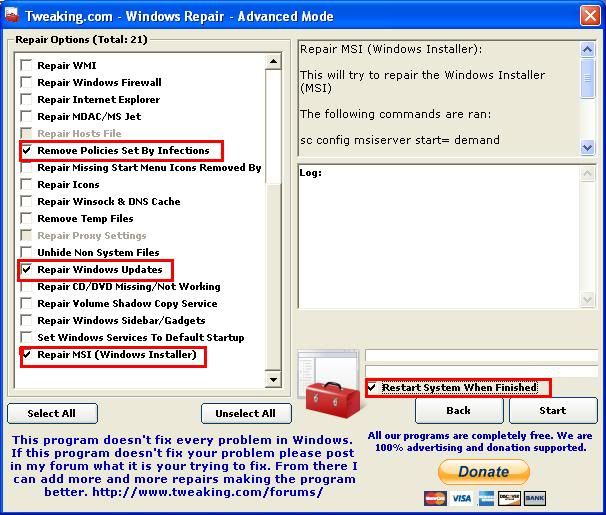
If it does not work go on to
Step 5.Step 5.Disable real time protection in MS Security Essentials.
Then try updates again.
Once you test it please re enable real time protection before posting results of these steps.

 This topic is locked
This topic is locked


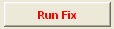
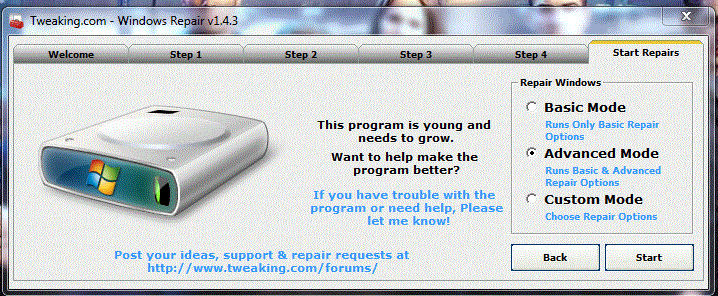
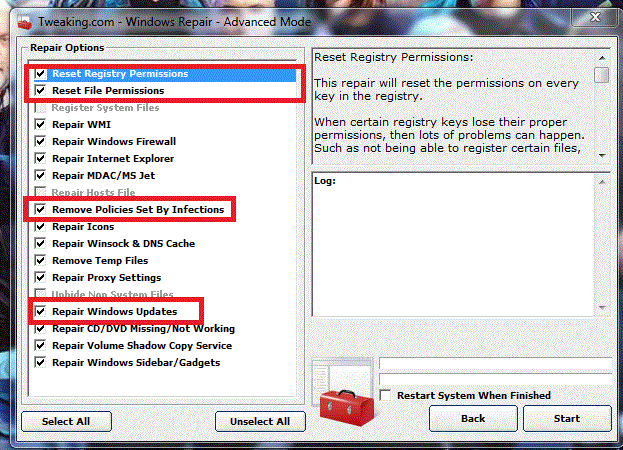
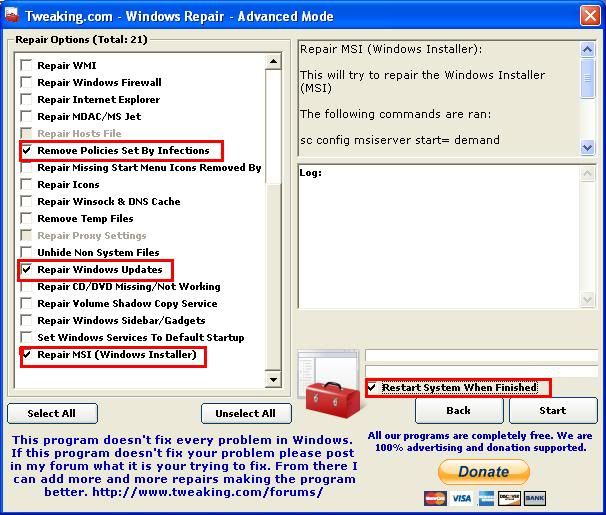


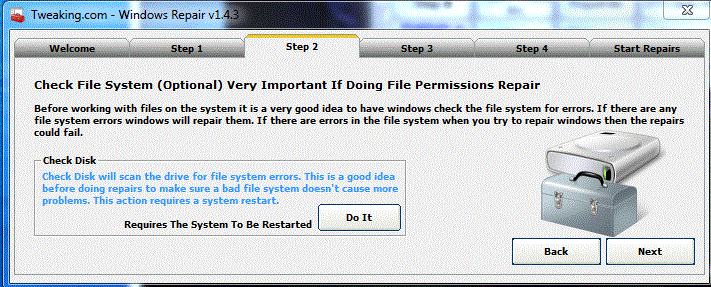
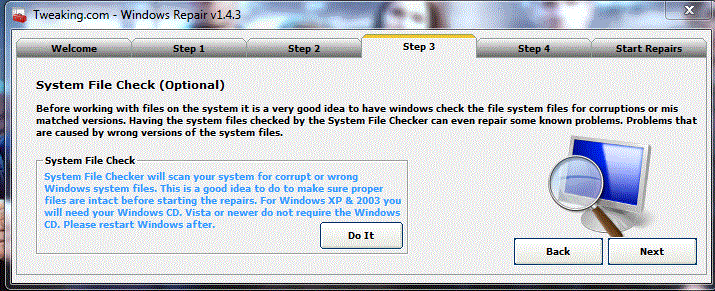












 Sign In
Sign In Create Account
Create Account

