You may need to Add The Run... Box For Windows 7 for the below...
However, you can also open the Run.. box via depressing both the Windows key and R together.
--------------
Create a Windows 7 System Repair Disc:
Note: the below can only be done if your machine has a a type of CD/R or DVD/R optical drive installed. Also depending on the exact type of OEM your machine has you may be unable to actually create a SRD.
- Click on Start(Windows 7 Orb) >> Run..., then copy/paste the following command into the box and click on OK:
recdisc.exe
- Allow the UAC(User Account Control) prompt via selecting Yes.
- You should now see a menu like the below:-

- Put a blank rewritable CD/DVD in your optical(CD/DVD) drive and then click on Create disc.
- Note: If a AutoPlay window pops up, just close it.
- When the SRD has been created you will see similar to the below:-

- Now click on Close >> OK.
- You now have a Windows 7 System Repair Disc.
The differences between the aforementioned can be read in this Microsoft Article:-
32-bit and 64-bit Windows: frequently asked questions



















 Sign In
Sign In Create Account
Create Account

