Backup issues
Started by
greco2009
, Feb 03 2012 10:47 AM
#1

 Posted 03 February 2012 - 10:47 AM
Posted 03 February 2012 - 10:47 AM

#2

 Posted 04 February 2012 - 01:57 PM
Posted 04 February 2012 - 01:57 PM

Go to Start then to Run/Search etc
Type in compmgmt.msc and click Enter
On left side click on Disk Management
On right side you will see your hard drive.
Now I need you to take a screenshot and attach it to your next reply. Do the following to take a screenshot while the above is open and showing on your desktop.
To capture and post a screenshot;
Click on the ALT key + PRT SCR key..its on the top row..right hand side..now click on start...all programs...accessories...paint....left click in the white area ...press CTRL + V...click on file...click on save...save it to your desktop...name it something related to the screen your capturing... BE SURE TO SAVE IT AS A .JPG ...otherwise it may be to big to upload...
then after typing in any response you have... click on browse...desktop...find the screenshot..select it and click on the upload button...then on the lower left...after it says upload successful...click on add reply like you normally would.
Screenshot instructions courtesy of happyrock
#3

 Posted 04 February 2012 - 02:36 PM
Posted 04 February 2012 - 02:36 PM

#4

 Posted 04 February 2012 - 03:37 PM
Posted 04 February 2012 - 03:37 PM

Hi
Thanks for the screen shot, unfortunately it doesn`t show me all the info we need, can you expand the window so that it shows similar data as in the .jpeg below, FWIW what you can see shows the drive to be healthy;
Thanks for the screen shot, unfortunately it doesn`t show me all the info we need, can you expand the window so that it shows similar data as in the .jpeg below, FWIW what you can see shows the drive to be healthy;
#5

 Posted 04 February 2012 - 05:31 PM
Posted 04 February 2012 - 05:31 PM

whoops, sorry,,,
#6

 Posted 04 February 2012 - 05:32 PM
Posted 04 February 2012 - 05:32 PM

#7

 Posted 04 February 2012 - 06:28 PM
Posted 04 February 2012 - 06:28 PM

Ok thanks the issue is more obvious now.
Basically you need to remove the data that you copied to the D: drive, right click on it then choose Explore and again provide a screenshot.
For future reference you should always keep between 12 and 15% of the drives total capacity available or this sort of issue will occur, in this instance you must keep 1.5GB free on the partition at all times and more is better.
Basically you need to remove the data that you copied to the D: drive, right click on it then choose Explore and again provide a screenshot.
For future reference you should always keep between 12 and 15% of the drives total capacity available or this sort of issue will occur, in this instance you must keep 1.5GB free on the partition at all times and more is better.
#8

 Posted 04 February 2012 - 07:33 PM
Posted 04 February 2012 - 07:33 PM

#9

 Posted 05 February 2012 - 03:20 AM
Posted 05 February 2012 - 03:20 AM

Unfortunately it is not as easy as simply deleting everything as you can make the machine unusable if not careful.
Right click on the Program files then explore and again post a screenshot so we can see what is listed, how long has the system had this issue?
Right click on the Program files then explore and again post a screenshot so we can see what is listed, how long has the system had this issue?
#10

 Posted 05 February 2012 - 07:35 AM
Posted 05 February 2012 - 07:35 AM

#11

 Posted 05 February 2012 - 08:30 AM
Posted 05 February 2012 - 08:30 AM

#12

 Posted 05 February 2012 - 08:41 AM
Posted 05 February 2012 - 08:41 AM

Can you go through all of the files please and find where exactly you backed up to.
I asked previously "how long has the system had this issue?" what is the answer please as Im not seeing any folders that have been modified recently!
I asked previously "how long has the system had this issue?" what is the answer please as Im not seeing any folders that have been modified recently!
#13

 Posted 05 February 2012 - 10:39 AM
Posted 05 February 2012 - 10:39 AM

Oh, I'm sorry, I see. I have been having this issue for over a year. It is not recent. I have been trying to work with Dell and Microsoft about this, and they were no help (they blamed each other). The backup of date of 03-09-2011 is about right. Maybe a bit longer than this. The computer itself is a couple of years older. I have had to dump it and reload windows before because of a virus. But it worked ok after that, until I decided to do a backup which resulted in this issue.
Edited by greco2009, 05 February 2012 - 01:03 PM.
#14

 Posted 05 February 2012 - 11:04 AM
Posted 05 February 2012 - 11:04 AM

That explains that issue then!Oh, I'm sorry, I see. I have been having this issue for over a year. It is not recent.
I asked you to go through all of the files and find where exactly you backed up to, have you done this?
We need to know what exactly is on that partition, I know it is time consuming but can you open - explore each folder on the partition so we can see what is enclosed.
#15

 Posted 05 February 2012 - 11:30 AM
Posted 05 February 2012 - 11:30 AM

Similar Topics
0 user(s) are reading this topic
0 members, 0 guests, 0 anonymous users
As Featured On:










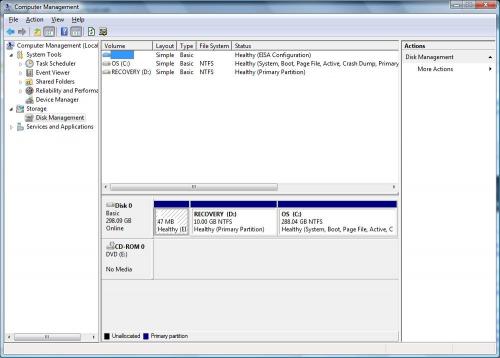
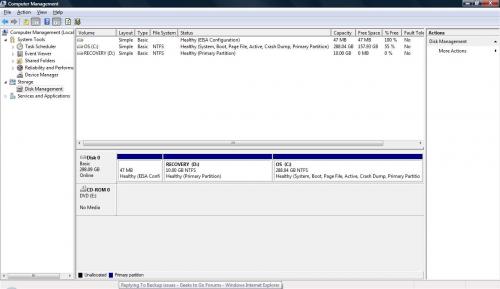
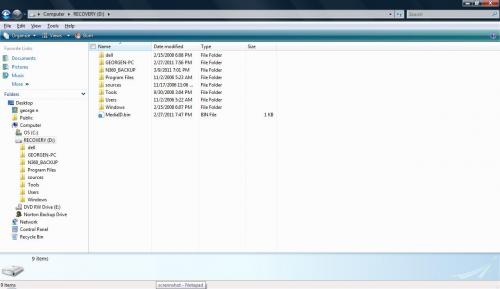
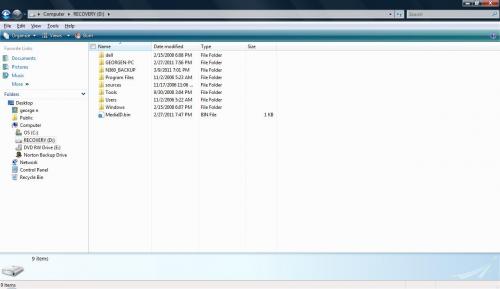
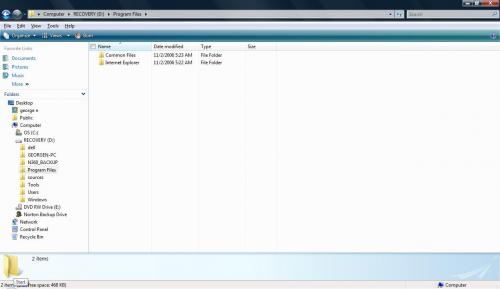
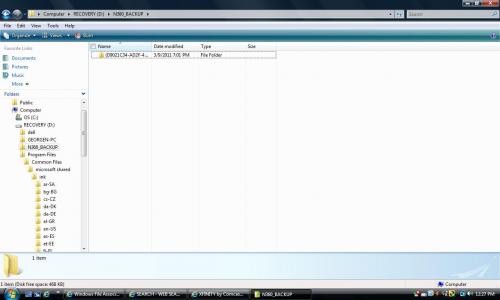




 Sign In
Sign In Create Account
Create Account

