Trojans and Catalyst Control Centre issues (Reopened) [Closed]
Started by
Hubbard521
, Feb 07 2012 02:51 PM
#16
![Trojans and Catalyst Control Centre issues (Reopened) [Closed]: post #16](https://www.geekstogo.com/forum/public/style_images/shift/icon_share.png)
 Posted 28 February 2012 - 10:26 AM
Posted 28 February 2012 - 10:26 AM

#17
![Trojans and Catalyst Control Centre issues (Reopened) [Closed]: post #17](https://www.geekstogo.com/forum/public/style_images/shift/icon_share.png)
 Posted 28 February 2012 - 02:45 PM
Posted 28 February 2012 - 02:45 PM

We will use an mobile operating system called xPUD, and a script called rst.sh to restore your computer.
Download http://unetbootin.so...dows-latest.exe & http://noahdfear.net.../xpud-0.9.2.iso to the desktop of your clean computer
Download http://unetbootin.so...dows-latest.exe & http://noahdfear.net.../xpud-0.9.2.iso to the desktop of your clean computer
- Insert your USB drive
- Press Start > My Computer > right click your USB drive > choose Format > Quick format
- Double click the unetbootin-xpud-windows-387.exe that you just downloaded
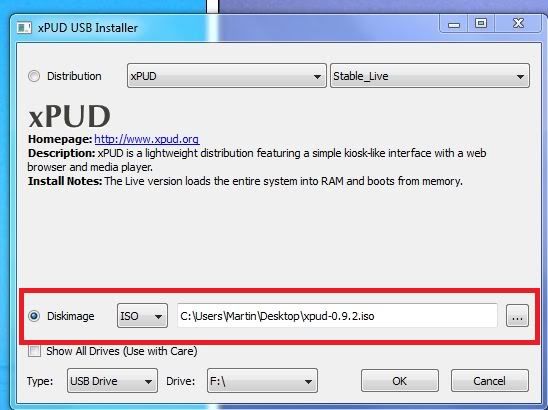
- Press Run then OK
- It will install a little bootable OS on your USB
- After it has completed do not choose to reboot the clean computer simply close the installer
- Download the following tool and save it inside the bootableUSB
- rst.sh
- Remove the USB and insert it in the sick computer
- Boot the Sick computer
- Press F12 and choose to boot from the USB
- Follow the prompts
- A Welcome to xPUD screen will appear
- Press File
- Expand mnt
- sda1,2...usually corresponds to your HDD
- sdb1 is likely your USB
- Press Tool at the top
- Choose Open Terminal
- In the open terminal window, type in the following:
bash rst.sh
- Press "Enter" and let it run uninterrupted.
(The program lists available Restore Points and will save a report enum.log located in the USB drive.)
- The program is finished when it say's "Done".
- Type "Exit" to close the terminal window.
- Please attached the enum.log file in your reply. (You may remove your USB drive when transferring log to a clean computer).
#18
![Trojans and Catalyst Control Centre issues (Reopened) [Closed]: post #18](https://www.geekstogo.com/forum/public/style_images/shift/icon_share.png)
 Posted 28 February 2012 - 11:18 PM
Posted 28 February 2012 - 11:18 PM

Once I opened xPUD on the sick computer a menu popped up prompting me to to choose a language. Once I selected a language the program stopped working correctly and I was unable to select from a menu as you mentioned. Rather, the screen turned to simple text and command lines. It said "please consult the x.org foundation support."
#19
![Trojans and Catalyst Control Centre issues (Reopened) [Closed]: post #19](https://www.geekstogo.com/forum/public/style_images/shift/icon_share.png)
 Posted 29 February 2012 - 02:10 PM
Posted 29 February 2012 - 02:10 PM

OK give me a bit to check that out
#20
![Trojans and Catalyst Control Centre issues (Reopened) [Closed]: post #20](https://www.geekstogo.com/forum/public/style_images/shift/icon_share.png)
 Posted 06 March 2012 - 12:25 PM
Posted 06 March 2012 - 12:25 PM

Any luck on this yet?
Thanks again.
Thanks again.
#21
![Trojans and Catalyst Control Centre issues (Reopened) [Closed]: post #21](https://www.geekstogo.com/forum/public/style_images/shift/icon_share.png)
 Posted 06 March 2012 - 02:35 PM
Posted 06 March 2012 - 02:35 PM

No there is no apparent solution to this - do you have the windows CD so that we can run system repair ? If not I will give a link to download the recovery console
#22
![Trojans and Catalyst Control Centre issues (Reopened) [Closed]: post #22](https://www.geekstogo.com/forum/public/style_images/shift/icon_share.png)
 Posted 12 March 2012 - 01:19 PM
Posted 12 March 2012 - 01:19 PM

Due to lack of feedback, this topic has been closed.
If you need this topic reopened, please contact a staff member. This applies only to the original topic starter. Everyone else please begin a New Topic.
If you need this topic reopened, please contact a staff member. This applies only to the original topic starter. Everyone else please begin a New Topic.
#23
![Trojans and Catalyst Control Centre issues (Reopened) [Closed]: post #23](https://www.geekstogo.com/forum/public/style_images/shift/icon_share.png)
 Posted 07 May 2012 - 09:27 AM
Posted 07 May 2012 - 09:27 AM

Download the following three programmes to your desktop :
1. Wintoboot
2. Windows 7 64bit RC
3. Farbar Recovery Scan Tool x64
Extract wintoboot to your desktop
Insert a USB drive of at least 4GB
Run Wintoboot

Drag and drop the Windows 7 ISO to the programme in the space indicated
Tick the Format box and accept the warnings
Press Do It
You will see it progressing

It will let you know when it is done
Then copy FRST to the same USB

Insert the USB into the sick computer and start the computer
When you reboot you will see this although yours will say windows 7. Click repair my computer

Select your operating system

Select Command prompt

At the command prompt type the following :
notepad and press Enter.
The notepad opens. Under File menu select Open.
Select "Computer" and find your flash drive letter and close the notepad.
In the command window type e:\frst64.exe and press Enter
Note: Replace letter e with the drive letter of your flash drive.
The tool will start to run.
When the tool opens click Yes to disclaimer.
Press Scan button.
It will make a log (FRST.txt) on the flash drive. Please copy and paste it to your reply.[/list]
1. Wintoboot
2. Windows 7 64bit RC
3. Farbar Recovery Scan Tool x64
Extract wintoboot to your desktop
Insert a USB drive of at least 4GB
Run Wintoboot
Drag and drop the Windows 7 ISO to the programme in the space indicated
Tick the Format box and accept the warnings
Press Do It
You will see it progressing
It will let you know when it is done
Then copy FRST to the same USB
Insert the USB into the sick computer and start the computer
When you reboot you will see this although yours will say windows 7. Click repair my computer

Select your operating system

Select Command prompt

At the command prompt type the following :
notepad and press Enter.
The notepad opens. Under File menu select Open.
Select "Computer" and find your flash drive letter and close the notepad.
In the command window type e:\frst64.exe and press Enter
Note: Replace letter e with the drive letter of your flash drive.
The tool will start to run.
When the tool opens click Yes to disclaimer.
Press Scan button.
It will make a log (FRST.txt) on the flash drive. Please copy and paste it to your reply.[/list]
#24
![Trojans and Catalyst Control Centre issues (Reopened) [Closed]: post #24](https://www.geekstogo.com/forum/public/style_images/shift/icon_share.png)
 Posted 08 May 2012 - 07:42 PM
Posted 08 May 2012 - 07:42 PM

Thanks for re-opening this.
When I try to run the flask drive on the damaged computer I keep getting the message "Could not find kernel image: linux"
Thanks.
When I try to run the flask drive on the damaged computer I keep getting the message "Could not find kernel image: linux"
Thanks.
#25
![Trojans and Catalyst Control Centre issues (Reopened) [Closed]: post #25](https://www.geekstogo.com/forum/public/style_images/shift/icon_share.png)
 Posted 09 May 2012 - 11:35 AM
Posted 09 May 2012 - 11:35 AM

If you could use the different method that I have posted above this will by pass the need for a Linux shell as we will be using windows recovery console and FRST to repair the system
#26
![Trojans and Catalyst Control Centre issues (Reopened) [Closed]: post #26](https://www.geekstogo.com/forum/public/style_images/shift/icon_share.png)
 Posted 09 May 2012 - 12:37 PM
Posted 09 May 2012 - 12:37 PM

Hi,
I'm actually uncertain of what you're referring to. I downloaded the files to a flash drive as stated in post #23. When I inserted this flash drive into the infected computer the only way I could get it to open the flash drive was to hit F12 and select to use USB input. This is the point where it repeatedly showed that Linux message. Am I missing something?
Thanks.
I'm actually uncertain of what you're referring to. I downloaded the files to a flash drive as stated in post #23. When I inserted this flash drive into the infected computer the only way I could get it to open the flash drive was to hit F12 and select to use USB input. This is the point where it repeatedly showed that Linux message. Am I missing something?
Thanks.
#27
![Trojans and Catalyst Control Centre issues (Reopened) [Closed]: post #27](https://www.geekstogo.com/forum/public/style_images/shift/icon_share.png)
 Posted 09 May 2012 - 01:03 PM
Posted 09 May 2012 - 01:03 PM

Do you have the computer set to boot from USB ?
And was it a clean install on the USB i.e. it was a formated stick
And was it a clean install on the USB i.e. it was a formated stick
#28
![Trojans and Catalyst Control Centre issues (Reopened) [Closed]: post #28](https://www.geekstogo.com/forum/public/style_images/shift/icon_share.png)
 Posted 09 May 2012 - 01:20 PM
Posted 09 May 2012 - 01:20 PM

Yes, I had to select from a menu to boot from the USB.
I deleted everything from the drive before I added those 3 files. I'll try reformatting another drive to see if it makes a difference.
Thanks.
I deleted everything from the drive before I added those 3 files. I'll try reformatting another drive to see if it makes a difference.
Thanks.
#29
![Trojans and Catalyst Control Centre issues (Reopened) [Closed]: post #29](https://www.geekstogo.com/forum/public/style_images/shift/icon_share.png)
 Posted 09 May 2012 - 01:25 PM
Posted 09 May 2012 - 01:25 PM

The reason I ask is because there is no Linux on the new USB it uses the windows recovery console so it should go straight to the repair my computer bit
#30
![Trojans and Catalyst Control Centre issues (Reopened) [Closed]: post #30](https://www.geekstogo.com/forum/public/style_images/shift/icon_share.png)
 Posted 09 May 2012 - 02:07 PM
Posted 09 May 2012 - 02:07 PM

I tried using a different flash drive and this time it says "Invalid system disk / Replace the disk, and then press any key."
After that it shows a few messages and then says "Operating System not found."
After that it shows a few messages and then says "Operating System not found."
Similar Topics
0 user(s) are reading this topic
0 members, 0 guests, 0 anonymous users
As Featured On:








 This topic is locked
This topic is locked





 Sign In
Sign In Create Account
Create Account

