Unusual Monitor Resoultion
#1

 Posted 12 February 2012 - 01:40 PM
Posted 12 February 2012 - 01:40 PM

#3

 Posted 12 February 2012 - 08:36 PM
Posted 12 February 2012 - 08:36 PM

Are you saying now that 1680x1050 is no longer an offered option?
Precisely.
What monitors do you have?
The first is a DELL 1703FP which is in its native resolution. The second is a brand named Vison which has no model number or make. I tried searching for any drivers for the monitor, but none came up.
If it helps, the Dell is a smaller monitor than the Vison.
Are you using a multi-monitor utility like UltraMon?
No. Should I be? ^.^
Edited by Skeme, 12 February 2012 - 08:42 PM.
#4

 Posted 13 February 2012 - 07:43 AM
Posted 13 February 2012 - 07:43 AM

Brand and make is the same thing - Vision in this case. There has to be a label on it somewhere that at least states it's electrical characteristics so I would suspect the model number is listed there. What size monitor is it?The second is a brand named Vison which has no model number or make.
It is not likely you had 1680 x 1050 before because that is a ratio of 16:10 for widescreen resolutions and the Dell is a 4:3 ratio standard (non-wide) monitor. That is probably why you are provided a limited list of resolution options. Note if you click on Advanced Settings, there is an option to List all modes, but I do not recommending one your monitor does not support or you may end up with a blank screen you cannot navigate back out of.
You might try swapping cables between the two monitors (making what is now the primary the secondary, and moving the current secondary to the primary position.
Windows does not communicate directly with monitors and so there really is no such thing as monitor drivers. Monitors are Plug n Play devices and the only drivers Windows needs are the ones for the graphics solution (card or integrated). It is then up to the graphics solution to communicate with the monitor(s). All a monitor [pseudo] driver does is tell Windows the brand and model number of the monitor, and it provides Windows a list of supported resolutions (removes the unsupported modes).
You don't have to use a multi-monitor utility but it usually makes things easier. For example, with Ultramon, you can set the resolution of each monitor separately, you can swap primary and secondary without swapping cables, and you can even set different backgrounds for each monitor, or stretch one background across both. Ultramon is by far, the best one out there, but it is not free. DisplayFusion is free, though not quite as good.
#5

 Posted 13 February 2012 - 09:15 PM
Posted 13 February 2012 - 09:15 PM

What size monitor is it?
21" diagonally across.
It is not likely you had 1680 x 1050 before because that is a ratio of 16:10 for widescreen resolutions and the Dell is a 4:3 ratio standard (non-wide) monitor.
I remember clearly that the monitor was set on 1680 x 1050, because all the wallpapers I searched for was in that resolution. I'm 100% positive. And to add, the picture was so very crisp and clear, and now, the picture is stretched out and blurry.
You might try swapping cables between the two monitors (making what is now the primary the secondary, and moving the current secondary to the primary position.
I have tried this already.
==
Would System Restore revert the resolution it was once set at? I created a system restore point right before the "change" happened. I attempted to do a System Restore, but it said some system files were corrupt or something. If you wish for me to heed more details about that situation, I can attempt to restore again.
Thank you for your help Digerati.
#6

 Posted 14 February 2012 - 09:01 AM
Posted 14 February 2012 - 09:01 AM

Unless I am confused about which monitor we are talking about, I am still having problems with this 1680 x 1050. Are you sure about the Dell monitor model number? If you follow the link I provided above, it clearly shows that monitor supports a maximum resolution of 1280 x 1024, and it clearly shows its optimal (native) is the same - so I don't see how you were using a higher resolution before - especially a higher widescreen resolution on that standard (non-widescreen) monitor.
Background images would not be conclusive evidence. Monitors can display higher resolution images - you just don't see the whole image.
21" widescreen monitors typically have a native resolution of 1680 x 1050.
I would, for now, power down and unplug from the wall. Then connect just the new 21" monitor to the primary position on your graphics card and fire up the computer. Then see if you can set the resolution to 1680 x 1050.
#7

 Posted 15 February 2012 - 09:56 PM
Posted 15 February 2012 - 09:56 PM

I would, for now, power down and unplug from the wall. Then connect just the new 21" monitor to the primary position on your graphics card and fire up the computer. Then see if you can set the resolution to 1680 x 1050.
This didn't change anything.
You can use SR to "roll back" drivers, however. If you recently updated your graphics driver, you might try rolling back to the day before you first noticed this problem.
I'm getting this:
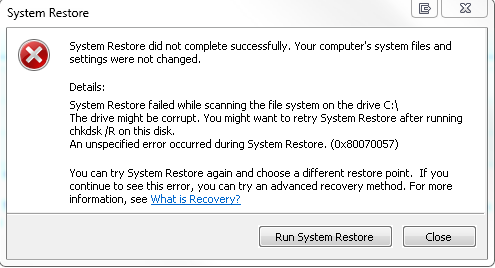
#8

 Posted 16 February 2012 - 08:36 AM
Posted 16 February 2012 - 08:36 AM

Then I think I have been confused, and caused more confusion since the beginning. Sorry about that.It's the 21" Vison monitor that I'm having troubles with, not the Dell.
Let's start over.
I would reboot with only the Vision monitor connected to the graphics cards #1 monitor port and uninstall the graphics drivers. Then reboot again. Windows should detect the graphics solution and reload the drivers. Then see if you can set the correct resolution for the Vision.
#9

 Posted 21 February 2012 - 07:15 PM
Posted 21 February 2012 - 07:15 PM

I downloaded the latest driver to a flash drive, uninstalled all previous existing video drivers in Safe Mode, and installed it in normal mode. I didn't let Windows automatically install it for me (which is what I think was screwing it up). Thank you for your help and patience, Digerati. My screen is now in crystal-clear 1680 x 1050.
#10

 Posted 22 February 2012 - 07:48 AM
Posted 22 February 2012 - 07:48 AM

Yeah, what sometimes happens is the driver (or driver settingts) becomes corrupt for one reason or another, however the file itself still appears (to Windows) to be intact. So when you uninstall and Windows detects new hardware, it seeks out a driver, finds that same (but corrupt) one and loads it again - and keeps the same corrupt settings. Forcing an install as you did corrects it as it forces a reset of all the settings and configurations. In the past, I have had to go so far as to install a totally different card to force it. That is, if using an AMD/ATI card, I had to install an NVIDIA card to force a total reconfiguration. Then install the old card back again. A real pain but it worked. However, that was typically for an XP machine. I have not had to go that far with Windows 7.I didn't let Windows automatically install it for me (which is what I think was screwing it up).
Thanks for the followup.
Similar Topics
0 user(s) are reading this topic
0 members, 0 guests, 0 anonymous users
As Featured On:














 Sign In
Sign In Create Account
Create Account

