All worked fine for ages, but recently the internet connection to 1 and 2 is intermittent when connection 3 is plugged into the zyxell, even though it is perfect when used on ipad over wifi.
I will still get wifi inet connection from the zyxell on an ipad, and on a laptop connected via cat5, at the time when the two pcs have none.
When I unplug connection 3(Going to the linskeys) from the zyxell, everything works again.
Sometimes it all works with connection 3 plugged in. Then all of a sudden it will display the page not found message below
It is mostly connection 2 that displays the message below
The server at www.******.com can't be found because the DNS look-up failed. DNS is the network service that translates a website's name to its Internet address. This error is most often caused by having no connection to the Internet or a misconfigured network. It can also be caused by an unresponsive DNS server or a firewall preventing Google Chrome from accessing the network.
Here are some suggestions:
Reload this web page later.
Check your Internet connection. Reboot any routers, modems or other network devices that you may be using.
Check your DNS settings. Contact your network administrator if you're not sure what this means.
Try disabling network prediction by following these steps: Go to Spanner menu > Options > Under the Bonnet and deselect "Predict network actions to improve page load performance." If this does not resolve the issue, we recommend selecting this option again for improved performance.
Add Google Chrome as a permitted programme in your firewall or antivirus software's settings. If it is already a permitted programme, try deleting it from the list of permitted programmes and adding it again.
If you use a proxy server, check your proxy settings or contact your network administrator to make sure that the proxy server is working. If you don't believe you should be using a proxy server, adjust your proxy settings: Go to the spanner menu > Options > Under the Bonnet > Change proxy settings... > LAN Settings and deselect the "Use a proxy server for your LAN" checkbox.
Error 105 (net::ERR_NAME_NOT_RESOLVED): Unable to resolve the server's DNS address.
I have changed all cat5 cables even though it would be highly unlikely that both cables to pc 1 and 2 would be faulty.
I have reset and rebooted both modem and router many times.
I have rang the ISP and they have tested the line and found it to be 100%.
What could be causing this please?
Could it be the zyxell modem?
Edited by fivehands, 15 March 2012 - 10:26 AM.




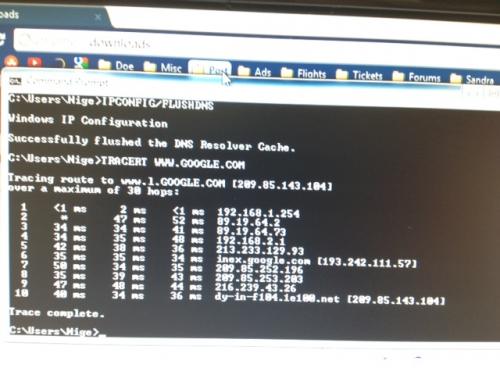
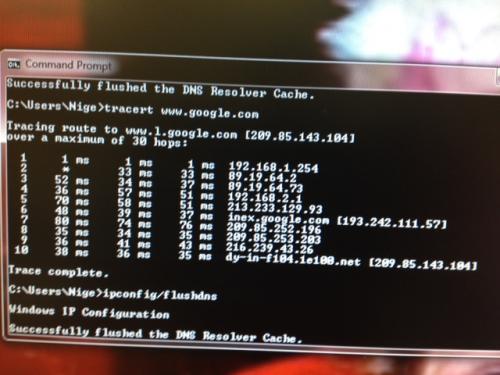
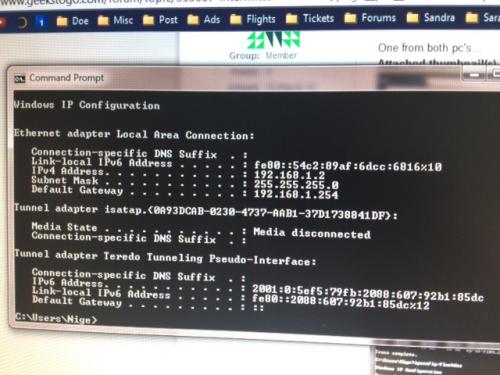
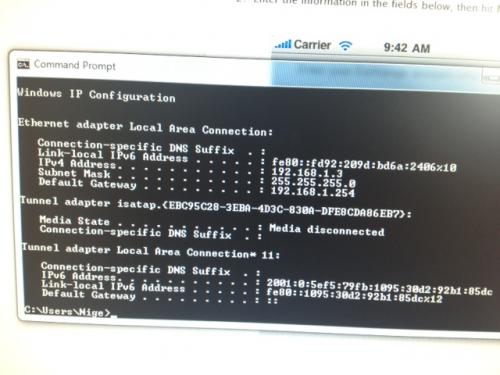












 Sign In
Sign In Create Account
Create Account

