Will have another set of instructions later!
CompCav

Need help with your computer or device? Want to learn new tech skills? You're in the right place!
Geeks to Go is a friendly community of tech experts who can solve any problem you have. Just create a free account and post your question. Our volunteers will reply quickly and guide you through the steps. Don't let tech troubles stop you. Join Geeks to Go now and get the support you need!



1.Open a elevated command prompt.
2. In the elevated command prompt, type the command below and press Enter.
NOTE: Substitute full path of file with the full path of the file that you want to take ownership of within quotes.
takeown /f "full path of file"
For example:
takeown /f "C:\Windows\Servicing"
3. A message will be displayed that this completed successfully. This will give you ownership of the file.
4. In the same elevated command prompt, type the command below and press Enter.
NOTE: Substitute full path of file with the full path of the file from step 2 within quotes, and (user name) with your user name.
icacls "C:\Windows\Servicing" /grant (user name):F
For example:
Code:
icacls "C:\Windows\Servicing" /grant Brink:F
5. A message will be displayed that this completed successfully.
NOTE: You should be able to delete or modify the file now. If you still can't, you may need to reboot into Safe Mode and try this again. It may vary according to the file. Some are more stubborn.
psexec -s -i -d regedit





 Doc1.pdf 57.21KB
95 downloads
Doc1.pdf 57.21KB
95 downloads






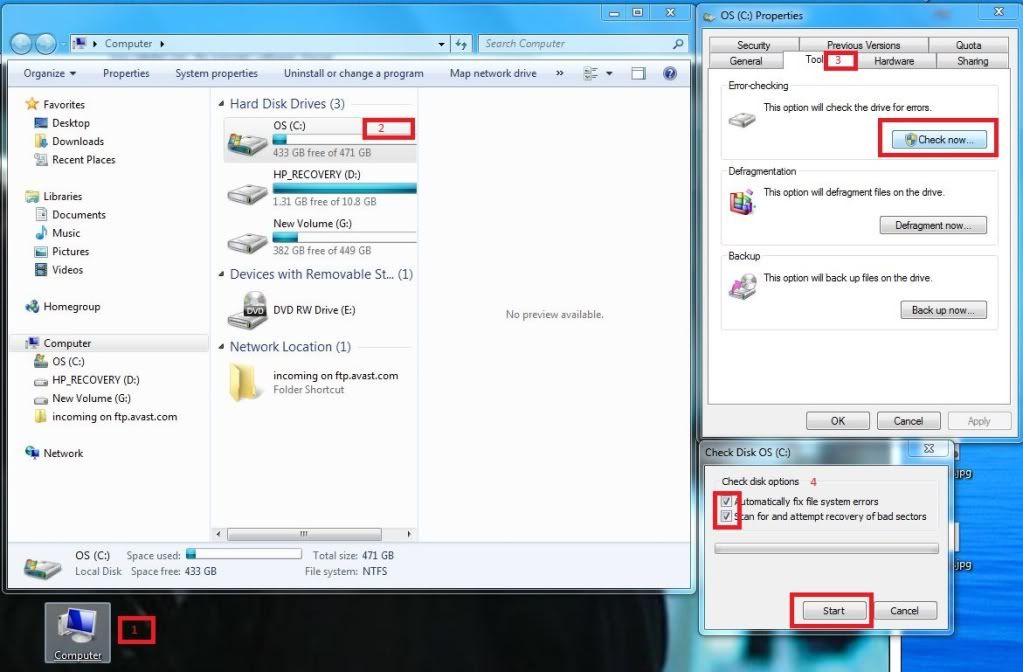
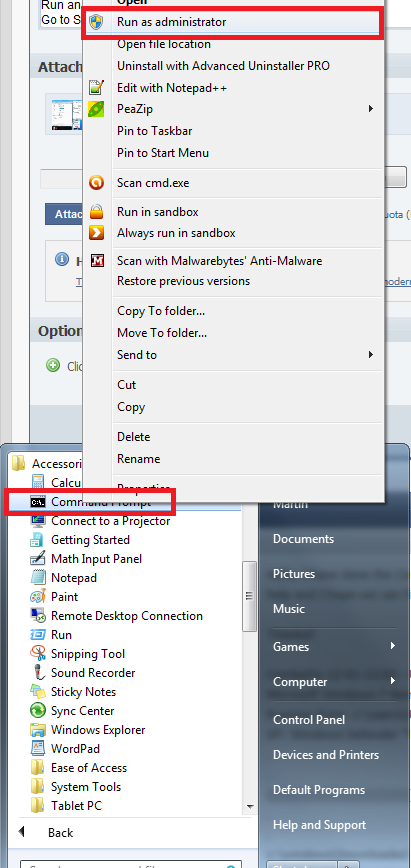
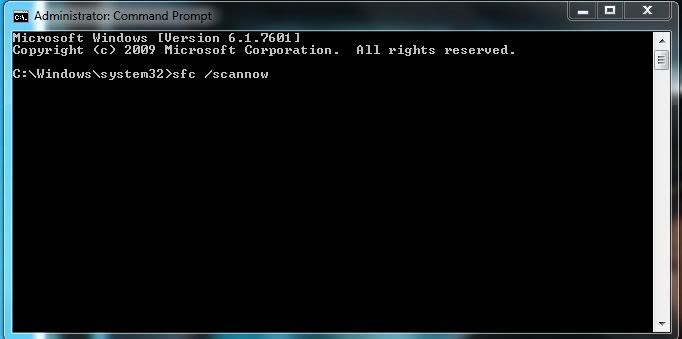
0 members, 0 guests, 0 anonymous users







Community Forum Software by IP.Board
Licensed to: Geeks to Go, Inc.