It reports the following listed below. I'm not too sure whether it auto-repaired the damaged files or not. The second part reports that a repair has been completed, although earlier on it says it cannot repair the files. I don't know anything about this subject, so I'm just putting this information out there for the people who actually understand it.
2012-03-20 01:56:40, Info CSI 0000015a [SR] Verifying 100 (0x00000064) components
2012-03-20 01:56:40, Info CSI 0000015b [SR] Beginning Verify and Repair transaction
2012-03-20 01:56:56, Info CSI 0000015d [SR] Cannot repair member file [l:20{10}]"tcpmon.ini" of Microsoft-Windows-Printing-StandardPortMonitor-TCPMonINI, Version = 6.0.6001.18000, pA = PROCESSOR_ARCHITECTURE_INTEL (0), Culture neutral, VersionScope = 1 nonSxS, PublicKeyToken = {l:8 b:31bf3856ad364e35}, Type neutral, TypeName neutral, PublicKey neutral in the store, hash mismatch
2012-03-20 01:57:01, Info CSI 0000015f [SR] Cannot repair member file [l:20{10}]"tcpmon.ini" of Microsoft-Windows-Printing-StandardPortMonitor-TCPMonINI, Version = 6.0.6001.18000, pA = PROCESSOR_ARCHITECTURE_INTEL (0), Culture neutral, VersionScope = 1 nonSxS, PublicKeyToken = {l:8 b:31bf3856ad364e35}, Type neutral, TypeName neutral, PublicKey neutral in the store, hash mismatch
2012-03-20 01:57:01, Info CSI 00000160 [SR] This component was referenced by [l:160{80}]"Package_30_for_KB936330~31bf3856ad364e35~x86~~6.0.1.18000.936330-187_neutral_GDR"
2012-03-20 01:57:01, Info CSI 00000163 [SR] Could not reproject corrupted file [ml:520{260},l:46{23}]"\??\C:\Windows\System32"\[l:20{10}]"tcpmon.ini"; source file in store is also corrupted
2012-03-20 01:57:03, Info CSI 00000165 [SR] Verify complete2012-03-20 02:03:08, Info CSI 000001d8 [SR] Verifying 52 (0x00000034) components
2012-03-20 02:03:08, Info CSI 000001d9 [SR] Beginning Verify and Repair transaction
2012-03-20 02:03:13, Info CSI 000001db [SR] Verify complete
2012-03-20 02:03:13, Info CSI 000001dc [SR] Repairing 1 components
2012-03-20 02:03:13, Info CSI 000001dd [SR] Beginning Verify and Repair transaction
2012-03-20 02:03:13, Info CSI 000001df [SR] Cannot repair member file [l:20{10}]"tcpmon.ini" of Microsoft-Windows-Printing-StandardPortMonitor-TCPMonINI, Version = 6.0.6001.18000, pA = PROCESSOR_ARCHITECTURE_INTEL (0), Culture neutral, VersionScope = 1 nonSxS, PublicKeyToken = {l:8 b:31bf3856ad364e35}, Type neutral, TypeName neutral, PublicKey neutral in the store, hash mismatch
2012-03-20 02:03:13, Info CSI 000001e1 [SR] Cannot repair member file [l:20{10}]"tcpmon.ini" of Microsoft-Windows-Printing-StandardPortMonitor-TCPMonINI, Version = 6.0.6001.18000, pA = PROCESSOR_ARCHITECTURE_INTEL (0), Culture neutral, VersionScope = 1 nonSxS, PublicKeyToken = {l:8 b:31bf3856ad364e35}, Type neutral, TypeName neutral, PublicKey neutral in the store, hash mismatch
2012-03-20 02:03:13, Info CSI 000001e2 [SR] This component was referenced by [l:160{80}]"Package_30_for_KB936330~31bf3856ad364e35~x86~~6.0.1.18000.936330-187_neutral_GDR"
2012-03-20 02:03:13, Info CSI 000001e5 [SR] Could not reproject corrupted file [ml:520{260},l:46{23}]"\??\C:\Windows\System32"\[l:20{10}]"tcpmon.ini"; source file in store is also corrupted
2012-03-20 02:03:13, Info CSI 000001e7 [SR] Repair complete
2012-03-20 02:03:13, Info CSI 000001e8 [SR] Committing transaction
2012-03-20 02:03:13, Info CSI 000001ec [SR] Verify and Repair Transaction completed. All files and registry keys listed in this transaction have been successfully repairedAll the rest of the log file is similar to this pattern, which as far as I know means those files are in good shape.
2012-03-20 01:45:34, Info CSI 00000006 [SR] Verifying 100 (0x00000064) components
2012-03-20 01:45:34, Info CSI 00000007 [SR] Beginning Verify and Repair transaction
2012-03-20 01:45:41, Info CSI 00000009 [SR] Verify complete
EDIT 1 - after some researchThis seems to be a
rather wide spread problem (as I noticed while doing some googling). As far as I can see, the tcpmon.ini file has something to do with configuring and printing and is rather important.
EDIT 2 - after one night of idle timeI disabled Indexing as it was only hitting 10500 files this morning. It appeared to randomly get stuck at a file for a while, then slowly continue indexing and get stuck again. As soon as I disabled Indexing,
CPU went down to an average of 3 to 4% when not running any applications. I disabled two other unnecessary services while I was at it to free up some more memory. I haven't yet installed Everything. I probably will do so only when I really start needing it. In the meantime regular, slow searching will do the trick as I noticed it's accurate and actually not that slow at all. I find it a bit surprising an application like Windows Search is set to automatically being run. It's performance isn't that much better than regular search and in overall it's not very stable on XP nor Vista according to the many troubleshooting topics online. In my opinion such application should be set to optional and prompt the user to enable it instead of running from day one.
Having gone through these steps, CPU usage is mighty fine. But
what doesn't seem to be mighty fine is my physical memory usage. Task Manager shows the following statistics:
- Total: 3570 MB
- In cache: > 2600 MB
- Available: <100 MB (right now only 5 MB ...)
I don't know if that's normal behaviour on Vista. But having 5 MB available memory doesn't sound too good. When I boot my laptop and look up the statistics, they seem to be much better:
- Total: 3570 MB
- In cache: about 1100 MB
- Available: about 1600 MB
In a quarter to half an hour the 1600 MB will lower to beneath 100 MB and the 'in cache' memory will raise up to 2600 MB or more.
Edited by Durre, 20 March 2012 - 06:42 AM.





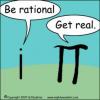











 Sign In
Sign In Create Account
Create Account

