Missing hal.dll, won't boot. pics of deceased dog
Started by
scottk25
, Mar 20 2012 12:03 AM
#1

 Posted 20 March 2012 - 12:03 AM
Posted 20 March 2012 - 12:03 AM

#2

 Posted 20 March 2012 - 07:21 AM
Posted 20 March 2012 - 07:21 AM

First lets get your data and pics saved. We can do this by using a Linux Live cd according to the instructions below.
Use Puppy Linux Live CD to Recover Your Data:
===================
***Required Hardware***
CD Burner (CDRW) Drive,
Blank CD,
Extra Storage Device (USB Flash Drive, External Hard Drive)
===================
1. Save these files to your Desktop/Burn Your Live CD:
2. Set your boot priority in the BIOS to CD-ROM first, Hard Drive Second
3. Recover Your Data
Remember to only click once! No double clicking! Once you drag and drop your first folder, you will notice a small menu will appear giving you the option to move or copy. Choose COPY each time you drag and drop.
YOU ARE DONE!!! Simply click Menu >> Mouse Over Shutdown >> Reboot/Turn Off Computer. Be sure to plug your USB Drive into another working windows machine to verify all data is there and transferred without corruption. Congratulations!
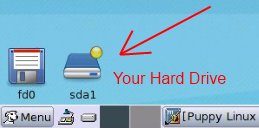
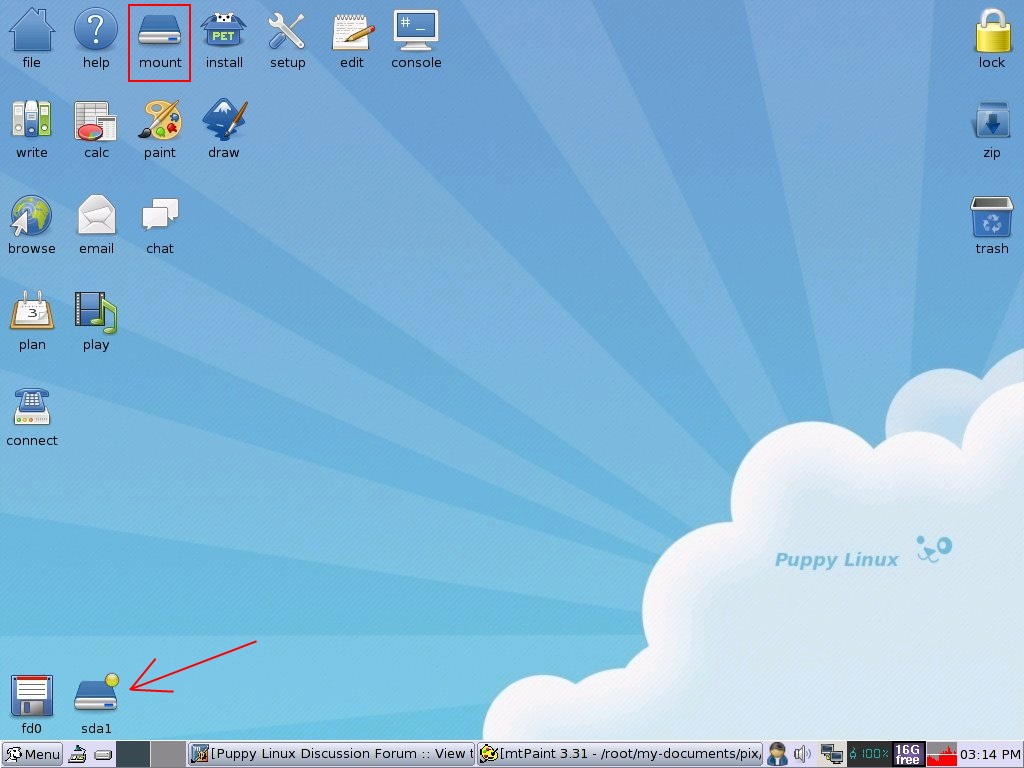
If you're doing this to recovery from a virus or malware infection, (or even if you're not), DO NOT copy executable files (.exe, .scr. etc...) if any of these files are infected you could be copying the corruption over to any new device/computer. just copy documents, pictures, music, or videos.
Use Puppy Linux Live CD to Recover Your Data:
===================
***Required Hardware***
CD Burner (CDRW) Drive,
Blank CD,
Extra Storage Device (USB Flash Drive, External Hard Drive)
===================
1. Save these files to your Desktop/Burn Your Live CD:
- Download Latest Puppy Linux ISO (i.e.: lupu-520.iso)
Download BurnCDCC ISO Burning Software
- Open BurnCDCC with Windows Explorer
- Extract All files to a location you can remember
- Double Click
 BurnCDCC
BurnCDCC - Click Browse
and navigate to the Puppy Linux ISO file you just downloaded
- Open/Double Click that file
IMPORTANT: Adjust the speed bar to CD: 4x DVD: 1x - Click Start

- Your CD Burner Tray will open automatically
- Insert a blank CD and close the tray
- Click OK
2. Set your boot priority in the BIOS to CD-ROM first, Hard Drive Second
- Start the computer/press the power button
- Immediately start tapping the appropriate key to enter the BIOS, aka "Setup"
(Usually shown during the "Dell" screen, or "Gateway" Screen) - Once in the BIOS, under Advanced BIOS Options change boot priority to:
CD-ROM 1st, Hard Drive 2nd - Open your ROM drive and insert the disk
- Press F10 to save and exit
- Agree with "Y" to continue
- Your computer will restart and boot from the Puppy Linux Live CD

3. Recover Your Data
- Once Puppy Linux has loaded, it is actually running in your computer's Memory (RAM). You will see a fully functioning Graphical User Interface similar to what you normally call "your computer". Internet access may or may not be available depending on your machine, so it is recommended you print these instructions before beginning. Also, double clicking is not needed in Puppy. To expand, or open folders/icons, just click once. Puppy is very light on resources, so you will quickly notice it is much speedier than you are used to. This is normal. Ready? Let's get started.
3a. Mount Drives - Click the Mount Icon located at the top left of your desktop.

- A Window will open. By default, the "drive" tab will be forward/highlighted. Click on Mount for your hard drive.
- Assuming you only have one hard drive and/or partition, there may be only one selection to mount.
- USB Flash Drives usually automatically mount upon boot, but click the "usbdrv" tab and make sure it is mounted.
- If using an external hard drive for the data recovery, do this under the "drive" tab. Mount it now.
- At the bottom left of your desktop a list of all hard drives/partitions, USB Drives, and Optical Drives are listed with a familiar looking hard drive icon.
- Open your old hard drive i.e. sda1
- Next, open your USB Flash Drive or External Drive. i.e. sdc or sdb1
- If you open the wrong drive, simply X out at the top right corner of the window that opens. (Just like in Windows)
- From your old hard drive, drag and drop whatever files/folders you wish to transfer to your USB Drive's Window.
Remember to only click once! No double clicking! Once you drag and drop your first folder, you will notice a small menu will appear giving you the option to move or copy. Choose COPY each time you drag and drop.
YOU ARE DONE!!! Simply click Menu >> Mouse Over Shutdown >> Reboot/Turn Off Computer. Be sure to plug your USB Drive into another working windows machine to verify all data is there and transferred without corruption. Congratulations!
If you're doing this to recovery from a virus or malware infection, (or even if you're not), DO NOT copy executable files (.exe, .scr. etc...) if any of these files are infected you could be copying the corruption over to any new device/computer. just copy documents, pictures, music, or videos.
#3

 Posted 20 March 2012 - 11:45 AM
Posted 20 March 2012 - 11:45 AM

Thank you very much for taking the time to help me, that's very nice of you! I will definitely try this, I just have to go pick up some blank cds(cd-rw cd's?) and a flash drive with alot of space on it. will get back to you and let you know how it goes! thanks again!
#4

 Posted 20 March 2012 - 11:48 AM
Posted 20 March 2012 - 11:48 AM

Right now my main concern is saving those pics you mentioned as I know how important they are. Any resolution can wait till you are secure in them being saved. 
#5

 Posted 21 March 2012 - 09:39 PM
Posted 21 March 2012 - 09:39 PM

hello again. i made the puppy cd and got it to boot up on my desktop. i located the pictures and a video, and when i transfer them into the flash drive window, they do transfer but when i put the flash drive into my laptop and open the folder, i click on the file and it says it's an empty file(0) i can see the pictures on the linux puppy cd on my desktop but i can't open them up on my lap top. sorry for the trouble, i just don't know what to do..thank you for helping me!
#6

 Posted 22 March 2012 - 08:02 AM
Posted 22 March 2012 - 08:02 AM

Please check you are copying them to the flash drive
Next, open your USB Flash Drive or External Drive. i.e. sdc or sdb1
The symbol for the flash drive actually looks like a flash drive
Also check that you are not copying a greater file quantity than the flash drive capacity
Try it with just a few jpegs first
Next, open your USB Flash Drive or External Drive. i.e. sdc or sdb1
The symbol for the flash drive actually looks like a flash drive
Also check that you are not copying a greater file quantity than the flash drive capacity
Try it with just a few jpegs first
#7

 Posted 22 March 2012 - 11:52 AM
Posted 22 March 2012 - 11:52 AM

hello again! yes sir, i tried to copy or move just 1 or 2 mpegs from my desktop to my flash drive(8 gb). when i open the flash drive on my computer that works, the file icons for the jpegs are there, but when i open them, they are empty and i am unnable to view them. i've tried copying them to the flash drive, and still was not viewable upon opening file on my lap top. i also tried "moving" 2 pictures to the flash drive, and that also didnt work. when i view these images on my missing hal.dll desktop, i can see my pictures. the problem is that when i transfer to my flash drive which is mounted and try to open these few pictures up on my laptop, the icon to view the picture is there, it just says it's an empty file. (0mb) thank you so much for telling me about that linux puppy cd. it was neat just to even see those pictures even if i am not able to save them. thank you thank you!
#8

 Posted 22 March 2012 - 02:18 PM
Posted 22 March 2012 - 02:18 PM

Those you have moved of course are once you format that flash drive - lost
Those you have copied or drag and drop will still be on the hard drive.
Depending on what is now on the flash pen, and if you do not mind losing those, although they may indeed never be recoverable, format the flash drive FAT32 on the laptop
Open the hard drive in puppy
drag the window to the corner of the desktop
Open the flash drive drag across
DRAG and drop
One image not a video
One document
and then try the flash pen.
On that link that my colleague sent you which Puppy did you download as the link on the post does not go to 5.20 Lupo
If you downloaded Slacko please try this one
http://ftp.nluug.nl/....2/lupu-520.iso
NOTE it may I think be best to simply remake yourself another Puppy, using the link I have sent.
Those you have copied or drag and drop will still be on the hard drive.
Depending on what is now on the flash pen, and if you do not mind losing those, although they may indeed never be recoverable, format the flash drive FAT32 on the laptop
Open the hard drive in puppy
drag the window to the corner of the desktop
Open the flash drive drag across
DRAG and drop
One image not a video
One document
and then try the flash pen.
On that link that my colleague sent you which Puppy did you download as the link on the post does not go to 5.20 Lupo
If you downloaded Slacko please try this one
http://ftp.nluug.nl/....2/lupu-520.iso
NOTE it may I think be best to simply remake yourself another Puppy, using the link I have sent.
#9

 Posted 24 March 2012 - 05:13 PM
Posted 24 March 2012 - 05:13 PM

thank you for your reply! i'm very grateful that you 2 have been putting effort into trying to resolve my problem. i will definitely try this out. i used lupu-528.004 and burncdcc. is lupu the same as slacko? ok well i am going to use that link you posted and try making another one. thank you so much, once again for going out of your way to help a stranger.
#10

 Posted 24 March 2012 - 05:15 PM
Posted 24 March 2012 - 05:15 PM

oh sorry, i was going to ask you if it's my flash drive that just isnt compatible with my computer since it's not an apple? It's a PNY 8 GB and i was wondering maybe it might be faulty as well??
#11

 Posted 24 March 2012 - 06:17 PM
Posted 24 March 2012 - 06:17 PM

Sorry I have not been around but my daughter just gave birth to her first born. I will keep monitoring this topic but I won't be around much till Monday. Macboatmaster will assist you while I am not here. 
#12

 Posted 24 March 2012 - 07:19 PM
Posted 24 March 2012 - 07:19 PM

Following on from what my colleague rshaffer61 has said, about his temporary time away.
Do you have another computer that has a windows operating system or is the laptop you mention Apple.
Has the PNY been used on an apple computer.
Do you have another computer that has a windows operating system or is the laptop you mention Apple.
Has the PNY been used on an apple computer.
#13

 Posted 28 March 2012 - 10:51 PM
Posted 28 March 2012 - 10:51 PM

Congrats rshaffer61! Macboat, both my lap top and desktop are windows. Neither is apple and the flash drive is brand new and never been used until i tried transferring the files from my missing hal.dll desktop. I asked because i don't know if it's only for apple computers because i know apple products wont work on windows systems such as my desktop and lap top.
#14

 Posted 29 March 2012 - 02:23 AM
Posted 29 March 2012 - 02:23 AM

Well I would try copying a file from the other computer to the flash pen and see if that works and the file is then readable.
If it is and you then know the flash pen works I would try again with the other puppy I sent you
If it is and you then know the flash pen works I would try again with the other puppy I sent you
#15

 Posted 31 March 2012 - 11:35 PM
Posted 31 March 2012 - 11:35 PM

ok thanks macboat. i am sorry i havent replied in a couple day...hectic lately. im going to see if i can copy files from my lap top to my flash and see if i can open it on my mom's computer. thank you for caring and i'm going to get back to you after i download that new puppy cd.
Similar Topics
0 user(s) are reading this topic
0 members, 0 guests, 0 anonymous users
As Featured On:















 Sign In
Sign In Create Account
Create Account

