chkdsk /r only ran for about 25 minutes.
I started it and went out.
When I got back an hour later it had finished and rebooted.
I did not boot again.
Instead I ran eventvwr.msc but didn't see Winlogon under Applications
So I shut it down and reran it but this time I saw Winlogon under the Source column.
I double-clicked it, and copy/pasted its results below.
/nick
Checking file system on C:
The type of the file system is NTFS.
A disk check has been scheduled.
Windows will now check the disk.
Cleaning up minor inconsistencies on the drive.
Cleaning up 32 unused index entries from index $SII of file 0x9.
Cleaning up 32 unused index entries from index $SDH of file 0x9.
Cleaning up 32 unused security descriptors.
CHKDSK is verifying Usn Journal...
Usn Journal verification completed.
CHKDSK is verifying file data (stage 4 of 5)...
File data verification completed.
CHKDSK is verifying free space (stage 5 of 5)...
Free space verification is complete.
40957685 KB total disk space.
17574384 KB in 48983 files.
16176 KB in 5405 indexes.
0 KB in bad sectors.
142141 KB in use by the system.
65536 KB occupied by the log file.
23224984 KB available on disk.
4096 bytes in each allocation unit.
10239421 total allocation units on disk.
5806246 allocation units available on disk.
Internal Info:
50 fc 00 00 80 d4 00 00 90 21 01 00 00 00 00 00 P........!......
bb 00 00 00 02 00 00 00 03 06 00 00 00 00 00 00 ................
10 8b 90 01 00 00 00 00 f4 47 ed 1c 00 00 00 00 .........G......
2a 83 3c 07 00 00 00 00 fe 76 21 5e 01 00 00 00 *.<......v!^....
68 aa 77 83 01 00 00 00 1a 94 ea 0e 03 00 00 00 h.w.............
99 9e 36 00 00 00 00 00 e8 3e 07 00 57 bf 00 00 ..6......>..W...
00 00 00 00 00 c0 a7 30 04 00 00 00 1d 15 00 00 .......0........
Windows has finished checking your disk.
Please wait while your computer restarts.
For more information, see Help and Support Center at
http://go.microsoft....ink/events.asp.






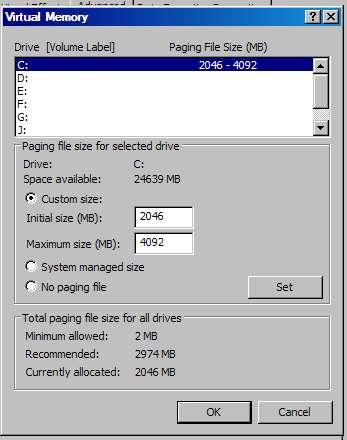
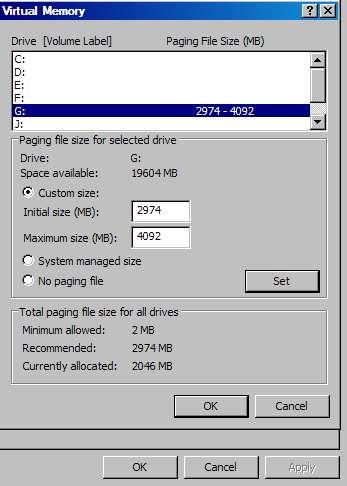
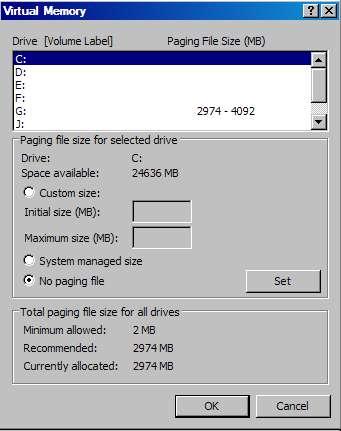
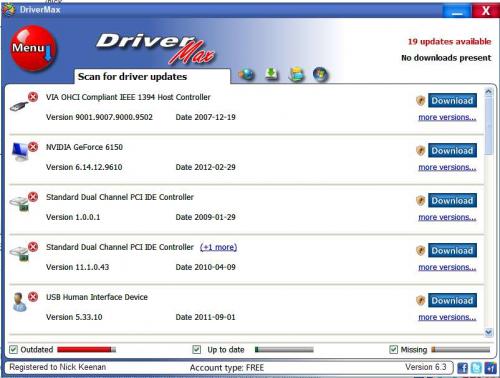
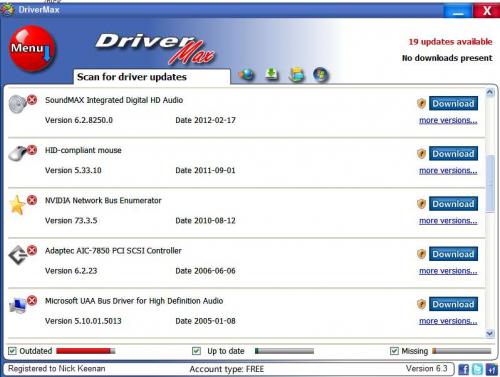
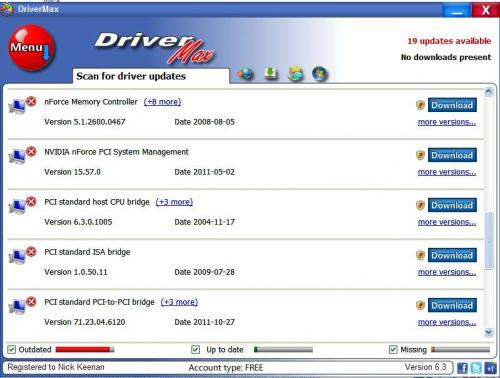
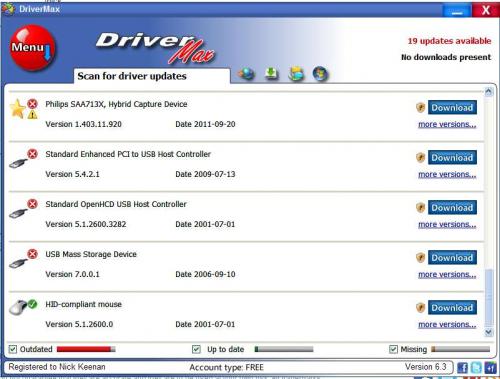











 Sign In
Sign In Create Account
Create Account

