Hard Drive is continually being accessed
Started by
AlpacaFarmer
, Apr 06 2012 12:37 PM
#1

 Posted 06 April 2012 - 12:37 PM
Posted 06 April 2012 - 12:37 PM

#2

 Posted 06 April 2012 - 12:44 PM
Posted 06 April 2012 - 12:44 PM

Hello AlpacaFarmer.... Welcome to
GeeksToGo,


I'm sorry to hear about your issue. We will try to help you resolve this as soon as possible.
Before we can help you need to provide the following so I can start you in the right direction.
Laptop or Desktop?
Go to Start then to Run
Type in compmgmt.msc and click Enter
On left side click on Disk Management
On right side you will see you hard drive.
Now I need you to take a screenshot and attach it to your next reply. Do the following to take a screenshot while the above is open and showing on your desktop.
To do a screenshot please have click on your Print Screen on your keyboard. It is normally the key above your number pad between the F12 key and the Scroll Lock key
Now go to Start and then to All Programs
Scroll to Accessories and then click on Paint
In the Empty White Area click and hold the CTRL key and then click the V
Go to the File option at the top and click on Save as
Save as file type JPEG and save it to your Desktop
Attach it to your next reply
Download Autoruns from the link in my signature below:
1: Extract the Autoruns Zip file contents to a folder.
2: Double-click the "Autoruns.exe".
3: Click on the "Everything" tab
4: Remove any entries that mention "File Not Found" by right-clicking the entry and select Delete.
5: Go to File then to Export As or Save in some versions.
6: Save AutoRuns.txt file to known location like your Desktop.
7: Attach to your next reply.
Download Speedfan (The download link is to the right), and install it. Once it's installed, run the program and post here the information it shows.
The information I want you to post is the stuff that is circled in the example picture I have attached.
To make sure we are getting all the correct information it would help us if you were to attach a screenshot like the one below of your Speedfan results.
To do a screenshot please have click on your Print Screen on your keyboard.

GeeksToGo,
I'm sorry to hear about your issue. We will try to help you resolve this as soon as possible.
- Please understand we are all volunteers and we are not here all the time.
- Sometimes it may be a extended amount of time to get back to you. If it has been
more then 3 days please shoot me a PM and I will try to get back to you quickly
then. - Please do the following and supply the requested information as needed. If you
don't understand my instructions please ask and I will try to explain them
clearer for you. - Do not attempt any steps unless instructed or ask before to
make sure they will not cause any further issues. - If you are receiving assistance in any other forum site please let us know as there may be conflicting advice given.
Before we can help you need to provide the following so I can start you in the right direction.
Laptop or Desktop?
- If a name brand system then what brand, make and model is the system?
- If custom built then what brand, make and model is the motherboard
- Total memory installed
- Total hard drive capacity and free space
- What steps have you taken so far to resolve the issue
Here is part of your issue. XP likes 1 gig of memory just to run the OS and any autoruns in the background. Please do the following in order and post the requested items.This is a Pentium III 1Ghz 384 MB RAM XP version 2002 Service Pack 3.
Go to Start then to Run
Type in compmgmt.msc and click Enter
On left side click on Disk Management
On right side you will see you hard drive.
Now I need you to take a screenshot and attach it to your next reply. Do the following to take a screenshot while the above is open and showing on your desktop.
To do a screenshot please have click on your Print Screen on your keyboard. It is normally the key above your number pad between the F12 key and the Scroll Lock key
Now go to Start and then to All Programs
Scroll to Accessories and then click on Paint
In the Empty White Area click and hold the CTRL key and then click the V
Go to the File option at the top and click on Save as
Save as file type JPEG and save it to your Desktop
Attach it to your next reply
Download Autoruns from the link in my signature below:
1: Extract the Autoruns Zip file contents to a folder.
2: Double-click the "Autoruns.exe".
3: Click on the "Everything" tab
4: Remove any entries that mention "File Not Found" by right-clicking the entry and select Delete.
5: Go to File then to Export As or Save in some versions.
6: Save AutoRuns.txt file to known location like your Desktop.
7: Attach to your next reply.
Download Speedfan (The download link is to the right), and install it. Once it's installed, run the program and post here the information it shows.
The information I want you to post is the stuff that is circled in the example picture I have attached.
To make sure we are getting all the correct information it would help us if you were to attach a screenshot like the one below of your Speedfan results.
To do a screenshot please have click on your Print Screen on your keyboard.
- It is normally the key above your number pad between the F12 key and the Scroll Lock key
- Now go to Start and then to All Programs
- Scroll to Accessories and then click on Paint
- In the Empty White Area click and hold the CTRL key and then click the V
- Go to the File option at the top and click on Save as
- Save as file type JPEG and save it to your Desktop
- Attach it to your next reply

#3

 Posted 06 April 2012 - 01:32 PM
Posted 06 April 2012 - 01:32 PM

#4

 Posted 06 April 2012 - 01:49 PM
Posted 06 April 2012 - 01:49 PM

Hard drive space is getting close to that 15% free space needed to run the OS correctly.
Temps and voltages all look to be good at this time.
Open Autoruns, click on "Logon" tab, and UN-check:
+ "Adobe ARM"
+ "Adobe Reader Speed Launcher"
+ "SunJavaUpdateSched"
+ "TkBellExe"
+ "Google Update"
+ "MSMSGS"
+ "RegistryMechanic"
+ "swg"
When done restart computer and then:
Download TFC by OldTimer to your desktop
Download Auslogics Defrag from the link in my signature below. Auslogics Defrag in my opinion is better because:
It does a more comprehensive job at Defragging
It will actually show you what it is doing
At the end of working it will show you how much speed you picked up
You can view a online log of the files that Auslogics defragged
Please do not run any other Auslogics programs other then this one as they may cause unwanted results.
I see you have both AVG and Windows Defender running. This will slow your system down since they are both real time protection along with possibly causing false positive reports. You should never have more then one real time AV running at a time. In addition I see Registry Mechanic installed. Registry cleaners are notorious for causing more issues then the fix. Below is some important reading you should consider.
A registry cleaner will not increase your system's speed or performance, and has the potential to break your registry to the point that your PC is no longer bootable.
We strongly advise that people stay away from any of the registry cleaners out there.
Go HERE to get more information about why registry cleaners aren't needed.
Thanks to Sari for the explanation
Temps and voltages all look to be good at this time.
Open Autoruns, click on "Logon" tab, and UN-check:
+ "Adobe ARM"
+ "Adobe Reader Speed Launcher"
+ "SunJavaUpdateSched"
+ "TkBellExe"
+ "Google Update"
+ "MSMSGS"
+ "RegistryMechanic"
+ "swg"
When done restart computer and then:
Download TFC by OldTimer to your desktop
- Please double-click TFC.exe to run it. (Note: If you are running on Vista, right-click on the file and choose Run As Administrator).
- It will close all programs when run, so make sure you have saved all your work before you begin.
- Click the Start button to begin the process. Depending on how often you clean temp files, execution time should be anywhere from a few seconds to a minute or two. Let it run uninterrupted to completion.
- Once it's finished it should reboot your machine. If it does not, please manually reboot the machine yourself to ensure a complete clean.
Download Auslogics Defrag from the link in my signature below. Auslogics Defrag in my opinion is better because:
It does a more comprehensive job at Defragging
It will actually show you what it is doing
At the end of working it will show you how much speed you picked up
You can view a online log of the files that Auslogics defragged
Please do not run any other Auslogics programs other then this one as they may cause unwanted results.
I see you have both AVG and Windows Defender running. This will slow your system down since they are both real time protection along with possibly causing false positive reports. You should never have more then one real time AV running at a time. In addition I see Registry Mechanic installed. Registry cleaners are notorious for causing more issues then the fix. Below is some important reading you should consider.
A registry cleaner will not increase your system's speed or performance, and has the potential to break your registry to the point that your PC is no longer bootable.
We strongly advise that people stay away from any of the registry cleaners out there.
Go HERE to get more information about why registry cleaners aren't needed.
Thanks to Sari for the explanation
#5

 Posted 06 April 2012 - 01:57 PM
Posted 06 April 2012 - 01:57 PM

Posted before last from rshaffer61 visible.
Cancelled.
Cancelled.
Similar Topics
0 user(s) are reading this topic
0 members, 0 guests, 0 anonymous users
As Featured On:










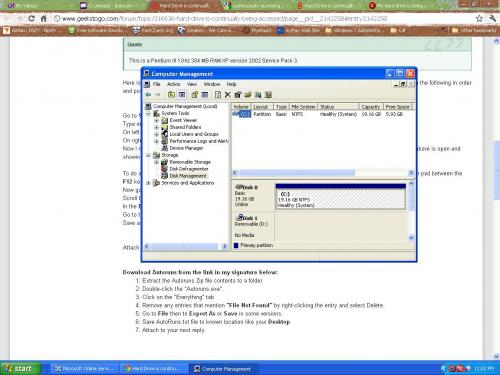
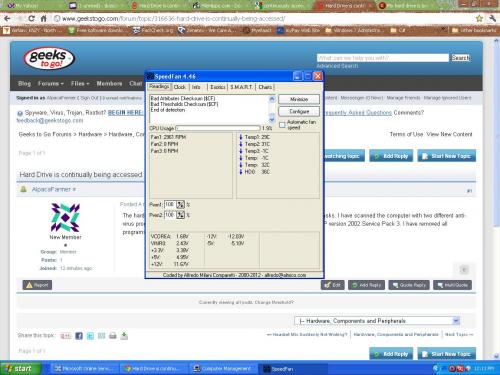






 Sign In
Sign In Create Account
Create Account

