Lost disc space after system recovery
Started by
Nurse27
, Apr 11 2012 01:28 AM
#16

 Posted 12 April 2012 - 03:58 PM
Posted 12 April 2012 - 03:58 PM

#17

 Posted 12 April 2012 - 04:21 PM
Posted 12 April 2012 - 04:21 PM

Is the system booting to the C drive?
If so then my previous post would be the way to go and just delete the partition(s) on the D drive and reset it up as one complete partition.
If so then my previous post would be the way to go and just delete the partition(s) on the D drive and reset it up as one complete partition.
#18

 Posted 13 April 2012 - 08:20 AM
Posted 13 April 2012 - 08:20 AM

Yes the system re boots to the C drive. I have attached a picture of what shows up in my D drive now. That never used to be there. It was an empty drive with almost 93GB on it, same as C drive, minus the operating system and etc.
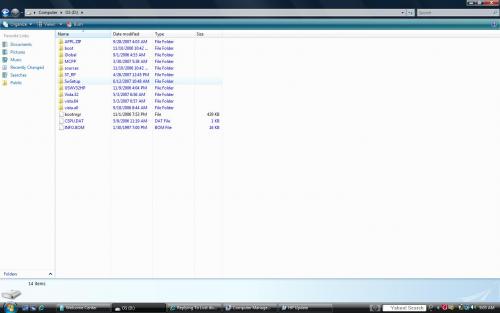
Okay, so what all should I do then?
You suggested deleting unallocated partion. Won't that make all that space dissapear?? However, when I right click on unallocated, there is no option to delete. Only option that shows is New simple volume, Properties, and Help.
However, when I right click on unallocated, there is no option to delete. Only option that shows is New simple volume, Properties, and Help.
I am sure you are now understanding what I am trying to do. Get the capacity that of the unallocated "drive" over to the D drive where it used to be.
Another thing, and I hate to make this more difficult, but I am unable to follow your directions to the Boot.ini
I am able to follow the steps for #1 #2 and #3, but for #4 I don't see EDIT under system startup. It doesn't exist, I promise! :/
Save a Backup Copy of Boot.ini
1. Click Start, click Run, type sysdm.cpl and then click OK.
2. Click on the Advanced tab, and then click Settings
3. In the Startup and Recovery area at the bottom click Settings.
4. Under System Startup click Edit. This opens the Boot.ini file in Notepad ready for editing.
5. In Notepad, click File on the Menu bar, and then click Save As.
6. First in here change the location in the top white drop down box to Desktop. Then in the file name change to Boot.old and save as Text Document(*.txt) and save it to your Desktop and then click Save
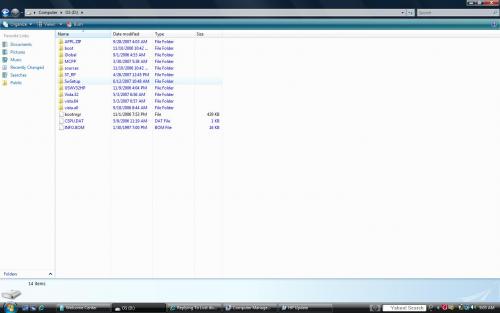
Okay, so what all should I do then?
You suggested deleting unallocated partion. Won't that make all that space dissapear??
I am sure you are now understanding what I am trying to do. Get the capacity that of the unallocated "drive" over to the D drive where it used to be.
Another thing, and I hate to make this more difficult, but I am unable to follow your directions to the Boot.ini
I am able to follow the steps for #1 #2 and #3, but for #4 I don't see EDIT under system startup. It doesn't exist, I promise! :/
Save a Backup Copy of Boot.ini
1. Click Start, click Run, type sysdm.cpl and then click OK.
2. Click on the Advanced tab, and then click Settings
3. In the Startup and Recovery area at the bottom click Settings.
4. Under System Startup click Edit. This opens the Boot.ini file in Notepad ready for editing.
5. In Notepad, click File on the Menu bar, and then click Save As.
6. First in here change the location in the top white drop down box to Desktop. Then in the file name change to Boot.old and save as Text Document(*.txt) and save it to your Desktop and then click Save
#19

 Posted 13 April 2012 - 08:24 AM
Posted 13 April 2012 - 08:24 AM

OK lets see if the below will show us a little better what is going on.
Go to Start then to Run
Type in compmgmt.msc and click Enter
On left side click on Disk Management
On right side you will see you hard drive.
Now I need you to take a screenshot and attach it to your next reply. Do the following to take a screenshot while the above is open and showing on your desktop.
To do a screenshot please have click on your Print Screen on your keyboard. It is normally the key above your number pad between the F12 key and the Scroll Lock key
Now go to Start and then to All Programs
Scroll to Accessories and then click on Paint
In the Empty White Area click and hold the CTRL key and then click the V
Go to the File option at the top and click on Save as
Save as file type JPEG and save it to your Desktop
Attach it to your next reply
Go to Start then to Run
Type in compmgmt.msc and click Enter
On left side click on Disk Management
On right side you will see you hard drive.
Now I need you to take a screenshot and attach it to your next reply. Do the following to take a screenshot while the above is open and showing on your desktop.
To do a screenshot please have click on your Print Screen on your keyboard. It is normally the key above your number pad between the F12 key and the Scroll Lock key
Now go to Start and then to All Programs
Scroll to Accessories and then click on Paint
In the Empty White Area click and hold the CTRL key and then click the V
Go to the File option at the top and click on Save as
Save as file type JPEG and save it to your Desktop
Attach it to your next reply
#20

 Posted 13 April 2012 - 08:30 AM
Posted 13 April 2012 - 08:30 AM

#21

 Posted 13 April 2012 - 08:40 AM
Posted 13 April 2012 - 08:40 AM

Right click on the D partition and see if there is a Stretch Volume option.
#22

 Posted 13 April 2012 - 08:44 AM
Posted 13 April 2012 - 08:44 AM

#23

 Posted 13 April 2012 - 08:49 AM
Posted 13 April 2012 - 08:49 AM

You want the Extend Volume option. That should allow you to grab all the unallocated space making the partition the complete 90 plus gigs. Let us know if this works for you.
#24

 Posted 13 April 2012 - 08:53 AM
Posted 13 April 2012 - 08:53 AM

#25

 Posted 13 April 2012 - 09:08 AM
Posted 13 April 2012 - 09:08 AM

See where it shows the up and down arrows?
Click the up arrow till it matches the total shown at 95384 I believe it says.
Click the up arrow till it matches the total shown at 95384 I believe it says.
#26

 Posted 13 April 2012 - 09:16 AM
Posted 13 April 2012 - 09:16 AM

It wont allow me to increase it more than what it already says, which is 70803MB :/
#27

 Posted 13 April 2012 - 09:20 AM
Posted 13 April 2012 - 09:20 AM

Ok that means you will have to right click on the unallocated space and then select delete partition.
Then after that is completed go back and do the extend on drive D
Then after that is completed go back and do the extend on drive D
#28

 Posted 13 April 2012 - 09:22 AM
Posted 13 April 2012 - 09:22 AM

OMG it worked!!!!!!!!!!!!!!! THANK YOU SO MUCH!!! My D drive is now 93.1GB! It still has random files in it like I showed in one of the attachments, but I guess thats okay?
And it shows it as a Primary partition, same as the E drive which is the HP_Recovery drive (Which only has 709MB's left out of 7.12GB) Is that alright?
Again, thank you!!!
And it shows it as a Primary partition, same as the E drive which is the HP_Recovery drive (Which only has 709MB's left out of 7.12GB) Is that alright?
Again, thank you!!!
#29

 Posted 13 April 2012 - 09:26 AM
Posted 13 April 2012 - 09:26 AM

OK now right click on the new D and click on format. Those random files are from when you installed the OS on that drive. They are of no use to you now.
As far as the HP Recovery partition DO NOT touch that. It is the original image of your system when it was brand new. If you ever lose your disks it will be the only way to get your system back up and running.
As far as the HP Recovery partition DO NOT touch that. It is the original image of your system when it was brand new. If you ever lose your disks it will be the only way to get your system back up and running.
#30

 Posted 13 April 2012 - 09:36 AM
Posted 13 April 2012 - 09:36 AM

Sounds good, so I click format and then actually format the D drive?
Thank you so much for you help and time! I really appreciate it!!
Thank you so much for you help and time! I really appreciate it!!
Similar Topics
0 user(s) are reading this topic
0 members, 0 guests, 0 anonymous users
As Featured On:










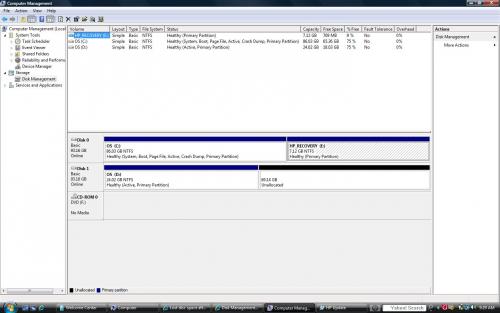
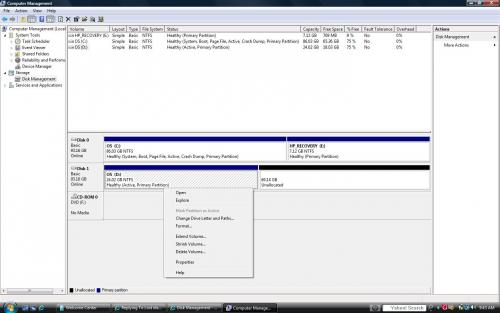
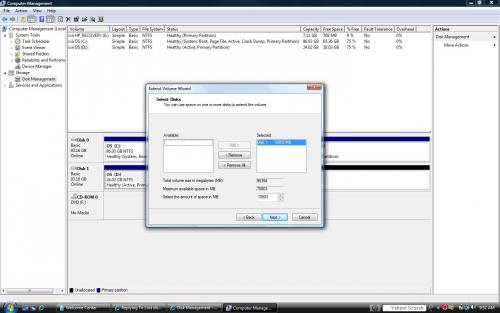




 Sign In
Sign In Create Account
Create Account

