I've got an HP Pavilion Slimline, Windows 7.About one year old. Been running fine until about a week ago, now consistently slow to load. I generally use it for browsing and email, no games or movies. I have run AVG anti virus and Malwarebytes but they don't find anything out of the ordinary. I don't run them simultaneously.Any ideas or suggestions would be deeply appreciated. thank you!
HP Pavilion began running very slow a few days ago
#1

 Posted 23 April 2012 - 11:28 PM
Posted 23 April 2012 - 11:28 PM

I've got an HP Pavilion Slimline, Windows 7.About one year old. Been running fine until about a week ago, now consistently slow to load. I generally use it for browsing and email, no games or movies. I have run AVG anti virus and Malwarebytes but they don't find anything out of the ordinary. I don't run them simultaneously.Any ideas or suggestions would be deeply appreciated. thank you!
#2

 Posted 24 April 2012 - 07:01 AM
Posted 24 April 2012 - 07:01 AM

Download TFC by OldTimer to your desktop
- Please double-click TFC.exe to run it. (Note: If you are running on Vista, right-click on the file and choose Run As Administrator).
- It will close all programs when run, so make sure you have saved all your work before you begin.
- Click the Start button to begin the process. Depending on how often you clean temp files, execution time should be anywhere from a few seconds to a minute or two. Let it run uninterrupted to completion.
- Once it's finished it should reboot your machine. If it does not, please manually reboot the machine yourself to ensure a complete clean.
Background info courtesy of DonnaB Thank you
As for TFC, this is a tidbit of an article I found a while back by a MicroSoft MVP.
TFC (Temp File Cleaner) will clear out all temp folders for all user accounts (temp, IE temp, java, FF, Opera, Chrome, Safari), including Administrator, All Users, LocalService, NetworkService, and any other accounts in the user folder. It also cleans out the %systemroot%\temp folder and checks for .tmp files in the %systemdrive% root folder, %systemroot%, and the system32 folder (both 32bit and 64bit on 64bit OSs). It shows the amount removed for each location found (in bytes) and the total removed (in MB).
Before running, it will stop Explorer and all other running applications. When finished, if a reboot is required the user must reboot to finish clearing any in-use temp files.
-- TFC only cleans temp folders.
-- TFC will not clean URL history, prefetch, or cookies. Depending on how often someone cleans their temp folders, their system hardware, and how many accounts are present, it can take anywhere from a few seconds to a minute or more. TFC will completely clear all temp files where other temp file cleaners may fail.
Download Auslogics Defrag from the link in my signature below. Auslogics Defrag in my opinion is better because:
It does a more comprehensive job at Defragging
It will actually show you what it is doing
At the end of working it will show you how much speed you picked up
You can view a online log of the files that Auslogics defragged
Please do not run any other Auslogics programs other then this one as they may cause unwanted results.
http://auslogics.com...defrag/download
#3

 Posted 24 April 2012 - 07:25 AM
Posted 24 April 2012 - 07:25 AM

Thank you so much for the quick response! I will follow both courses of action this afternoon, and pass on the results.Much appreciated.
#4

 Posted 24 April 2012 - 07:26 AM
Posted 24 April 2012 - 07:26 AM

Mod,
Thank you so much for the quick response! I will follow both courses of action this afternoon, and pass on the results.Much appreciated.
You are welcome and I will await your results in your next post.
#5

 Posted 24 April 2012 - 10:09 AM
Posted 24 April 2012 - 10:09 AM

your assistance is deeply appreciated.
#6

 Posted 24 April 2012 - 10:18 AM
Posted 24 April 2012 - 10:18 AM

1: Extract the Autoruns Zip file contents to a folder.
2: Double-click the "Autoruns.exe".
3: Click on the "Everything" tab
4: Remove any entries that mention "File Not Found" by right-clicking the entry and select Delete.
5: Go to File then to Export As or Save in some versions.
6: Save AutoRuns.txt file to known location like your Desktop.
7: Attach to your next reply.
#7

 Posted 24 April 2012 - 10:48 AM
Posted 24 April 2012 - 10:48 AM

Attached Files
#8

 Posted 24 April 2012 - 10:56 AM
Posted 24 April 2012 - 10:56 AM

Go to Start then to Run
Type in compmgmt.msc and click Enter
On left side click on Disk Management
On right side you will see you hard drive.
Now I need you to take a screenshot and attach it to your next reply. Do the following to take a screenshot while the above is open and showing on your desktop.
To do a screenshot please have click on your Print Screen on your keyboard. It is normally the key above your number pad between the F12 key and the Scroll Lock key
Now go to Start and then to All Programs
Scroll to Accessories and then click on Paint
In the Empty White Area click and hold the CTRL key and then click the V
Go to the File option at the top and click on Save as
Save as file type JPEG and save it to your Desktop
Make sure the window is open all the way so I can see everything on the top right window.
Attach it to your next reply
#9

 Posted 24 April 2012 - 11:38 AM
Posted 24 April 2012 - 11:38 AM

#10

 Posted 24 April 2012 - 11:42 AM
Posted 24 April 2012 - 11:42 AM

#11

 Posted 24 April 2012 - 11:50 AM
Posted 24 April 2012 - 11:50 AM

#12

 Posted 24 April 2012 - 12:00 PM
Posted 24 April 2012 - 12:00 PM

I would like to see a full report on your system so if you would please do the following and post the result page link.
Please Run the PCPitstop.com OverDrive Full Tests
Here's how:
You must use your Internet Explorer for this procedure. (doesn't work so well in Firefox or others). If your machine is running Vista or Windows 7, you must Select IE to “Run as Administrator”. After completing PCPitstop OverDrive you can close your IE browser and re-open it Normally so that you are no longer running as administrator.
Go to: http://www.pcpitstop.com
Click on "Free Computer Check-up" listed below PC Pitstop OverDrive
In the User Login - Click on "Sign up FREE!"
You'll need to submit a valid email address and create your own password, then click - Create Account(button)
Now enter your email address and password to Log in, Select - Scan this system Now!(button)
You will then be asked to download an ActiveX component and allow it to install.
It is safe and does not compromise your privacy.
Follow the on-screen prompts to install the ActiveX and to allow the Full Tests to be run on your machine.
The Full Tests take about 2 1/2 - 3 minutes on most machines.
When complete, a Results - Summary - Recommended Fixes will be displayed.
Please post the URL internet address, from your Results, back here into this Topic Thread so that we can review the configuration and present performance levels of your machine.
Note: During the graphics 2D and graphics 3D testing, your screen will display some rapidly moving objects.
If you are sensitive to visual flashing, it may cause dizziness. Therefore, look away from the screen during that portion of the testing.
After reviewing the results we will be more informed and may be able to provide better recommendations for you to work towards improving your machine's performance.
While PCPitstop does offer a variety of Paid Products, the PCPitstop OverDrive testing is FREE. Please ignore the references to Paid Products. We prefer to provide manual solution instructions that you can apply directly to your machine.
Best Regards
#14

 Posted 24 April 2012 - 01:32 PM
Posted 24 April 2012 - 01:32 PM

This one is a head scratcher for sure.
Lets take a look else where then.
Download Speedfan (The download link is to the right), and install it. Once it's installed, run the program and post here the information it shows.
The information I want you to post is the stuff that is circled in the example picture I have attached.
To make sure we are getting all the correct information it would help us if you were to attach a screenshot like the one below of your Speedfan results.
To do a screenshot please have click on your Print Screen on your keyboard.
- It is normally the key above your number pad between the F12 key and the Scroll Lock key
- Now go to Start and then to All Programs
- Scroll to Accessories and then click on Paint
- In the Empty White Area click and hold the CTRL key and then click the V
- Go to the File option at the top and click on Save as
- Save as file type JPEG and save it to your Desktop
- Attach it to your next reply

#15

 Posted 24 April 2012 - 01:49 PM
Posted 24 April 2012 - 01:49 PM

Similar Topics
0 user(s) are reading this topic
0 members, 0 guests, 0 anonymous users
As Featured On:











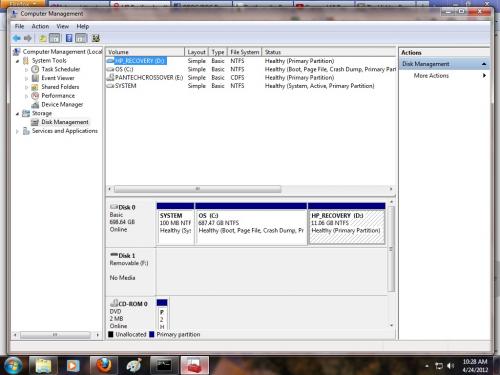
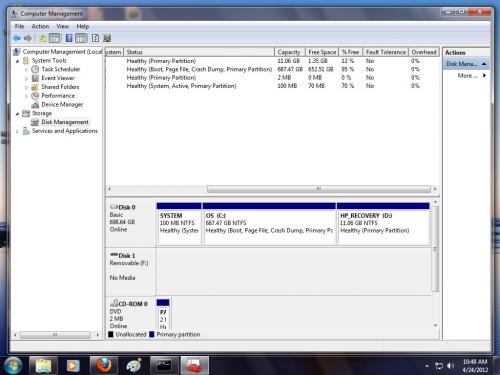
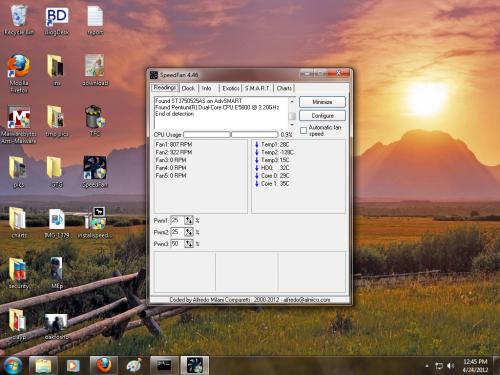




 Sign In
Sign In Create Account
Create Account

