Downloaded VLC v2 and comp grinds to a holt [Closed]
Started by
DragonFromWales
, May 21 2012 08:03 AM
#61
![Downloaded VLC v2 and comp grinds to a holt [Closed]: post #61](https://www.geekstogo.com/forum/public/style_images/shift/icon_share.png)
 Posted 01 June 2012 - 02:32 PM
Posted 01 June 2012 - 02:32 PM

#62
![Downloaded VLC v2 and comp grinds to a holt [Closed]: post #62](https://www.geekstogo.com/forum/public/style_images/shift/icon_share.png)
 Posted 01 June 2012 - 09:48 PM
Posted 01 June 2012 - 09:48 PM

This morning I turn on the comp in Normal mode and it stops for 25 seconds on that blue curvey lined screen and then - YES! we're into the ordinary icons full screen and a message saying "The Systems Config is currently in Diagnostic or Selective Startup mode."
Can't connect to the internet.
...but a new dawn breaks!
Can't connect to the internet.
...but a new dawn breaks!
#63
![Downloaded VLC v2 and comp grinds to a holt [Closed]: post #63](https://www.geekstogo.com/forum/public/style_images/shift/icon_share.png)
 Posted 01 June 2012 - 09:57 PM
Posted 01 June 2012 - 09:57 PM

Download farbar service scanner to your desktop and then run it.
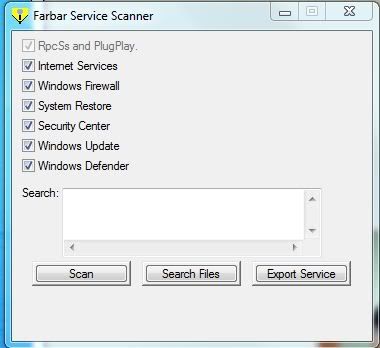
Tick "All" options.
Press "Scan".
It will create a log (FSS.txt) in the same directory the tool is run.
Please copy and paste the log to your reply
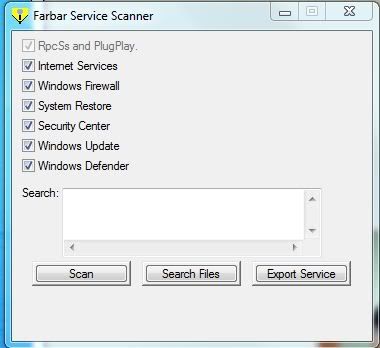
Tick "All" options.
Press "Scan".
It will create a log (FSS.txt) in the same directory the tool is run.
Please copy and paste the log to your reply
#64
![Downloaded VLC v2 and comp grinds to a holt [Closed]: post #64](https://www.geekstogo.com/forum/public/style_images/shift/icon_share.png)
 Posted 01 June 2012 - 10:39 PM
Posted 01 June 2012 - 10:39 PM

Froze up in Normal mode. Ran it in Safe Mode and it worked:
Farbar Service Scanner Version: 27-05-2012
Ran by Robin (administrator) on 02-06-2012 at 05:37:51
Running from "C:\Documents and Settings\Robin.PRIF\Desktop"
Microsoft Windows XP Professional Service Pack 3 (X86)
Boot Mode: Nerwork
****************************************************************
Internet Services:
============
Connection Status:
==============
Localhost is accessible.
LAN connected.
Google IP is accessible.
Yahoo IP is accessible.
Windows Firewall:
=============
Firewall Disabled Policy:
==================
[HKEY_LOCAL_MACHINE\SYSTEM\CurrentControlSet\Services\SharedAccess\Parameters\FirewallPolicy\StandardProfile]
"EnableFirewall"=DWORD:0
System Restore:
============
System Restore Disabled Policy:
========================
Security Center:
============
wscsvc Service is not running. Checking service configuration:
The start type of wscsvc service is OK.
The ImagePath of wscsvc service is OK.
The ServiceDll of wscsvc service is OK.
Windows Update:
============
wuauserv Service is not running. Checking service configuration:
The start type of wuauserv service is OK.
The ImagePath of wuauserv service is OK.
The ServiceDll of wuauserv: "C:\WINDOWS\system32\wuauserv.dll".
BITS Service is not running. Checking service configuration:
The start type of BITS service is set to Demand. The default start type is Auto.
The ImagePath of BITS service is OK.
The ServiceDll of BITS service is OK.
EventSystem Service is not running. Checking service configuration:
The start type of EventSystem service is OK.
The ImagePath of EventSystem: "C:\WINDOWS\System32\svchost.exe -k netsvcs".
The ServiceDll of EventSystem: "C:\WINDOWS\System32\es.dll".
Windows Autoupdate Disabled Policy:
============================
File Check:
========
C:\WINDOWS\system32\dhcpcsvc.dll => MD5 is legit
C:\WINDOWS\system32\Drivers\afd.sys => MD5 is legit
C:\WINDOWS\system32\Drivers\netbt.sys => MD5 is legit
C:\WINDOWS\system32\Drivers\tcpip.sys => MD5 is legit
C:\WINDOWS\system32\Drivers\ipsec.sys => MD5 is legit
C:\WINDOWS\system32\dnsrslvr.dll => MD5 is legit
C:\WINDOWS\system32\ipnathlp.dll => MD5 is legit
C:\WINDOWS\system32\netman.dll => MD5 is legit
C:\WINDOWS\system32\wbem\WMIsvc.dll => MD5 is legit
C:\WINDOWS\system32\srsvc.dll => MD5 is legit
C:\WINDOWS\system32\Drivers\sr.sys => MD5 is legit
C:\WINDOWS\system32\wscsvc.dll => MD5 is legit
C:\WINDOWS\system32\wbem\WMIsvc.dll => MD5 is legit
C:\WINDOWS\system32\wuauserv.dll => MD5 is legit
C:\WINDOWS\system32\qmgr.dll => MD5 is legit
C:\WINDOWS\system32\es.dll => MD5 is legit
C:\WINDOWS\system32\cryptsvc.dll => MD5 is legit
C:\WINDOWS\system32\svchost.exe => MD5 is legit
C:\WINDOWS\system32\rpcss.dll => MD5 is legit
C:\WINDOWS\system32\services.exe => MD5 is legit
**** End of log ****
Farbar Service Scanner Version: 27-05-2012
Ran by Robin (administrator) on 02-06-2012 at 05:37:51
Running from "C:\Documents and Settings\Robin.PRIF\Desktop"
Microsoft Windows XP Professional Service Pack 3 (X86)
Boot Mode: Nerwork
****************************************************************
Internet Services:
============
Connection Status:
==============
Localhost is accessible.
LAN connected.
Google IP is accessible.
Yahoo IP is accessible.
Windows Firewall:
=============
Firewall Disabled Policy:
==================
[HKEY_LOCAL_MACHINE\SYSTEM\CurrentControlSet\Services\SharedAccess\Parameters\FirewallPolicy\StandardProfile]
"EnableFirewall"=DWORD:0
System Restore:
============
System Restore Disabled Policy:
========================
Security Center:
============
wscsvc Service is not running. Checking service configuration:
The start type of wscsvc service is OK.
The ImagePath of wscsvc service is OK.
The ServiceDll of wscsvc service is OK.
Windows Update:
============
wuauserv Service is not running. Checking service configuration:
The start type of wuauserv service is OK.
The ImagePath of wuauserv service is OK.
The ServiceDll of wuauserv: "C:\WINDOWS\system32\wuauserv.dll".
BITS Service is not running. Checking service configuration:
The start type of BITS service is set to Demand. The default start type is Auto.
The ImagePath of BITS service is OK.
The ServiceDll of BITS service is OK.
EventSystem Service is not running. Checking service configuration:
The start type of EventSystem service is OK.
The ImagePath of EventSystem: "C:\WINDOWS\System32\svchost.exe -k netsvcs".
The ServiceDll of EventSystem: "C:\WINDOWS\System32\es.dll".
Windows Autoupdate Disabled Policy:
============================
File Check:
========
C:\WINDOWS\system32\dhcpcsvc.dll => MD5 is legit
C:\WINDOWS\system32\Drivers\afd.sys => MD5 is legit
C:\WINDOWS\system32\Drivers\netbt.sys => MD5 is legit
C:\WINDOWS\system32\Drivers\tcpip.sys => MD5 is legit
C:\WINDOWS\system32\Drivers\ipsec.sys => MD5 is legit
C:\WINDOWS\system32\dnsrslvr.dll => MD5 is legit
C:\WINDOWS\system32\ipnathlp.dll => MD5 is legit
C:\WINDOWS\system32\netman.dll => MD5 is legit
C:\WINDOWS\system32\wbem\WMIsvc.dll => MD5 is legit
C:\WINDOWS\system32\srsvc.dll => MD5 is legit
C:\WINDOWS\system32\Drivers\sr.sys => MD5 is legit
C:\WINDOWS\system32\wscsvc.dll => MD5 is legit
C:\WINDOWS\system32\wbem\WMIsvc.dll => MD5 is legit
C:\WINDOWS\system32\wuauserv.dll => MD5 is legit
C:\WINDOWS\system32\qmgr.dll => MD5 is legit
C:\WINDOWS\system32\es.dll => MD5 is legit
C:\WINDOWS\system32\cryptsvc.dll => MD5 is legit
C:\WINDOWS\system32\svchost.exe => MD5 is legit
C:\WINDOWS\system32\rpcss.dll => MD5 is legit
C:\WINDOWS\system32\services.exe => MD5 is legit
**** End of log ****
#65
![Downloaded VLC v2 and comp grinds to a holt [Closed]: post #65](https://www.geekstogo.com/forum/public/style_images/shift/icon_share.png)
 Posted 02 June 2012 - 05:59 AM
Posted 02 June 2012 - 05:59 AM

Windows Repair Too
Download this tool from here and install http://www.tweaking.com/content/page/windows_repair_all_in_one.html
Download this tool from here and install http://www.tweaking.com/content/page/windows_repair_all_in_one.html
- Start the program
- Then select start repairs
- Select all
- Select Restart/Shutdown system when finished
- Then click start - reboot on completion
#66
![Downloaded VLC v2 and comp grinds to a holt [Closed]: post #66](https://www.geekstogo.com/forum/public/style_images/shift/icon_share.png)
 Posted 02 June 2012 - 12:13 PM
Posted 02 June 2012 - 12:13 PM

All done and dusted!
#67
![Downloaded VLC v2 and comp grinds to a holt [Closed]: post #67](https://www.geekstogo.com/forum/public/style_images/shift/icon_share.png)
 Posted 02 June 2012 - 01:06 PM
Posted 02 June 2012 - 01:06 PM

Now re run this:
Download farbar service scanner to your desktop and then run it.
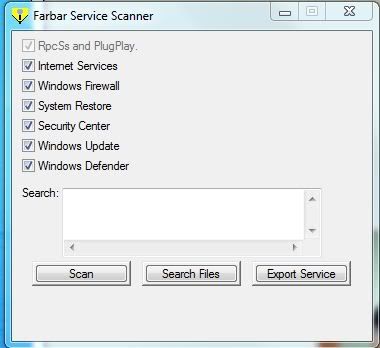
Tick "All" options.
Press "Scan".
It will create a log (FSS.txt) in the same directory the tool is run.
Please copy and paste the log to your reply
Download farbar service scanner to your desktop and then run it.
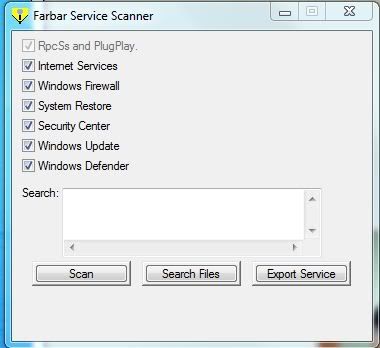
Tick "All" options.
Press "Scan".
It will create a log (FSS.txt) in the same directory the tool is run.
Please copy and paste the log to your reply
#68
![Downloaded VLC v2 and comp grinds to a holt [Closed]: post #68](https://www.geekstogo.com/forum/public/style_images/shift/icon_share.png)
 Posted 02 June 2012 - 01:33 PM
Posted 02 June 2012 - 01:33 PM

Farbar Service Scanner Version: 27-05-2012
Ran by Robin (administrator) on 02-06-2012 at 20:33:23
Running from "C:\Documents and Settings\Robin.PRIF\Desktop"
Microsoft Windows XP Professional Service Pack 3 (X86)
Boot Mode: Normal
****************************************************************
Internet Services:
============
Connection Status:
==============
Localhost is accessible.
LAN connected.
Google IP is accessible.
Yahoo IP is accessible.
Windows Firewall:
=============
Firewall Disabled Policy:
==================
[HKEY_LOCAL_MACHINE\SYSTEM\CurrentControlSet\Services\SharedAccess\Parameters\FirewallPolicy\StandardProfile]
"EnableFirewall"=DWORD:0
System Restore:
============
System Restore Disabled Policy:
========================
Security Center:
============
Windows Update:
============
Windows Autoupdate Disabled Policy:
============================
File Check:
========
C:\WINDOWS\system32\dhcpcsvc.dll => MD5 is legit
C:\WINDOWS\system32\Drivers\afd.sys => MD5 is legit
C:\WINDOWS\system32\Drivers\netbt.sys => MD5 is legit
C:\WINDOWS\system32\Drivers\tcpip.sys => MD5 is legit
C:\WINDOWS\system32\Drivers\ipsec.sys => MD5 is legit
C:\WINDOWS\system32\dnsrslvr.dll => MD5 is legit
C:\WINDOWS\system32\ipnathlp.dll => MD5 is legit
C:\WINDOWS\system32\netman.dll => MD5 is legit
C:\WINDOWS\system32\wbem\WMIsvc.dll => MD5 is legit
C:\WINDOWS\system32\srsvc.dll => MD5 is legit
C:\WINDOWS\system32\Drivers\sr.sys => MD5 is legit
C:\WINDOWS\system32\wscsvc.dll => MD5 is legit
C:\WINDOWS\system32\wbem\WMIsvc.dll => MD5 is legit
C:\WINDOWS\system32\wuauserv.dll => MD5 is legit
C:\WINDOWS\system32\qmgr.dll => MD5 is legit
C:\WINDOWS\system32\es.dll => MD5 is legit
C:\WINDOWS\system32\cryptsvc.dll => MD5 is legit
C:\WINDOWS\system32\svchost.exe => MD5 is legit
C:\WINDOWS\system32\rpcss.dll => MD5 is legit
C:\WINDOWS\system32\services.exe => MD5 is legit
**** End of log ****
Ran by Robin (administrator) on 02-06-2012 at 20:33:23
Running from "C:\Documents and Settings\Robin.PRIF\Desktop"
Microsoft Windows XP Professional Service Pack 3 (X86)
Boot Mode: Normal
****************************************************************
Internet Services:
============
Connection Status:
==============
Localhost is accessible.
LAN connected.
Google IP is accessible.
Yahoo IP is accessible.
Windows Firewall:
=============
Firewall Disabled Policy:
==================
[HKEY_LOCAL_MACHINE\SYSTEM\CurrentControlSet\Services\SharedAccess\Parameters\FirewallPolicy\StandardProfile]
"EnableFirewall"=DWORD:0
System Restore:
============
System Restore Disabled Policy:
========================
Security Center:
============
Windows Update:
============
Windows Autoupdate Disabled Policy:
============================
File Check:
========
C:\WINDOWS\system32\dhcpcsvc.dll => MD5 is legit
C:\WINDOWS\system32\Drivers\afd.sys => MD5 is legit
C:\WINDOWS\system32\Drivers\netbt.sys => MD5 is legit
C:\WINDOWS\system32\Drivers\tcpip.sys => MD5 is legit
C:\WINDOWS\system32\Drivers\ipsec.sys => MD5 is legit
C:\WINDOWS\system32\dnsrslvr.dll => MD5 is legit
C:\WINDOWS\system32\ipnathlp.dll => MD5 is legit
C:\WINDOWS\system32\netman.dll => MD5 is legit
C:\WINDOWS\system32\wbem\WMIsvc.dll => MD5 is legit
C:\WINDOWS\system32\srsvc.dll => MD5 is legit
C:\WINDOWS\system32\Drivers\sr.sys => MD5 is legit
C:\WINDOWS\system32\wscsvc.dll => MD5 is legit
C:\WINDOWS\system32\wbem\WMIsvc.dll => MD5 is legit
C:\WINDOWS\system32\wuauserv.dll => MD5 is legit
C:\WINDOWS\system32\qmgr.dll => MD5 is legit
C:\WINDOWS\system32\es.dll => MD5 is legit
C:\WINDOWS\system32\cryptsvc.dll => MD5 is legit
C:\WINDOWS\system32\svchost.exe => MD5 is legit
C:\WINDOWS\system32\rpcss.dll => MD5 is legit
C:\WINDOWS\system32\services.exe => MD5 is legit
**** End of log ****
#69
![Downloaded VLC v2 and comp grinds to a holt [Closed]: post #69](https://www.geekstogo.com/forum/public/style_images/shift/icon_share.png)
 Posted 02 June 2012 - 02:48 PM
Posted 02 June 2012 - 02:48 PM

Is your internet back?
#70
![Downloaded VLC v2 and comp grinds to a holt [Closed]: post #70](https://www.geekstogo.com/forum/public/style_images/shift/icon_share.png)
 Posted 03 June 2012 - 02:24 AM
Posted 03 June 2012 - 02:24 AM

Yes Sir! And everything working fine! Thank you very much!
#71
![Downloaded VLC v2 and comp grinds to a holt [Closed]: post #71](https://www.geekstogo.com/forum/public/style_images/shift/icon_share.png)
 Posted 03 June 2012 - 11:34 AM
Posted 03 June 2012 - 11:34 AM

Is everything running fine in normal mode?
#72
![Downloaded VLC v2 and comp grinds to a holt [Closed]: post #72](https://www.geekstogo.com/forum/public/style_images/shift/icon_share.png)
 Posted 03 June 2012 - 12:03 PM
Posted 03 June 2012 - 12:03 PM

Yes, so far, everything.
#73
![Downloaded VLC v2 and comp grinds to a holt [Closed]: post #73](https://www.geekstogo.com/forum/public/style_images/shift/icon_share.png)
 Posted 03 June 2012 - 01:02 PM
Posted 03 June 2012 - 01:02 PM

Step 1.
Please download Malwarebytes' Anti-Malware or if you already have it installed open it, update it and run the quickscan as instructed below.
Double Click mbam-setup.exe to install the application. Please do not accept the trial right now. We just want to run it on demand.
Extra Note:
If MBAM encounters a file that is difficult to remove, you will be presented with 1 of 2 prompts, click OK to either and let MBAM proceed with the disinfection process, if asked to restart the computer, please do so immediately.
Step 2.
Run ESET Online Scan
Note: You can use either Internet Explorer or Mozilla FireFox for this scan.
Vista / 7 users: You will need to to right-click on the either the IE or FF icon in the Start Menu or Quick Launch Bar on the Taskbar and select Run as Administrator from the context menu.
Please go here then click on:
If using Mozilla Firefox you will need to download esetsmartinstaller_enu.exe when prompted then double click on it to install.
All of the following instructions work with either Internet Explorer or Mozilla FireFox.
Step 3.
Security Check
Download Security Check by screen317 from here or here.
Save it to your Desktop.
Double click SecurityCheck.exe and follow the onscreen instructions inside of the black box.
A Notepad document should open automatically called checkup.txt; please post the contents of that document.
Step 4.
Please post:
mbam log
eset log
security check log
Please give me an update on how your computer is doing!
Please download Malwarebytes' Anti-Malware or if you already have it installed open it, update it and run the quickscan as instructed below.
Double Click mbam-setup.exe to install the application. Please do not accept the trial right now. We just want to run it on demand.
- Make sure a checkmark is placed next to Update Malwarebytes' Anti-Malware and Launch Malwarebytes' Anti-Malware, then click Finish.
- If an update is found, it will download and install the latest version.
- Once the program has loaded, select "Perform Quick Scan", then click Scan.
- The scan may take some time to finish, so please be patient.
- When the scan is complete, click OK, then Show Results to view the results.
- Make sure that everything is checked, and click Remove Selected.
- When disinfection is completed, a log will open in Notepad and you may be prompted to Restart.(See Extra Note)
- The log is automatically saved by MBAM and can be viewed by clicking the Logs tab in MBAM.
- Copy&Paste the entire report in your next reply.
Extra Note:
If MBAM encounters a file that is difficult to remove, you will be presented with 1 of 2 prompts, click OK to either and let MBAM proceed with the disinfection process, if asked to restart the computer, please do so immediately.
Step 2.
Run ESET Online Scan
Note: You can use either Internet Explorer or Mozilla FireFox for this scan.
Vista / 7 users: You will need to to right-click on the either the IE or FF icon in the Start Menu or Quick Launch Bar on the Taskbar and select Run as Administrator from the context menu.
Please go here then click on:

If using Mozilla Firefox you will need to download esetsmartinstaller_enu.exe when prompted then double click on it to install.
All of the following instructions work with either Internet Explorer or Mozilla FireFox.
- Select the option YES, I accept the Terms of Use then click on:

- When prompted allow Add-On/Active X to install.
- Make sure that the option Scan archives is checked.
- Now click on Advanced Settings and select the following:
- Scan for potentially unwanted applications
- Scan for potentially unsafe applications
- Enable Anti-Stealth Technology
- Now click on:

- The virus signature database will begin to download. Be patient this make take some time depending on the speed of your Internet Connection.
- When completed the Online Scan will begin automatically. The scan may take several hours.
- Do not touch either the Mouse or keyboard during the scan otherwise it may stall.
- When completed select Uninstall application on close, make sure you copy the logfile first!
- Now click on:

- Use notepad to open the logfile located at C:\Program Files\ESET\EsetOnlineScanner\log.txt.
- Copy and paste that log as a reply to this topic.
Step 3.
Security Check
Download Security Check by screen317 from here or here.
Save it to your Desktop.
Double click SecurityCheck.exe and follow the onscreen instructions inside of the black box.
A Notepad document should open automatically called checkup.txt; please post the contents of that document.
Step 4.
Please post:
mbam log
eset log
security check log
Please give me an update on how your computer is doing!
#74
![Downloaded VLC v2 and comp grinds to a holt [Closed]: post #74](https://www.geekstogo.com/forum/public/style_images/shift/icon_share.png)
 Posted 05 June 2012 - 01:52 AM
Posted 05 June 2012 - 01:52 AM

Hi. For some reason my internet connection has gone on this computer! I've looked in Network Connections folder, and the wireless network connection has gone!
#75
![Downloaded VLC v2 and comp grinds to a holt [Closed]: post #75](https://www.geekstogo.com/forum/public/style_images/shift/icon_share.png)
 Posted 05 June 2012 - 07:29 AM
Posted 05 June 2012 - 07:29 AM

Delete your current copy of Farbar Services Scanner.
Download farbar service scanner to your desktop and then run it.
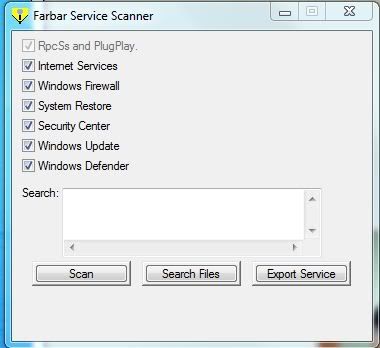
Tick "All" options.
Press "Scan".
It will create a log (FSS.txt) in the same directory the tool is run.
Please copy and paste the log to your reply
Download farbar service scanner to your desktop and then run it.
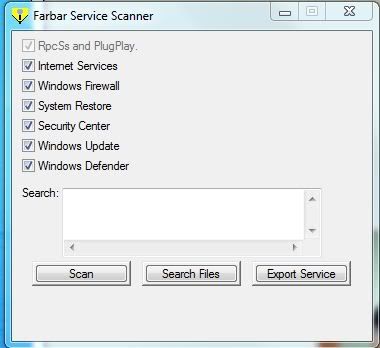
Tick "All" options.
Press "Scan".
It will create a log (FSS.txt) in the same directory the tool is run.
Please copy and paste the log to your reply
Similar Topics
0 user(s) are reading this topic
0 members, 0 guests, 0 anonymous users
As Featured On:








 This topic is locked
This topic is locked





 Sign In
Sign In Create Account
Create Account

