Ran by Robin (administrator) on 05-06-2012 at 18:56:11
Running from "C:\Documents and Settings\Robin.PRIF\Desktop"
Microsoft Windows XP Professional Service Pack 3 (X86)
Boot Mode: Normal
****************************************************************
Internet Services:
============
Connection Status:
==============
Localhost is accessible.
LAN connected.
Google IP is accessible.
Yahoo IP is accessible.
Windows Firewall:
=============
Firewall Disabled Policy:
==================
[HKEY_LOCAL_MACHINE\SYSTEM\CurrentControlSet\Services\SharedAccess\Parameters\FirewallPolicy\StandardProfile]
"EnableFirewall"=DWORD:0
System Restore:
============
System Restore Disabled Policy:
========================
Security Center:
============
Windows Update:
============
Windows Autoupdate Disabled Policy:
============================
File Check:
========
C:\WINDOWS\system32\dhcpcsvc.dll => MD5 is legit
C:\WINDOWS\system32\Drivers\afd.sys => MD5 is legit
C:\WINDOWS\system32\Drivers\netbt.sys => MD5 is legit
C:\WINDOWS\system32\Drivers\tcpip.sys => MD5 is legit
C:\WINDOWS\system32\Drivers\ipsec.sys => MD5 is legit
C:\WINDOWS\system32\dnsrslvr.dll => MD5 is legit
C:\WINDOWS\system32\ipnathlp.dll => MD5 is legit
C:\WINDOWS\system32\netman.dll => MD5 is legit
C:\WINDOWS\system32\wbem\WMIsvc.dll => MD5 is legit
C:\WINDOWS\system32\srsvc.dll => MD5 is legit
C:\WINDOWS\system32\Drivers\sr.sys => MD5 is legit
C:\WINDOWS\system32\wscsvc.dll => MD5 is legit
C:\WINDOWS\system32\wbem\WMIsvc.dll => MD5 is legit
C:\WINDOWS\system32\wuauserv.dll => MD5 is legit
C:\WINDOWS\system32\qmgr.dll => MD5 is legit
C:\WINDOWS\system32\es.dll => MD5 is legit
C:\WINDOWS\system32\cryptsvc.dll => MD5 is legit
C:\WINDOWS\system32\svchost.exe => MD5 is legit
C:\WINDOWS\system32\rpcss.dll => MD5 is legit
C:\WINDOWS\system32\services.exe => MD5 is legit
**** End of log ****

 This topic is locked
This topic is locked







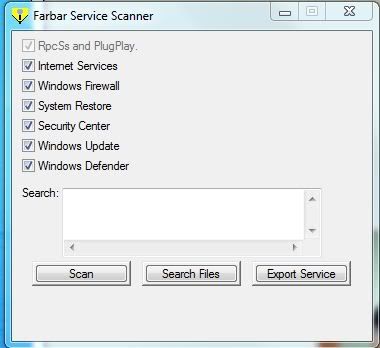











 Sign In
Sign In Create Account
Create Account

