Windows Vista Desktop running slow and constantly freezing
Started by
geric16
, May 21 2012 07:23 PM
#1

 Posted 21 May 2012 - 07:23 PM
Posted 21 May 2012 - 07:23 PM

#2

 Posted 21 May 2012 - 07:50 PM
Posted 21 May 2012 - 07:50 PM

Go to Start then to Run
Type in compmgmt.msc and click Enter
On left side click on Disk Management
On right side you will see you hard drive.
Male sure the window is open all the way on the top right so I can see all the info it has.
Now I need you to take a screenshot and attach it to your next reply. Do the following to take a screenshot while the above is open and showing on your desktop.
To do a screenshot please have click on your Print Screen on your keyboard. It is normally the key above your number pad between the F12 key and the Scroll Lock key
Now go to Start and then to All Programs
Scroll to Accessories and then click on Paint
In the Empty White Area click and hold the CTRL key and then click the V
Go to the File option at the top and click on Save as
Save as file type JPEG and save it to your Desktop
Make sure the window is open all the way so I can see everything on the top right window.
Attach it to your next reply
Download Autoruns from the link in my signature below:
1: Extract the Autoruns Zip file contents to a folder.
2: Double-click the "Autoruns.exe".
3: Click on the "Everything" tab
4: Remove any entries that mention "File Not Found" by right-clicking the entry and select Delete.
5: Go to File then to Export As or Save in some versions.
6: Save AutoRuns.txt file to known location like your Desktop.
7: Attach to your next reply.
Download Speedfan (The download link is to the right), and install it. Once it's installed, run the program and post here the information it shows.
The information I want you to post is the stuff that is circled in the example picture I have attached.
To make sure we are getting all the correct information it would help us if you were to attach a screenshot like the one below of your Speedfan results.
To do a screenshot please have click on your Print Screen on your keyboard.

Type in compmgmt.msc and click Enter
On left side click on Disk Management
On right side you will see you hard drive.
Male sure the window is open all the way on the top right so I can see all the info it has.
Now I need you to take a screenshot and attach it to your next reply. Do the following to take a screenshot while the above is open and showing on your desktop.
To do a screenshot please have click on your Print Screen on your keyboard. It is normally the key above your number pad between the F12 key and the Scroll Lock key
Now go to Start and then to All Programs
Scroll to Accessories and then click on Paint
In the Empty White Area click and hold the CTRL key and then click the V
Go to the File option at the top and click on Save as
Save as file type JPEG and save it to your Desktop
Make sure the window is open all the way so I can see everything on the top right window.
Attach it to your next reply
Download Autoruns from the link in my signature below:
1: Extract the Autoruns Zip file contents to a folder.
2: Double-click the "Autoruns.exe".
3: Click on the "Everything" tab
4: Remove any entries that mention "File Not Found" by right-clicking the entry and select Delete.
5: Go to File then to Export As or Save in some versions.
6: Save AutoRuns.txt file to known location like your Desktop.
7: Attach to your next reply.
Download Speedfan (The download link is to the right), and install it. Once it's installed, run the program and post here the information it shows.
The information I want you to post is the stuff that is circled in the example picture I have attached.
To make sure we are getting all the correct information it would help us if you were to attach a screenshot like the one below of your Speedfan results.
To do a screenshot please have click on your Print Screen on your keyboard.
- It is normally the key above your number pad between the F12 key and the Scroll Lock key
- Now go to Start and then to All Programs
- Scroll to Accessories and then click on Paint
- In the Empty White Area click and hold the CTRL key and then click the V
- Go to the File option at the top and click on Save as
- Save as file type JPEG and save it to your Desktop
- Attach it to your next reply

#3

 Posted 22 May 2012 - 06:41 AM
Posted 22 May 2012 - 06:41 AM

#4

 Posted 22 May 2012 - 07:01 AM
Posted 22 May 2012 - 07:01 AM

The disk management screen isn't showing me everything. Can you redo that and let me know what the free space is on the C drive please.
#5

 Posted 22 May 2012 - 07:03 AM
Posted 22 May 2012 - 07:03 AM

Your Autoruns don't look bad which is really surprising for your issue. Please do the following in order and let me know how the system is running when you are done.
Download TFC by OldTimer to your desktop
Download Auslogics Defrag from the link in my signature below. Auslogics Defrag in my opinion is better because:
It does a more comprehensive job at Defragging
It will actually show you what it is doing
At the end of working it will show you how much speed you picked up
You can view a online log of the files that Auslogics defragged
Please do not run any other Auslogics programs other then this one as they may cause unwanted results.
Download TFC by OldTimer to your desktop
- Please double-click TFC.exe to run it. (Note: If you are running on Vista, right-click on the file and choose Run As Administrator).
- It will close all programs when run, so make sure you have saved all your work before you begin.
- Click the Start button to begin the process. Depending on how often you clean temp files, execution time should be anywhere from a few seconds to a minute or two. Let it run uninterrupted to completion.
- Once it's finished it should reboot your machine. If it does not, please manually reboot the machine yourself to ensure a complete clean.
Download Auslogics Defrag from the link in my signature below. Auslogics Defrag in my opinion is better because:
It does a more comprehensive job at Defragging
It will actually show you what it is doing
At the end of working it will show you how much speed you picked up
You can view a online log of the files that Auslogics defragged
Please do not run any other Auslogics programs other then this one as they may cause unwanted results.
#6

 Posted 22 May 2012 - 07:49 AM
Posted 22 May 2012 - 07:49 AM

#7

 Posted 22 May 2012 - 07:54 AM
Posted 22 May 2012 - 07:54 AM

OK the problem is not free space since you have lots of that left. Let me know if the system is faster now.
#8

 Posted 22 May 2012 - 07:58 AM
Posted 22 May 2012 - 07:58 AM

Ok I will play around on it and surf the internet as well. I also did order memory since it is only at 1gb worth currently. Will post again with update, again thank you for your time and responses.
#9

 Posted 22 May 2012 - 08:00 AM
Posted 22 May 2012 - 08:00 AM

Did you make sure it is the right memory and compatible with your existing memory module?
#10

 Posted 22 May 2012 - 08:16 AM
Posted 22 May 2012 - 08:16 AM

Yes, I actually talked to a dell represenative to confirm what memory to use and what I can upgrade too. Didnt buy through them but used thier information to then buy the memory.
#11

 Posted 22 May 2012 - 08:39 AM
Posted 22 May 2012 - 08:39 AM

Good job and glad you bought it some where else. Next time you might try and Go to HERE and run the Crucial online scanner.
This will give you the exact memory configuration for your system.
You do not have to buy the memory from there, but write down the information and if you need assistance in purchasing the upgrade memory GTG can assist with suggestions also.
This will give you the exact memory configuration for your system.
You do not have to buy the memory from there, but write down the information and if you need assistance in purchasing the upgrade memory GTG can assist with suggestions also.
#12

 Posted 24 May 2012 - 07:20 AM
Posted 24 May 2012 - 07:20 AM

I have played around with the computer while waiting for the memory. The first night for about an hour no problems. Yesterday I opened up internet explorer surferd around then opened up paint and imported some pictures and did some editing for about half an hour. In that process the computer again froze up. Had to hit control alt delete which didnt respond right away. Finally it did and I was able to get to task manager and back into the system. It seemed a bit slow after that. Today I got back on and opened internet explorer and ir froze on me again. Clicked out of the browser and back in and it just hung for about 30 seconds. Should have the memory by today but still seems like there is something else here.
#13

 Posted 24 May 2012 - 07:38 AM
Posted 24 May 2012 - 07:38 AM

Doubling your memory to 2 gigs will probably be the single most effective way to stop the freezing. How long before the memory arrives?
#14

 Posted 24 May 2012 - 07:46 AM
Posted 24 May 2012 - 07:46 AM

Hopefully today, in transit. Opened my resource monitor and it shows 87 percent of physical memory being used.
iexplorer.exe is at 138,976...svchost.exe next at 44,782...avastsvc.exe at 34,123...there was a setup.exe file at 50,000 but it is not there now and the physical memory is down to 54 percent. Not sure waht the setup.exe file was for since I was not installing anything. I did have the avast interface open looking at the settings.
iexplorer.exe is at 138,976...svchost.exe next at 44,782...avastsvc.exe at 34,123...there was a setup.exe file at 50,000 but it is not there now and the physical memory is down to 54 percent. Not sure waht the setup.exe file was for since I was not installing anything. I did have the avast interface open looking at the settings.
#15

 Posted 24 May 2012 - 07:56 AM
Posted 24 May 2012 - 07:56 AM

Open task manager and then click on the running applications or processes tab at the top. If you sort them by use it will show what the most used memory hog is.
Similar Topics
0 user(s) are reading this topic
0 members, 0 guests, 0 anonymous users
As Featured On:










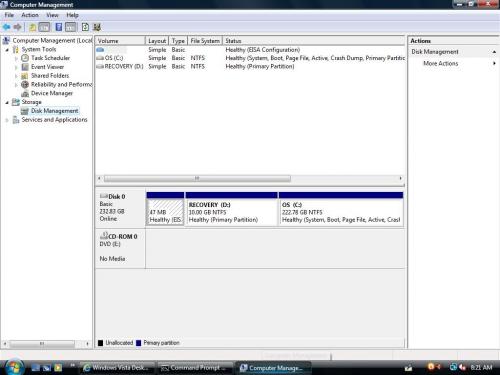
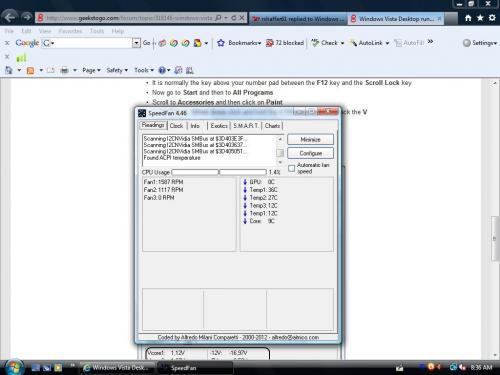

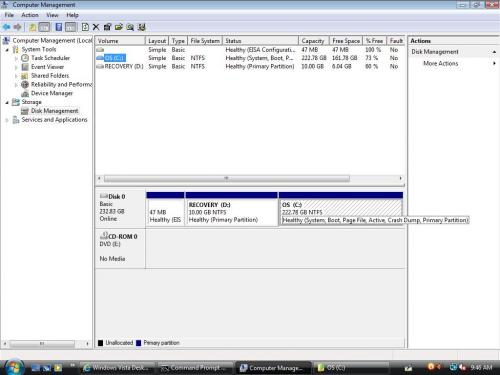




 Sign In
Sign In Create Account
Create Account

