Hey there,
I was told on the firefox page it needed updating. However, it still says needs to update even though I updated it already.
If you're still having this problem it may be due to a corrupted
User Agent string in Firefox.
Go to this
Mozilla Support page, scroll down to the
Other Causes Section and follow the directions there.
If that dosen't solve the problem we may need to do a clean install of Firefox.
OK! Well done.

Here is the best part of the process! The mullygrubs are gone! That's a technical term for your log(s) appear to be clean! If you have no further issues with your computer, please proceed with the housekeeping procedures outlined below.
The first thing we need to do is to remove all the tools that we have used. This is so that should you ever be re-infected, you will download updated versions.
- Please click the Start Orb and click Control Panel
- Find the Programs heading and click Uninstall a program under it.
- On the Installed programs page find the following program
ESET online Scanner
- Right click on the program and click Uninstall
- Reboot the computer.
OTL Cleanup1. Please copy all of the text in the code box below. To do this, highlight everything inside the code box , right click and click
Copy.2. Please re-open

on your desktop.
- Be sure all other programs are closed as this step will require a reboot.
- Click on

- You will be prompted to reboot your system. Please do so.
The above process will flush all old System Restore points and create a new clean one. It will also remove most/all of the tools used and logs created during the cleanup process. After it is finished, OTL will remove itself. This is so that if you are ever infected again you will download the most current copy of the tool.
Delete the following files on the Desktop:aswMBR.exe
mbr.dat
aswmbr.txt
Securitycheck.exe
checkup.txt
JavaRa.exeDelete any other
.bat, .log, .reg, .txt, and any other files created during this process, and left on the desktop and empty the
Recycle Bin.
Preventing Re-InfectionBelow, I have included a number of recommendations for how to protect your computer against future malware infections.:Keep Windows Updated:-
Windows Updates are constantly being revised to combat the newest hacks and threats, Microsoft releases security updates that help your computer from becoming vulnerable. It is best if you have these set to download automatically.Vista and Windows 7 Users:1. Click
Start> All Programs, from the list find
Windows Update and click it.
:Turn On Automatic Updates:Vista and Windows 71. Click
Start> Control Panel. Click
Security. Under
Windows Update, Click
Turn automatic on or off.2. On the next page, under
Important Updates, Click the
Drop down arrow on the right side of the box and Click
Install Updates Automatically(recommended).If you click this setting, click to select the day and time for scheduled updates to occur. You can schedule Automatic Updates for any time of day. Remember, your computer must be on at the scheduled time for updates to be installed. After you set this option, Windows recognizes when you are online and uses your Internet connection to find updates on the Windows Update Web site or on the Microsoft Update Web site that apply to your computer. Updates are downloaded automatically in the background, and you are not notified or interrupted during this process. An icon appears in the notification area of your task bar when the updates are being downloaded. You can point to the icon to view the download status. To pause or to resume the download, right-click the icon, and then click Pause or Resume. When the download is completed, another message appears in the notification area so that you can review the updates that are scheduled for installation. If you choose not to install at that time, Windows starts the installation on your set schedule.
: Keep Java Updated :- Click the Start button
- Click Control Panel
- Double Click Java - Looks like a coffee cup. You may have to switch to Classical View on the upper left of the Control Panel to see it.
- Click the Update tab
- Click Update Now
- Allow any updates to be downloaded and installed
: Keep Adobe Reader Updated :- Open Adobe Reader
- Click Help on the menu at the top
- Click Check for Updates
- Allow any updates to be downloaded and installed
NOTE: Whether you use Adobe Reader, Acrobat or Foxit Reader to read pdf files you need to disable Javascript in the program. There is an exploit out there now that can use it to get on your PC. For Adobe Reader: Click
Start, All Programs, Adobe Reader, Edit, Preferences, Click on
Javascript in the left column and
uncheck Enable Acrobat Javascript. Click
OK Close program. It's the same for Foxit Reader except
Preferences is under the
Tools menu, and you
uncheck Enable Javascript Actions.
:Web Browsers::Make your Internet Explorer more secure:1. From within
Internet Explorer click on the
Tools menu and then click on
Options.2. Click once on the
Security tab3. Click once on the
Internet icon so it becomes highlighted.
4. Click once on the
Custom Level button.
5. Change the
Download signed ActiveX controls to "Prompt"6. Change the
Download unsigned ActiveX controls to "Disable"7. Change the
Initialise and script ActiveX controls not marked as safe to "Disable"8. Change the
Installation of desktop items to "Prompt"9. Change the
Launching programs and files in an IFRAME to "Prompt"10. When all these settings have been made, click on the
OK button.
11. If it prompts you as to whether or not you want to save the settings, click the
Yes button.
12. Next press the
Apply button and then the
OK to exit the Internet Properties page.
:Alternate Browsers:If you use Firefox, I highly recommend these add-ons to keep your PC even more secure.
- NoScript - for blocking ads and other potential website attacks
- WebOfTrust - a safe surfing tool for your browser. Traffic-light rating symbols show which websites you can trust when you search, shop and surf on the Web.
- McAfee SiteAdvisor - this tells you whether the sites you are about to visit are safe or not. A must if you do a lot of Googling
:Install the MVPs Hosts File:- MVPS Hosts file-replaces your current HOSTS file with one containing well known ad sites and other bad sites. Basically, this prevents your computer from connecting to those sites by redirecting them to 127.0.0.1 which is your local computer, meaning it will be difficult to infect yourself in the future. (Only really needed in Firefox)
Preventative programs that will help to keep the nasties away! We will start with Anti Spyware programs. I would advise getting a couple of them at least, and running a full scan at least once a month. Run Quick Scans at least once a week. Download the Free versions. And update the definitions before running scans.========Anti Spyware========- Malwarebytes-Free Version- a powerful tool to search for and eliminate malware found on your computer.
- SUPERAntiSpyware Free Edition-another scanning tool to find and eliminate malware.
- SpywareBlaster-to help prevent spyware from installing in the first place. A tutorial can be found here.
- SpywareGuard-to catch and block spyware before it can execute. A tutorial can be found here.
- WinPatrol - will alert you to hijackings, malware attacks and critical changes made to your computer without your permission. Help file and tutorial can be found here.
It's a good idea to clear out all your temp files every now and again. This will help your computer from bogging down and slowing. It also can assist in getting rid of files that may contain malicious code that could re-infect your computer.========TEMP File Cleaners========- TFC by OldTimer-A very powerful cleaning program for 32 and 64 bit OS. Note: You may have this already as part of the fixes you have run.
- CleanUP-Click the Download CleanUP! link. There is also a Learn how to use CleanUP! link on this page.
:BACKUPS:- Keep a backup of your important files.-Now, more than ever, it's especially important to protect your digital files and memories. This article is full of good information on alternatives for home backup solutions.
- ERUNT-(Emergency Recovery Utility NT) allows you to keep a complete backup of your registry and restore it when needed. The standard registry backup options that come with Windows back up most of the registry but not all of it. ERUNT however creates a complete backup set, including the Security hive and user related sections. ERUNT is easy to use and since it creates a full backup, there are no options or choices other than to select the location of the backup files. The backup set includes a small executable that will launch the registry restore if needed.
:Keep Installed Programs Up to Date:Secunia Software Inspector-It is also possible for other programs on your computer to have security vulnerability that can allow malware to infect you. Therefore, it is also a good idea to check for the latest versions of commonly installed applications that are regularly patched to fix vulnerabilities.
Finally, please read
How did I Get Infected in the First Place(by Mr. Tony Klein and dvk01)I'd be grateful if you could reply to this post so that I know you have read it and, if you've no other questions, the thread can then be closed.I Will Keep This Open For About Four Days, If Anything Comes Up - Just Come Back And Let Me Know
godawgs
Edited by godawgs, 23 June 2012 - 08:42 AM.
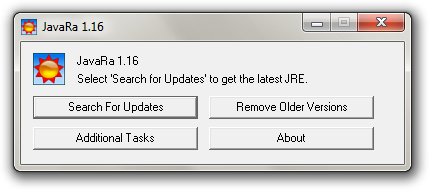

 This topic is locked
This topic is locked

















 Sign In
Sign In Create Account
Create Account

