- 10 days ago -
My Windows Vista had a sudden influx of Trojans coming in, because my Trend Micro Antivirus was popping-off alerts like mad. I was currently surfing harmless sites, like Imageshack, and a few forums I've been visiting daily for 3 years with no problems.
I then realized my Trend Micro firewall had been turned off. Attempted to manually turn on firewall, but it refused to activate.
- Solution -
I physically unplugged my ethernet cable, and manually turned off the wireless/bluetooth (My HP laptop has a physical wireless switch on the front panel) to prevent anymore unwanted intrusions by the viruses/Trojans. Then I ran a complete virus scan, 1st with "Trend Micro Internet Security Pro", followed by "Malwarebytes Anti-Malware" (I have both softwares installed in my PC, scans were not run simultaneously, Trend Micro 1st, then Malwarebytes). Both softwares had each manage to detect/quarantine/delete a few Trojans. I then attempted to re-activate my Trend Micro Firewall, but still unable to activate.
I plugged the ethernet cable back in to search for a solution to my firewall before I did anything else. I managed to restore my Trend Micro firewall after using the solution provided in this article - http://www.hageltech...e-problems.html .
Coincidentally, I found out my System Restore capabilites had also been "messed up" by the attacks. As the solution to the firewall problem required Registry changes, I wanted to create a "Restore Checkpoint" before proceeding, and that was when I found out that System Restore had also been compromised by the attacks. I went ahead and performed the Registry changes anyway, and successfully restored my Trend Micro firewall.
Then, I did another round of full virus scans with my pair of softwares, and it found a few more viruses.
I ran a final virus scan with the pair of softwares, and my PC was finally free of any Trojans/Viruses.
- Current Status -
I still cannot create new System Restore Points. Here is the error message after System Restore fails to create a new checkpoint: "The writer experienced a transient error. if the backup process is retried, the error may not reoccur ( 0x800423F3)". I have tried a solution that required renaming the repository folder, among one of the steps, but still no change.
My desktop icon arrangement is now arranged in a "default" position, where all icons are placed from left to right. Placing an icon in the middle of empty space, followed by clicking "refresh", will result in every icon going back to this default position. This problem extends to every folder in the PC. All folder now remain a certain default view. Changing the a different view (thumbnails/details) or changing the column arrangements, will all dissappear when you close the window and come back, refresh, or boot up the computer each time. As if all the folders cannot remember custom folder configurations.
The firewall fix was done simply by downloading the registry files (one for the "Base Filtering Engine, and one for the Windows firewall), and double-clicking it, and clicking yes. However, I only performed the fix for the Base Filtering Engine, not the Windows firewall, at the time. Now that the fix looks fine, should I proceed with fixing the registry for the windoews firewall as well?
As for Trojans/Viruses, I presume there are no more since I ran both Antivirus softwares, and came back clean. Although, I might be wrong.
Here are the names of the Trojans/Viruses that were quarantined by my softwares (All of these are confirmed via date, as there are many other "Date-less" quarantined viruses in the list):
Trend Micro
troj_spnr.0cef12
troj_sirefef.DD
troj_zaccess.eox
MalwareBytes
trojan.bitminer
trojan.zaccess
spyware.password
My hopes are, that geekstogo can help me fix my System Restore back to working condition, restore my folder/icons to its original integrity, confirm that my Firewall fixes are correctly done, and once and for all confirm that there are no more traces of Trojans/viruses on my PC.
Thank you in advance to the kind person that helps me out!
Edited by chromejael, 12 June 2012 - 08:06 AM.

 This topic is locked
This topic is locked




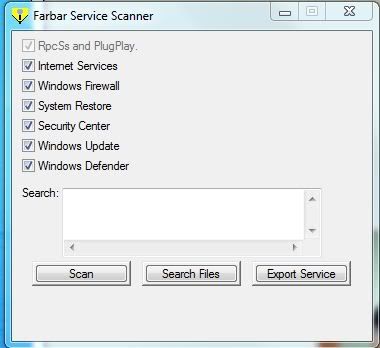

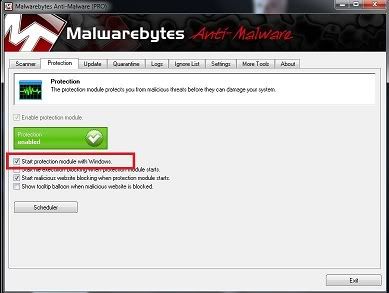
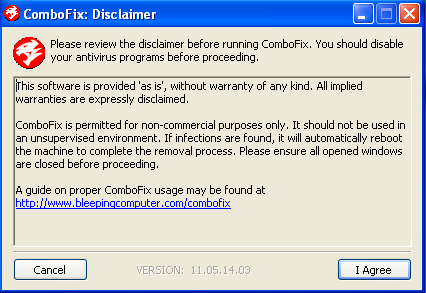
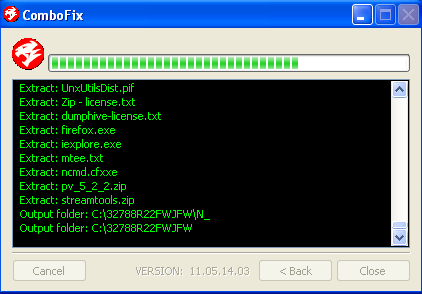
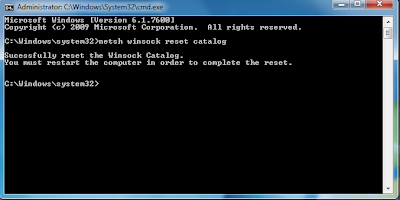
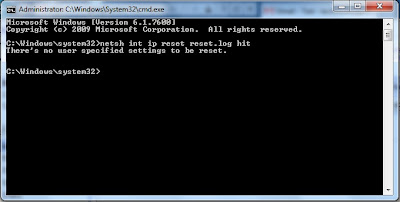












 Sign In
Sign In Create Account
Create Account

