I'm not sure. The OTL log shows that the Webcam program is installed. The OTL scan shows that the Webcam process is started and it loads at windows startup.Also, for some reason my integrated webcam is not working any more. I haven't used it since about a week before my computer got infected and it worked fine but I tried it last week and then again today and I keep getting a message from skype that says it could find a web cam. Could that have anything to do with the infection? or something else all together?
Do you have a Webcam icon in the system tray (the icons next to the windows time)?
Your Windows needs Service Pack 1 installed. When that is done, assuming you didn't find a problem in the steps above, the webcam problem may resolve itself.
As for the ESET scan, see if there is a log.txt file in the following location:
C:\Program Files\ESET\EsetOnlineScanner\log.txt
If the log.txt file is there, copy and paste it into your next reply.
Step-1.
Update Windows
- Click the Start Orb

- Place the mouse cursor over All Programs and a list of programs will appear.
- Find Windows Update and click it. A Windows Update window will open up.
- Under Download and install updates for your computer, install all important updates. Service Pack 1 should be one of them.
Step-2.
Clear the Java Cache
- Click the Start Orb
 and click Control Panel.
and click Control Panel. - (using Classic View), double-click the Java Icon. (looks like a coffee cup)
- On the General tab, under Temporary Internet Files, click the Settings button.
- Next, click on the Delete Files button
- There are three options in the window to clear the cache - Make sure only the following are checked:
- Applications and Applets
- Trace and Log Files
- Click the OK button.
[Note:] This deletes ALL the Downloaded Applications and Applets from the CACHE.
- Click OK to leave the Temporary Files Window
- Click OK to leave the Java Control Panel.
- Back on the Control Panel window, clickControl Panel Home in the list on the left to restore the Windows 7 control panel.
- Close the Control Panel
Step-3.
Your version of Java is out of date. Older versions have vulnerabilities that malicious sites can use to exploit and infect your system. Please follow these steps to remove older versions of Java components and update:
- Please download JavaRa to your desktop.
- Click the Download button next to Windows Binary (.zip) Version 1.16 to download JavaRA and unzip it to its own folder.
- Run JavaRa.exe
- Pick the language of your choice and click Select. Then click Remove Older Versions. Accept any prompts.
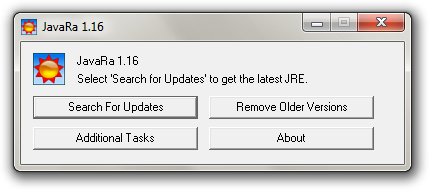
- Open JavaRa.exe again and select Search For Updates.
- Select Update Using Sun Java's Website then click Search and click on the Open Webpage button. Download and install the latest Java Runtime Environment (JRE) version for your computer.
- The most current version is Java SE 7u5. You want the 64bit version.
Step-4.
Update Adobe Reader
Earlier versions of Adobe Reader have known security flaws so it is recommended that you update your copy.
- Go to Start > Control Panel > Add/Remove Programs
- Windows Vista /7 Users: Click the Start Orb and click Control Panel. Under the Programs heading click Uninstall a program
- Remove ALL instances of Adobe Reader
- Re-boot your computer as required.
- Once ALL versions of Adobe Reader have been uninstalled, download the latest version of Adobe Reader from Here.
- Click the box next to Yes, install McAfee Security Scan Plus-optional to remove the check mark.
- Click the Download Now button to download Adobe Reader and follow the directions.
Step-5
Things For Your Next Post:
1. The ESET log.txt log (If it was there)
2. Let me know how the Windows and program updates went
3. Let me know if you found a problem with the Imaging device in Device Manager, and if you didn't, let me know if updating Windows solved the problem with the Webcam.

 This topic is locked
This topic is locked















 Sign In
Sign In Create Account
Create Account

