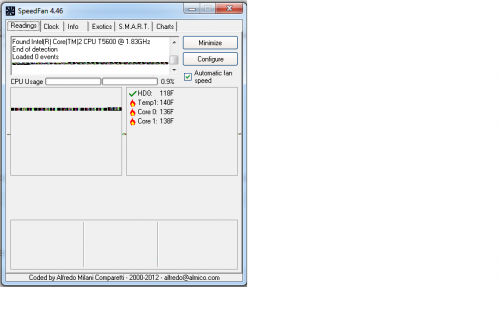
My Alienware Computer Is Overheating
#1

 Posted 17 July 2012 - 02:43 PM
Posted 17 July 2012 - 02:43 PM

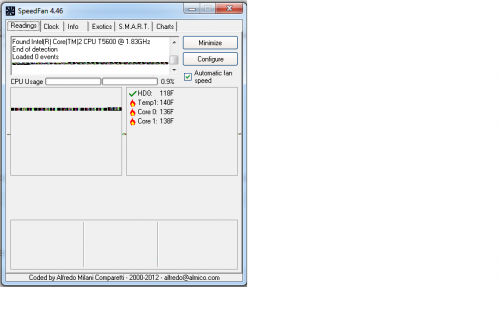
#2

 Posted 17 July 2012 - 02:57 PM
Posted 17 July 2012 - 02:57 PM

GeeksToGo,
I'm sorry to hear about your issue. We will try to help you resolve this as soon as possible.
- Please understand we are all volunteers and we are not here all the time.
- Sometimes it may be a extended amount of time to get back to you. If it has been
more then 3 days please shoot me a PM and I will try to get back to you quickly
then. - Please do the following and supply the requested information as needed. If you
don't understand my instructions please ask and I will try to explain them
clearer for you. - Do not attempt any steps unless instructed or ask before to
make sure they will not cause any further issues. - If you are receiving assistance in any other forum site please let us know as there may be conflicting advice given.
Before we can help you need to provide the following so I can start you in the right direction.
Laptop or Desktop?
- If a name brand system then what brand, make and model is the system?
- If custom built then what brand, make and model is the motherboard
- Total memory installed
- Total hard drive capacity and free space
- What steps have you taken so far to resolve the issue
When was the last time you cleaned the system out with a can of compressed air?
How about the fans and getting all the dust bunnies out of them and the heatsink on the cpu?
Do not let the fans spin freely when blowing them out as this will cause damage to the bearings. Hold the fins so the fan does not turn. Also check the PSU and make sure all the vents are clear of dust.
Is the system in a closed in area like a desk?
What is the average ambient temp in the room?
#3

 Posted 17 July 2012 - 08:57 PM
Posted 17 July 2012 - 08:57 PM

First of all, thank you so much for taking time out to help me out with this problem.
Brand- Dell, Alienware Area 51 Computer.
Model- m5790
Motherboard- Alienware Intel 945PM + ICH7 Chipset
Memory:
Ram- 2GB
Drive Capacity- 75 GB
Used- 51 GB
No actions has been taken yet considering I have no idea what the problem may be.
Following Question:
Recently and the computer is completely free of any types of dust that may be causing harm to the computer.
No, the laptop is normally in a free area usually on my lap or table while in use.
The average room temperature is around 80 degrees due to the harsh summers but even in central air room like family homes or the library the computer will easily over heat.
#4

 Posted 17 July 2012 - 08:58 PM
Posted 17 July 2012 - 08:58 PM

Download Speedfan (The download link is to the right), and install it. Once it's installed, run the program and post here the information it shows.
The information I want you to post is the stuff that is circled in the example picture I have attached.
To make sure we are getting all the correct information it would help us if you were to attach a screenshot like the one below of your Speedfan results.
To do a screenshot please have click on your Print Screen on your keyboard.
- It is normally the key above your number pad between the F12 key and the Scroll Lock key
- Now go to Start and then to All Programs
- Scroll to Accessories and then click on Paint
- In the Empty White Area click and hold the CTRL key and then click the V
- Go to the File option at the top and click on Save as
- Save as file type JPEG and save it to your Desktop
- Attach it to your next reply

Please download and run Hardware Monitor
Installation (setup version only)
HWMonitor is a hardware monitoring program that reads PC systems main health sensors : voltages, temperatures, fans speed.
The program handles the most common sensor chips, like ITE® IT87 series, most Winbond® ICs, and others. In addition, it can read modern CPUs on-die core thermal sensors, as well has hard drives temperature via S.M.A.R.T, and video card GPU temperature.
#5

 Posted 18 July 2012 - 10:35 AM
Posted 18 July 2012 - 10:35 AM

#6

 Posted 18 July 2012 - 11:10 AM
Posted 18 July 2012 - 11:10 AM

#7

 Posted 18 July 2012 - 02:42 PM
Posted 18 July 2012 - 02:42 PM

#8

 Posted 18 July 2012 - 02:53 PM
Posted 18 July 2012 - 02:53 PM

#9

 Posted 18 July 2012 - 02:55 PM
Posted 18 July 2012 - 02:55 PM

#10

 Posted 18 July 2012 - 02:57 PM
Posted 18 July 2012 - 02:57 PM

#11

 Posted 18 July 2012 - 02:59 PM
Posted 18 July 2012 - 02:59 PM

#12

 Posted 18 July 2012 - 03:12 PM
Posted 18 July 2012 - 03:12 PM

There are two panels on the bottom which are easily removable. One is for the primary hard drive. Two screws and off it comes. The drive has two screws holding it in place, take those out and out that comes. You can easily upgrade to a larger or faster drive right there. That's going to be my first upgrade as I get a 7200RPM drive. The other is the plate that covers the CPU, video card, RAM and 2nd hard drive (if added).
Remove 4 small screws and easily pop out the hard drive (view large image)

Remove 8 screws from the main plate to expose the primary components
So it should be relatively simple to check if the fan is working
I would also check to see if you have it in high performance mode and additionally I would see if the same problem exists if you boot on F8 to low resolution mode or VGA mode depending on the O/S
Another reason for the high temps may be overclocking - how long have you had the laptop
Has it always had this problem since you bought it on ebay
Overclockng is when voltages and other settings are altered in the BIOS to drive components mainly the ram and CPU beyond their default settings
#13

 Posted 18 July 2012 - 05:37 PM
Posted 18 July 2012 - 05:37 PM

#14

 Posted 18 July 2012 - 05:57 PM
Posted 18 July 2012 - 05:57 PM

#15

 Posted 18 July 2012 - 06:05 PM
Posted 18 July 2012 - 06:05 PM

Mac: I just opened the computer and looked and theres no signs of any just inside the machine. I also looked to see if the fan is worrking and it does indeed work fine. I also havent had the computer long but its only a used computer I baught from someone on ebay which they claimed it worked fine (figure that). The only things I'm gonna guess is that somethings not functioning right which may be causing the computer to overheat and I may have to replace the screen but I wont know for sure until an actual tech looks at it in person.
Similar Topics
0 user(s) are reading this topic
0 members, 0 guests, 0 anonymous users
As Featured On:










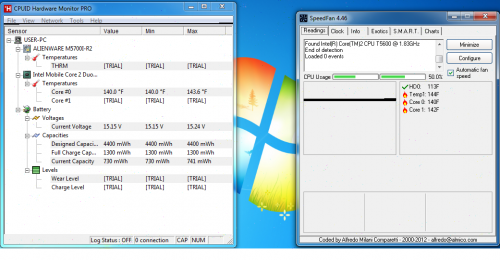






 Sign In
Sign In Create Account
Create Account

